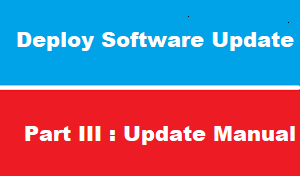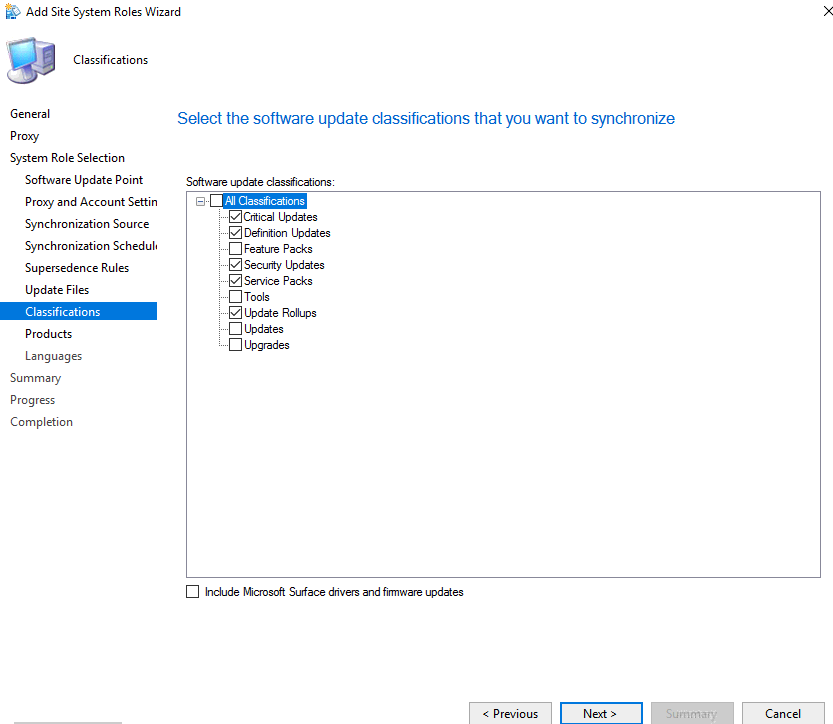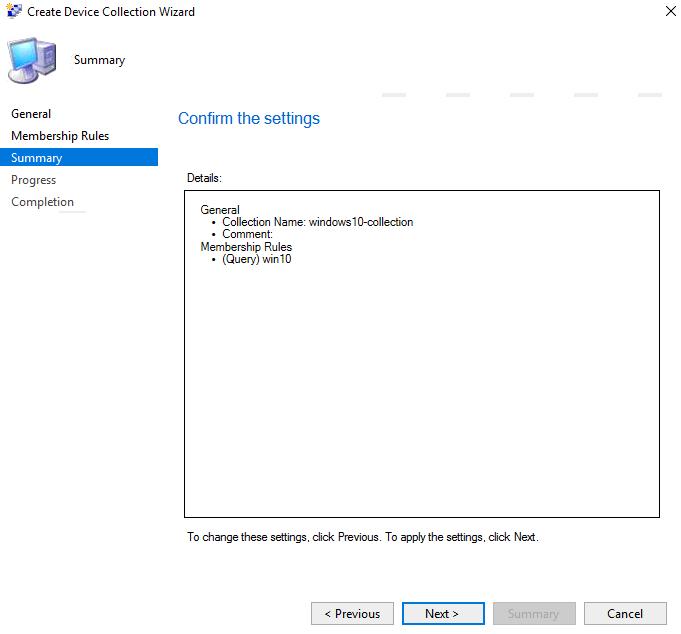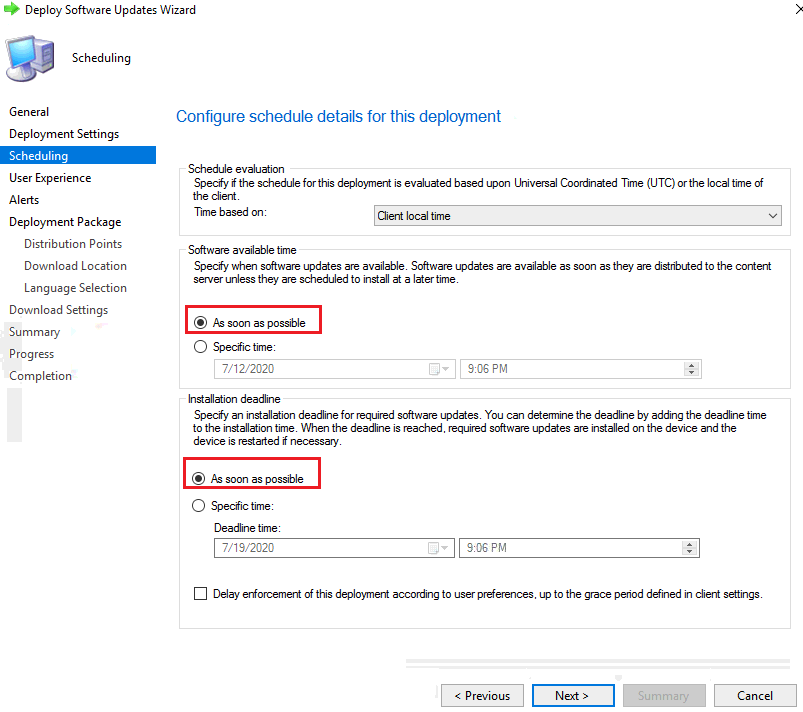introduction
To deploy software updates, you can use any of the below methods.
- Automatic Deployment
- Manual Deployment
- Phased Deployment
this article we will discuss how to deploy software update with manual deployment
Tasks of Deploy Software Update
deploy software update include the following tasks
- install SUP Role
- sync software update
- create windows10 devices collection
- Create Software Update Group
- Deploy Software Updates to windows10 collection
install SUP Role
To install software update point role
- Launch the SCCM console.
- Click Administration > Site Configuration > Sites.
- At the top ribbon click on Add Site System Roles.
sync software update
now WSUS is installed and SUP is installed also
the next step is to synchronize update from Microsoft site
create windows10 devices collection
we can deploy update to ALL computers which NOT recommended
for example windows-10 update will NOT be deployed to windows 2016 server
this article we will deploy software update to windows 10 operating system :
SO ,,,
we have to create device collection for ONLY windows 10 operating system
Deploy Software Updates to windows10 collection
in previous steps : w have create devices collection for ONLY windows 10
then we create software update group that contain ONLY update for windows 10
it’s time to deploy update in software update group to windows 10 devices collection