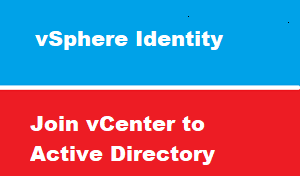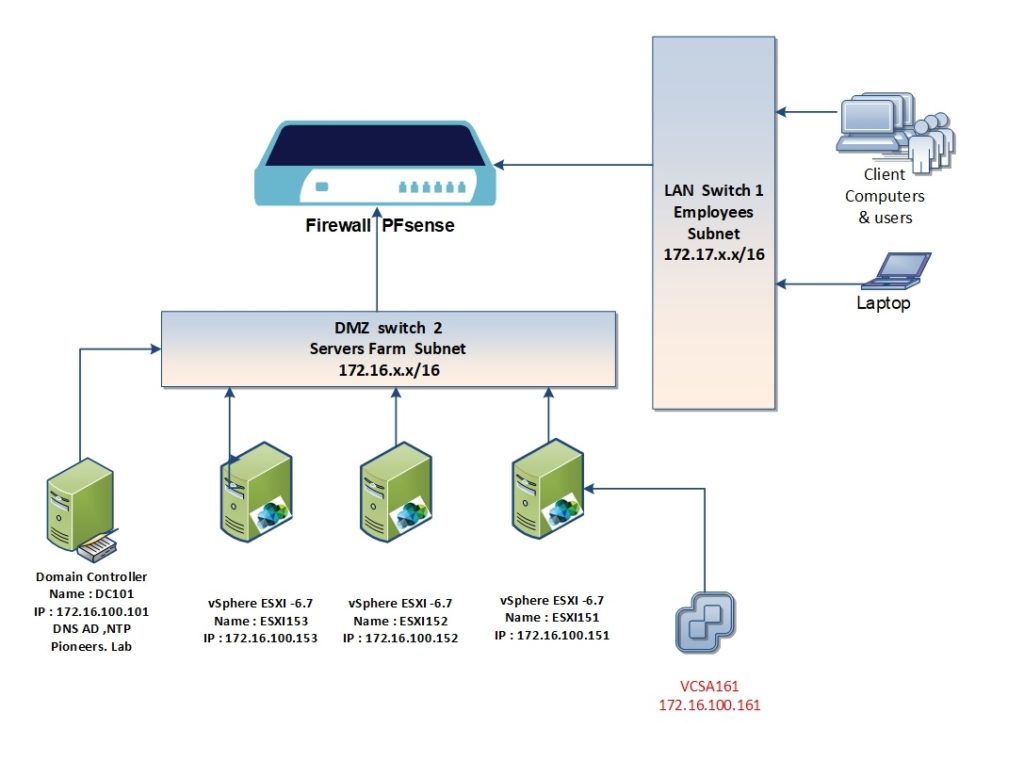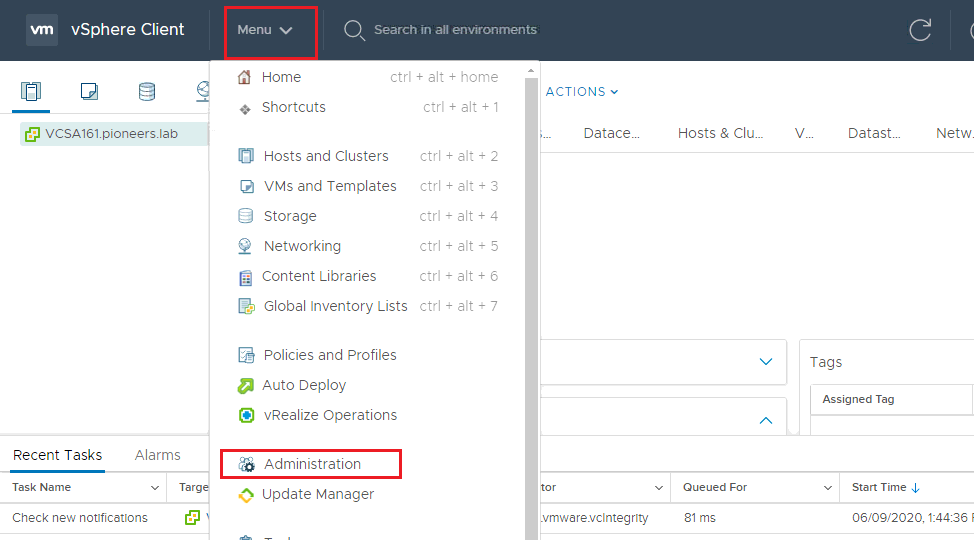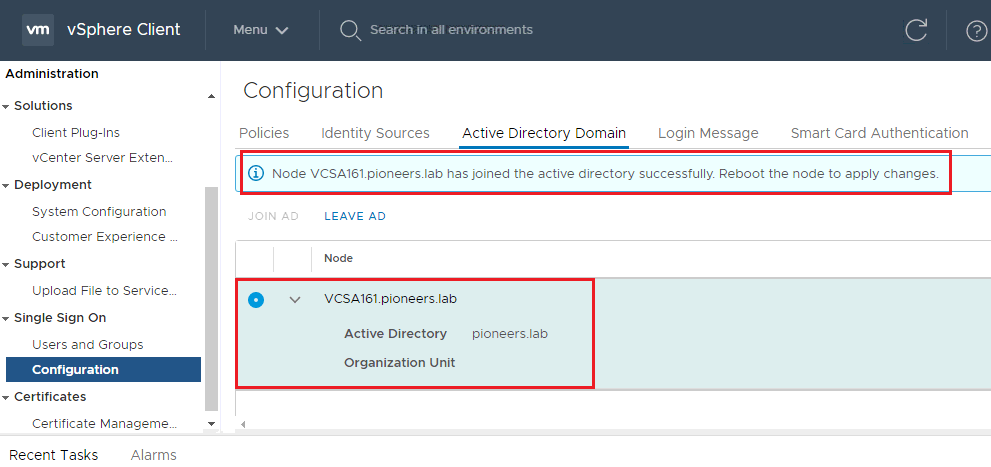introduction
In previous article we have discussed how to join ESXI host to Active Directory
This article >> we will discuss how to join VCenter to Active Directory
VCSA and Vcenter Application
Before diving inside configure vCenter with Active directory >> we have distinguish between VCSA and vCenter as application
VCSA [ vCenter server appliance ] :
- is Linux operating system with distribution photon from VMWARE
- Used to run vCenter application
- Manage by account root
- To manage VCSA : use YRL https://serveripaddress : 5480 for example our VCSA called VCSA161 >> we can login to appliance management by https://172.16.100.161 or https://VCSA161:5480 if DNS is configured properly
vCenter as application
- Application installed in VCSA
- Used to manage ALL ESXI host in vSphere environment
- During installation : setup create domain called [ vsphere.local ] for authentication
- Managed by account administrator@vsphere.local
- To manage vCenter : use YRL https://serveripaddress : 433 for example our VCSA called VCSA161 >> we can login to appliance management by https://172.16.100.161:443 or https://VCSA161:443 if DNS is configured properly
vcenter network diagram
to understand the situation , please have a look to network diagram above
we have domain controller DC101.pioneer.lab with the following
- IP address : 172.16.100.101
- services : DC for AD pioneers.lab
- DNS for domain Pioneers.lab
- NTP server to synchronize time with other environment servers
also we 3 ESXI servers
- ESXI151 with IP address 172.16.100.151
- ESXI152 with IP address 172.16.100.152
- ESXI153 with IP address 172.16.100.153
also 1 VCSA server installed on ESXI151
- IP address 172.16.100.161
- vcenter application with default domain authentication administrator@vsphere.local
Step02: join VCSA server to AD
bosfore configure Vcenter as application to use Active Directory authentication : we have to join VCSA as server to active directory
open VCSA management console : https://VCSA161:443
configure Vcenter Application with AD authentication
after we have sucessfully join VCSA to AD : it’s time to configure Vcenter to use AD authentication
post AD authnetication
As we have mentioned in previous article : vCenter is configured to use AD authentication
BUT ,,,,
Still NON of AD domain users is able to configure vCenter or manage ESXI and VCSA
Until we add permissions and configure RBAC [ Role based Access Control ]
please join us to next article to see how to accomplish RBAC settings