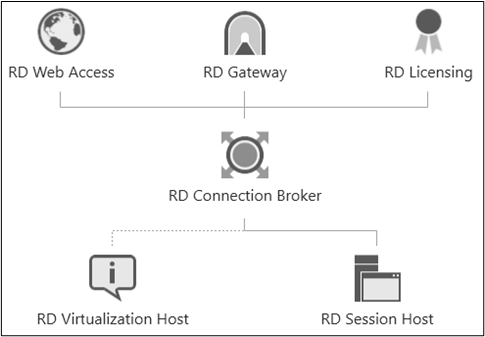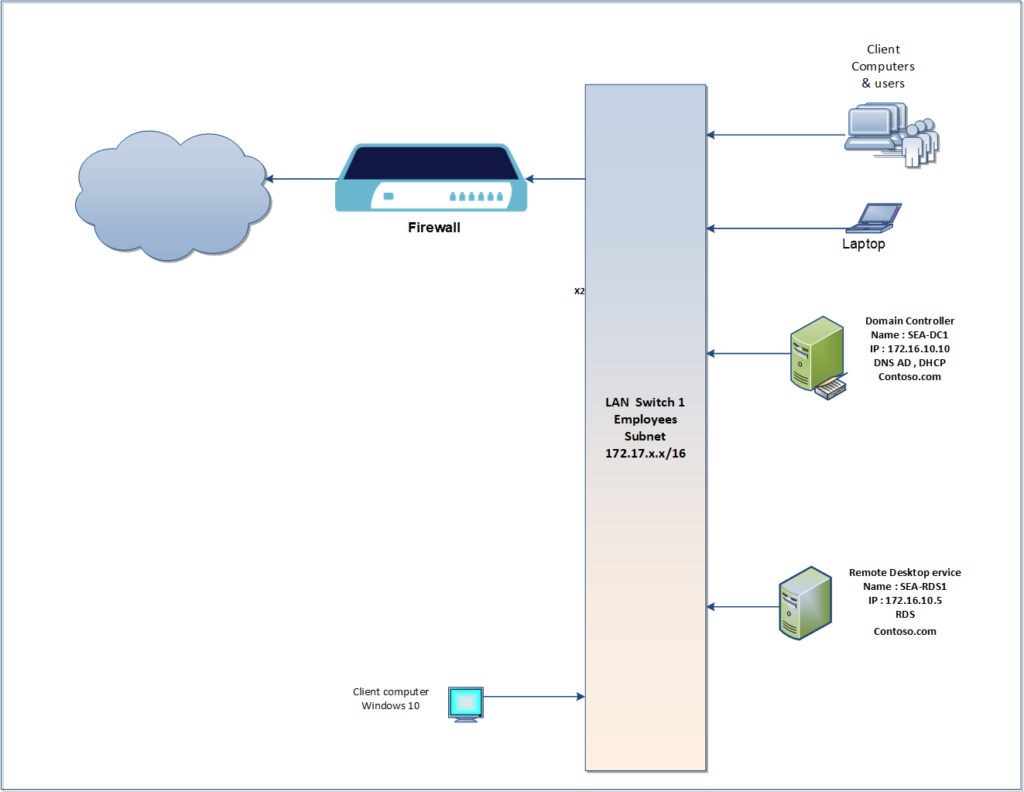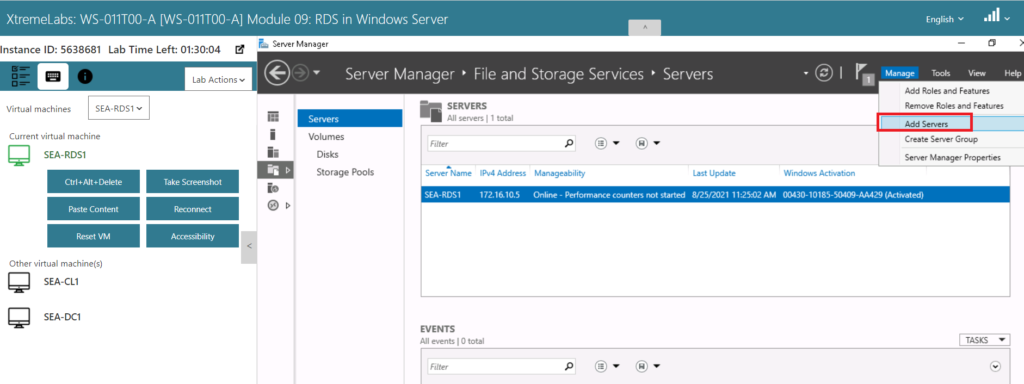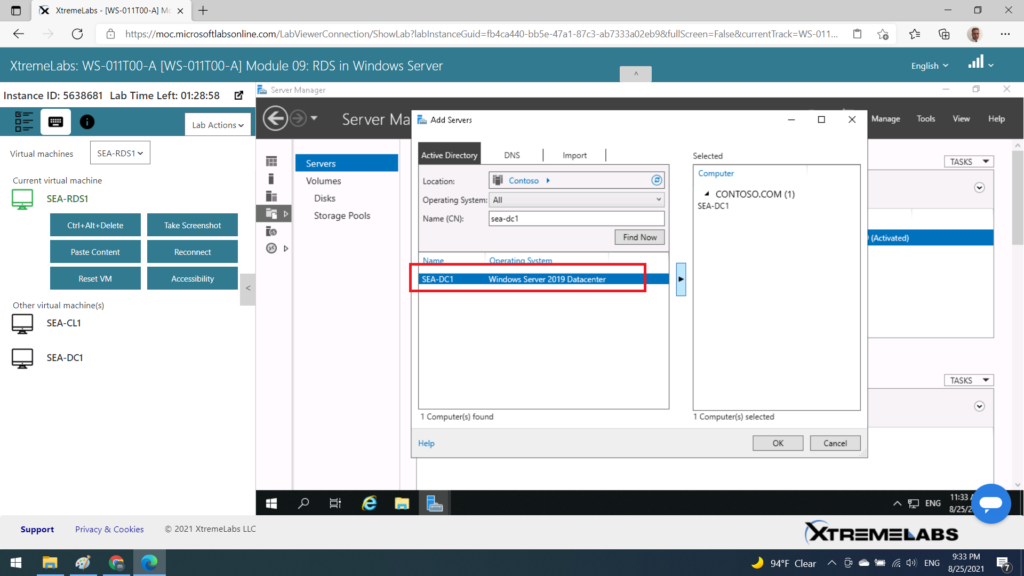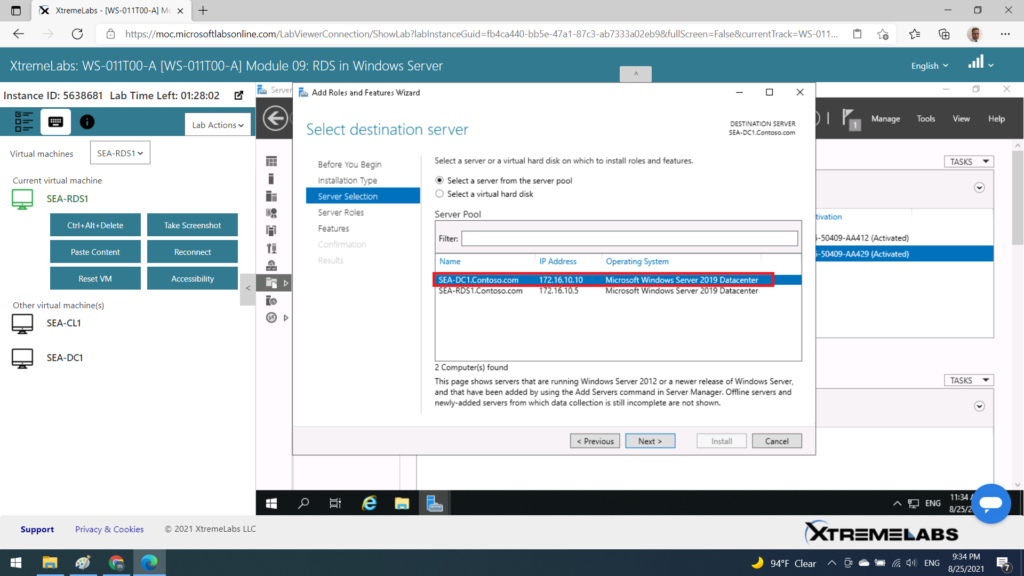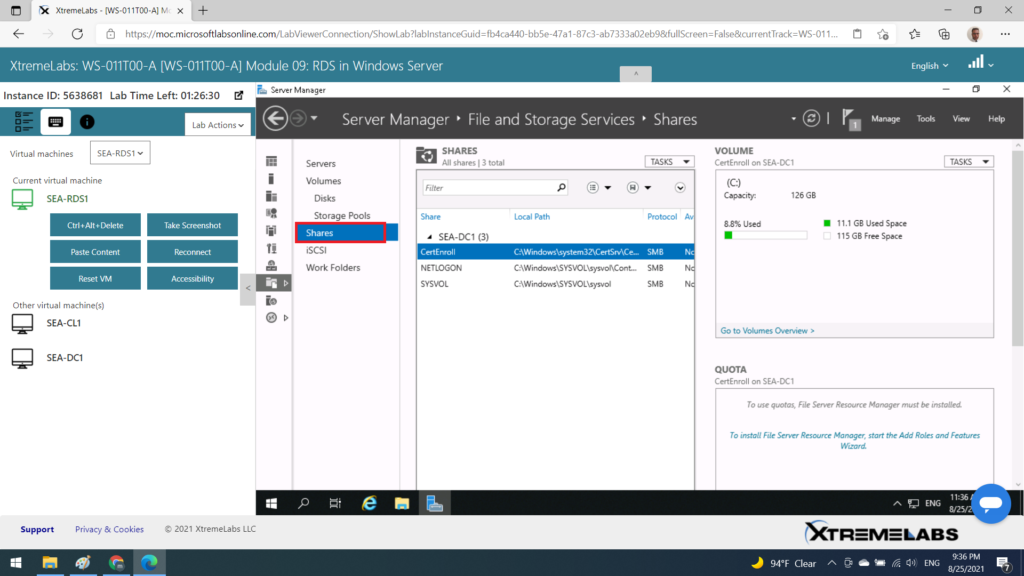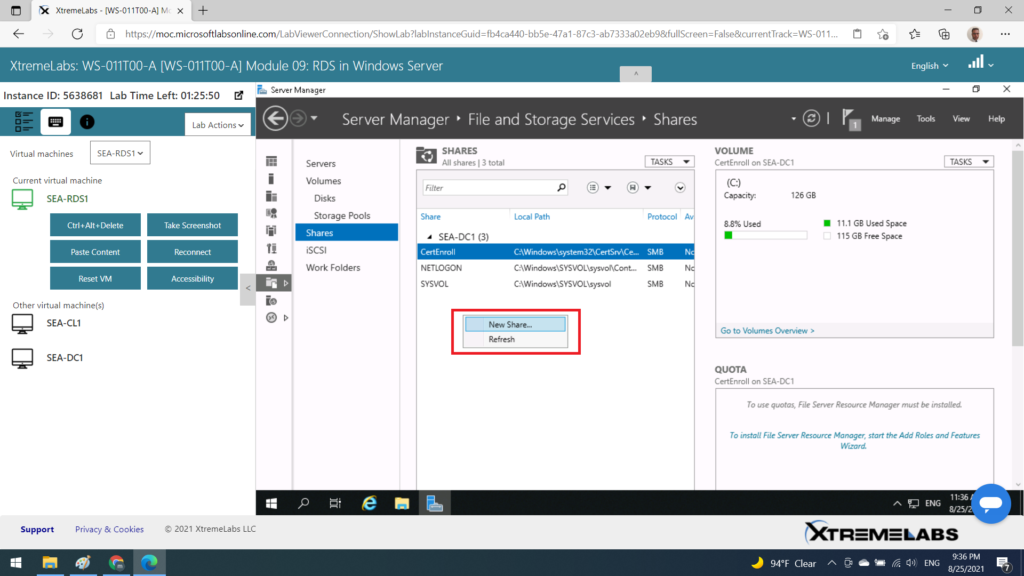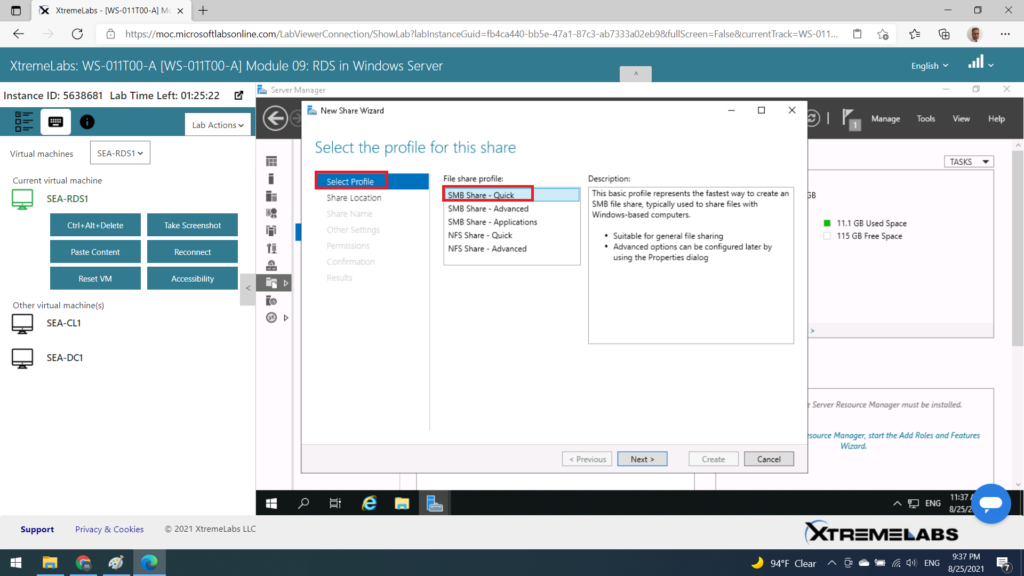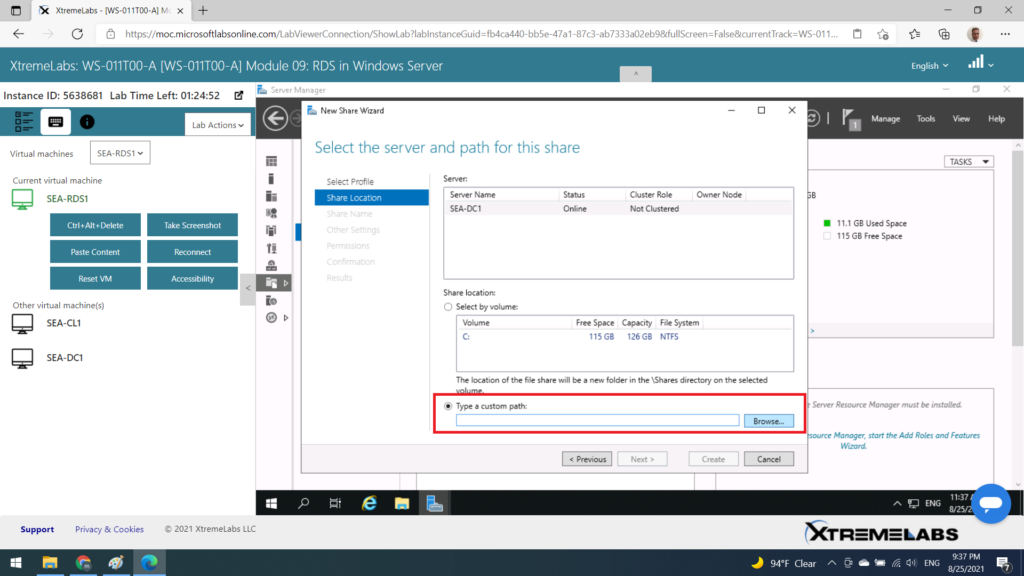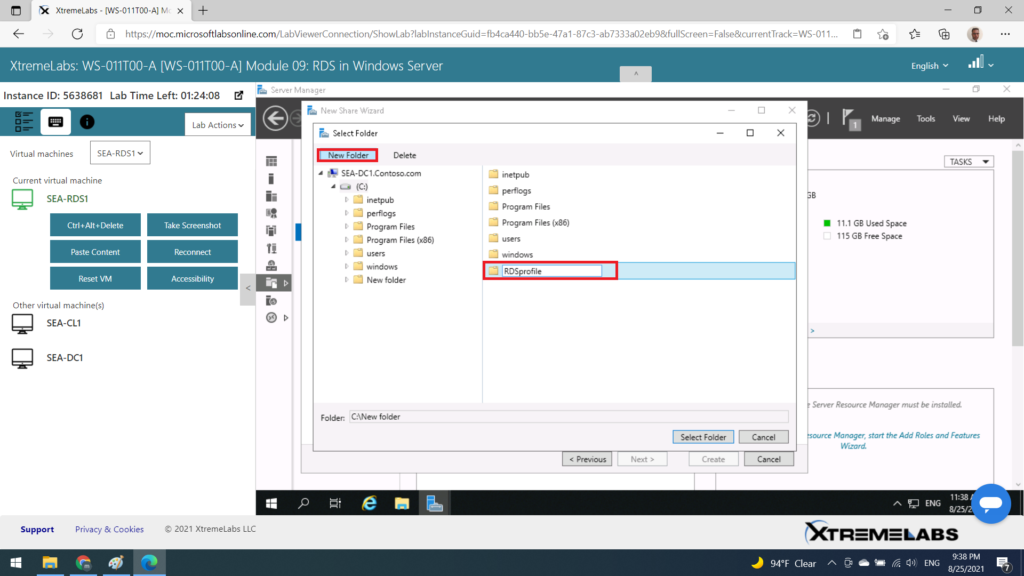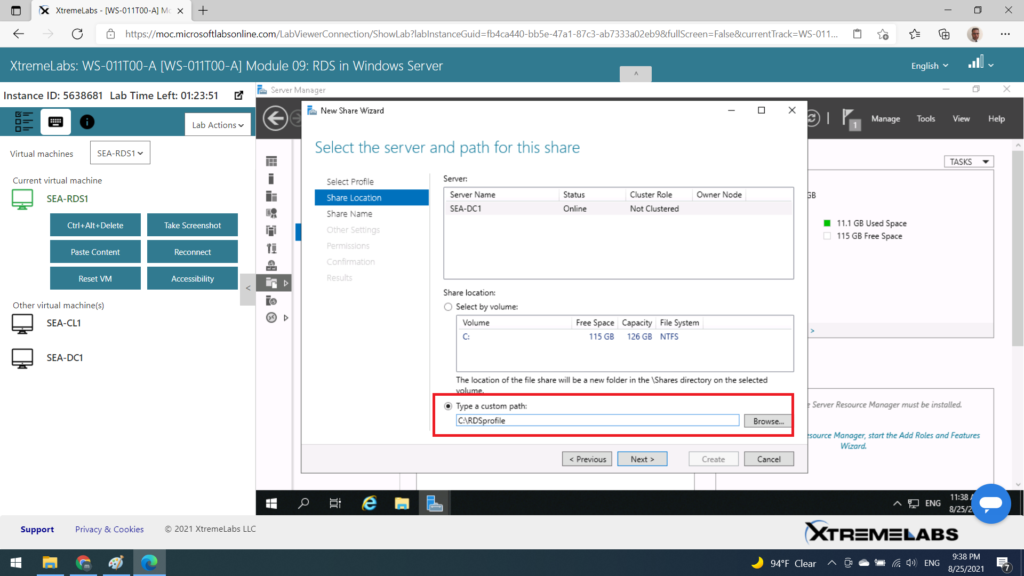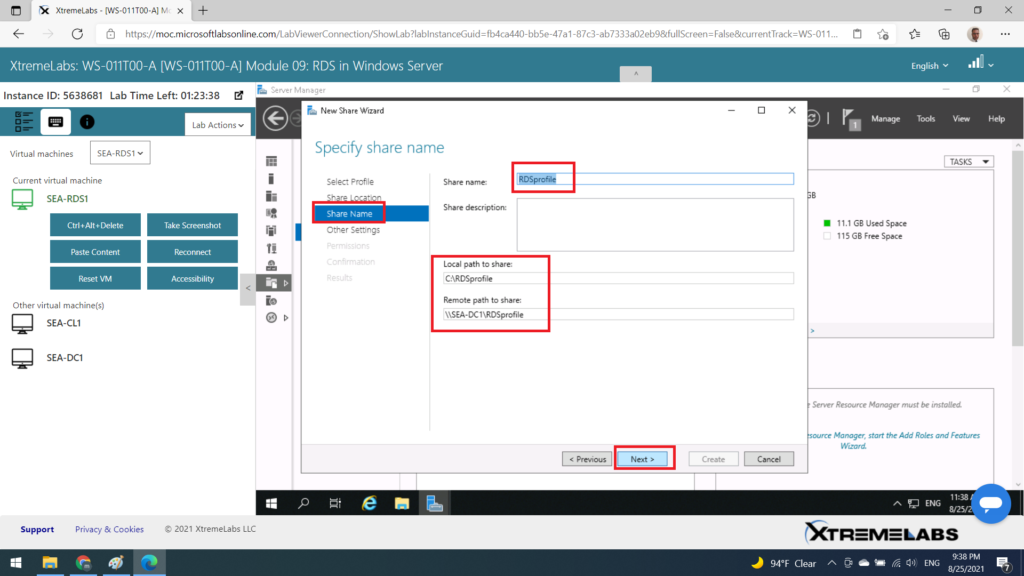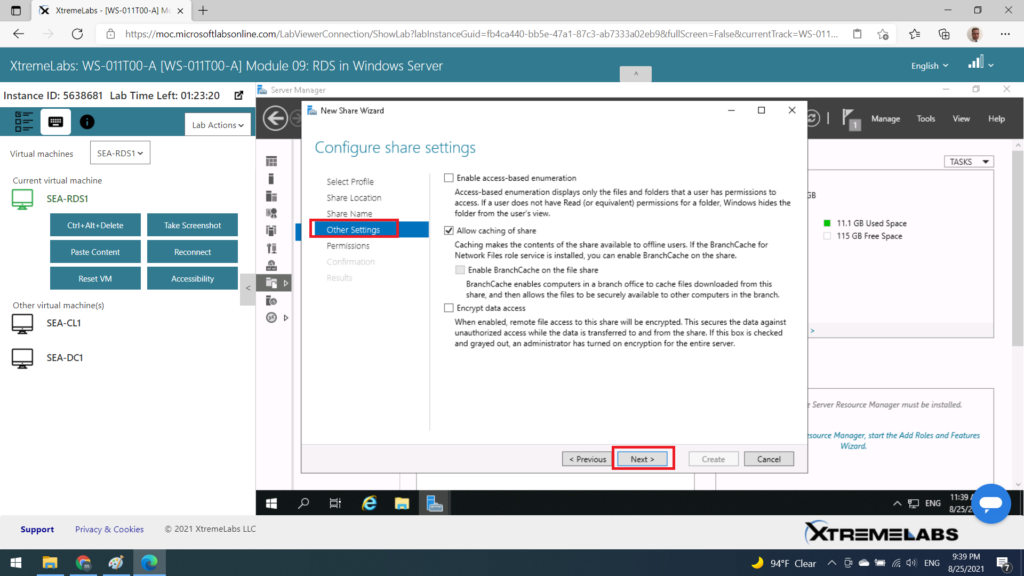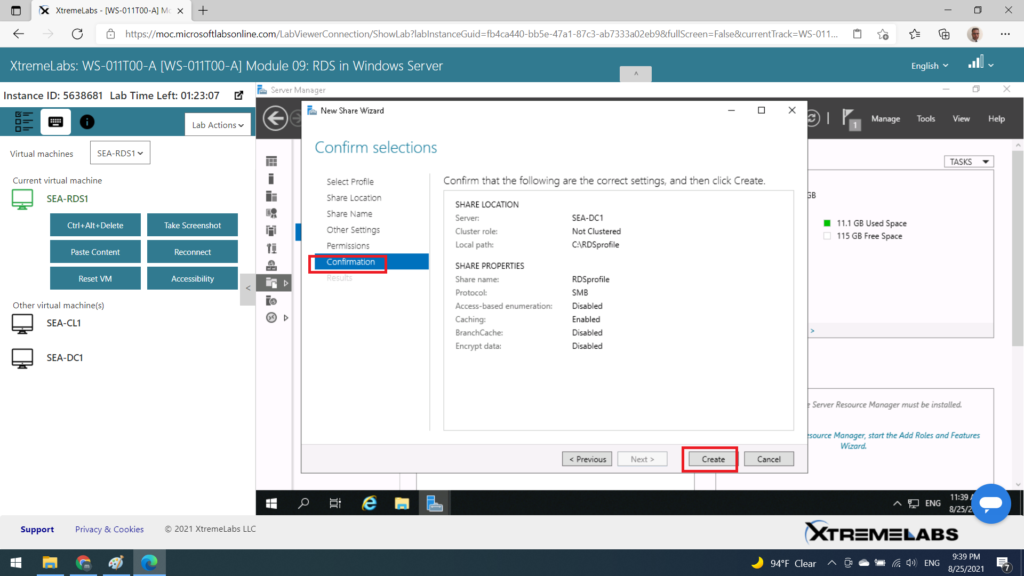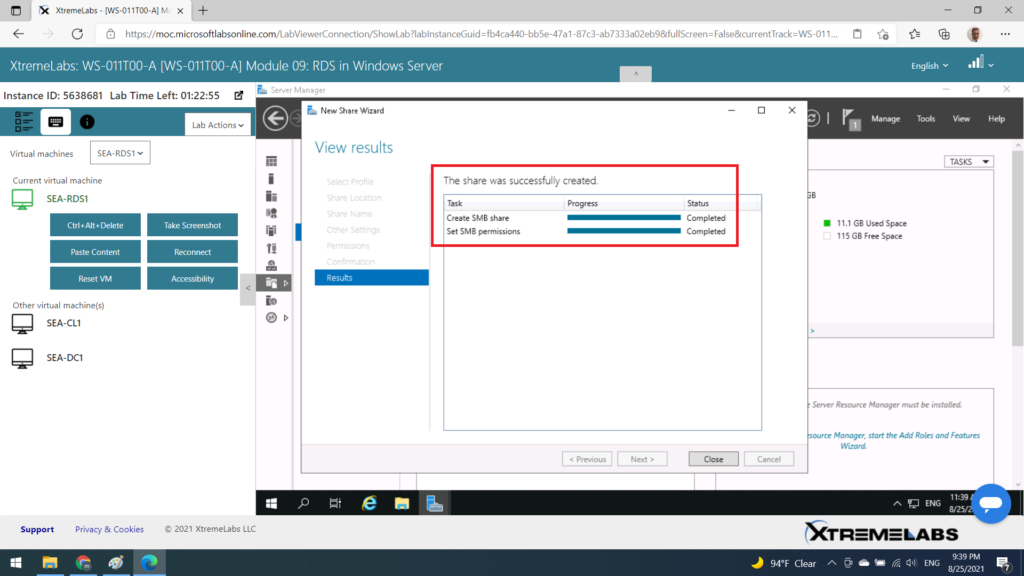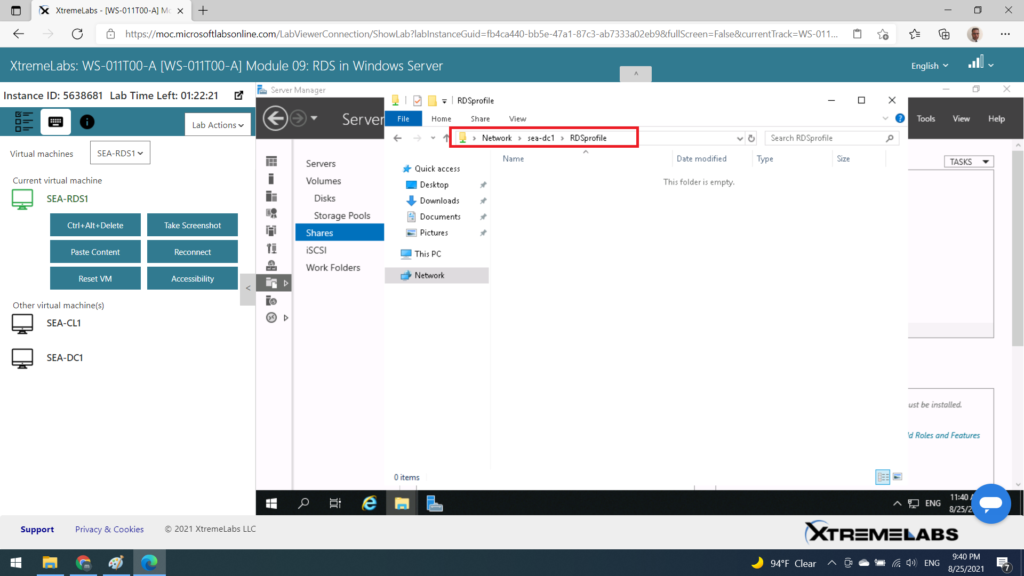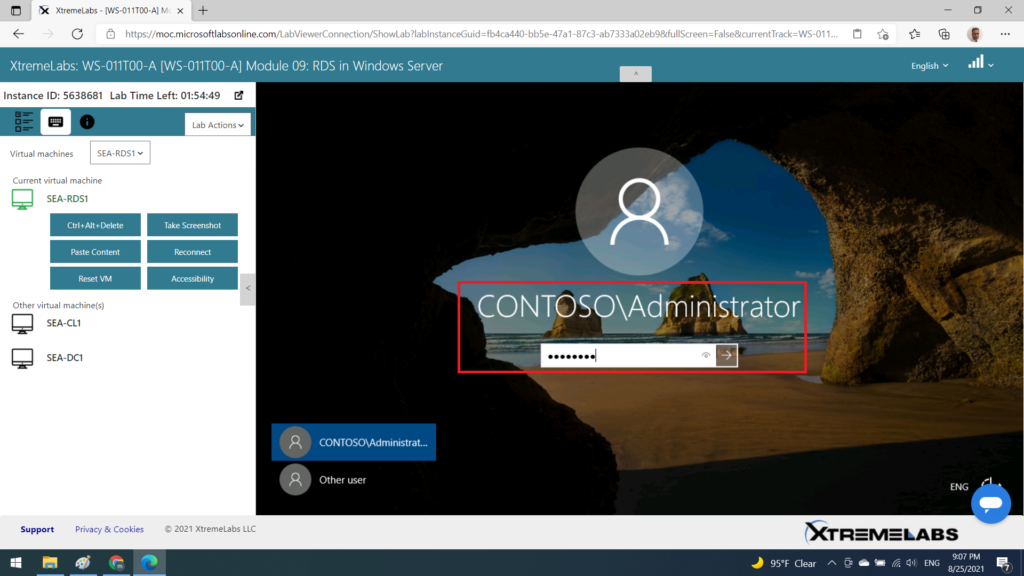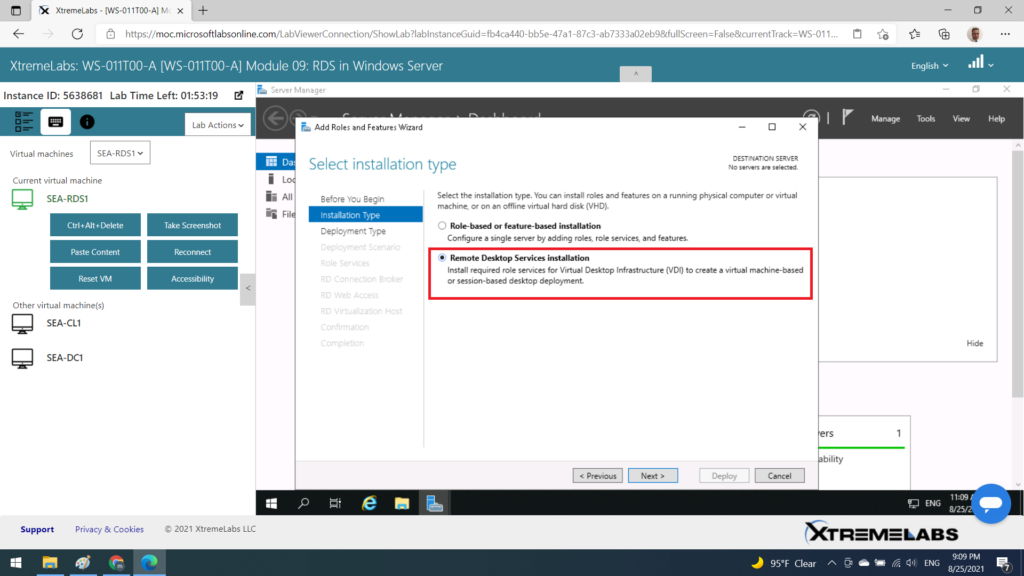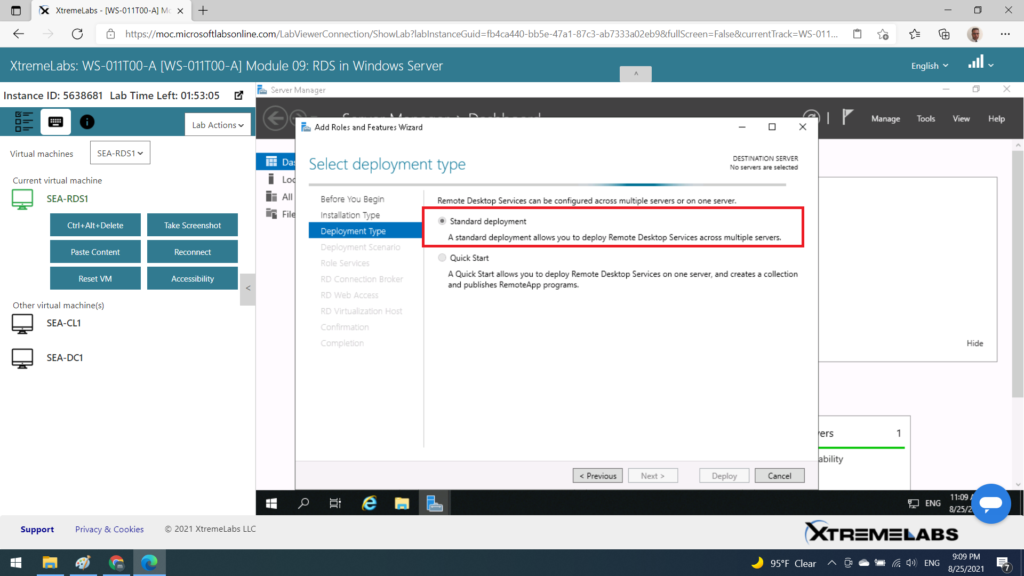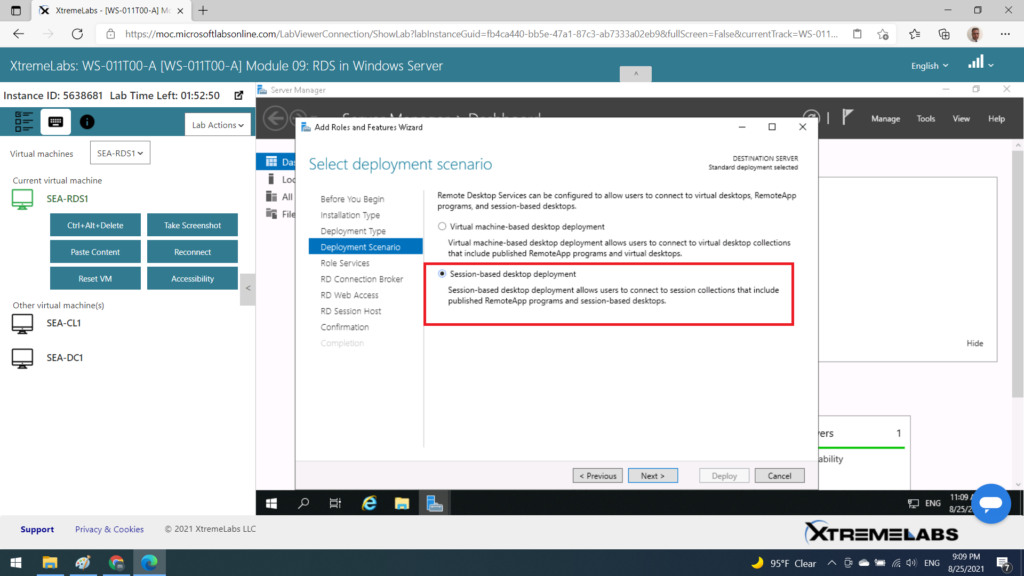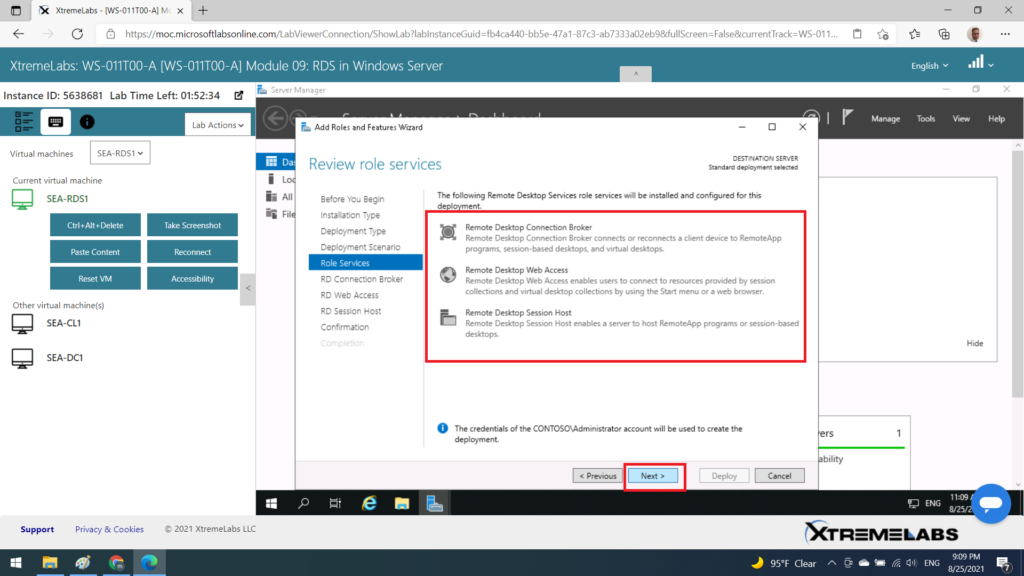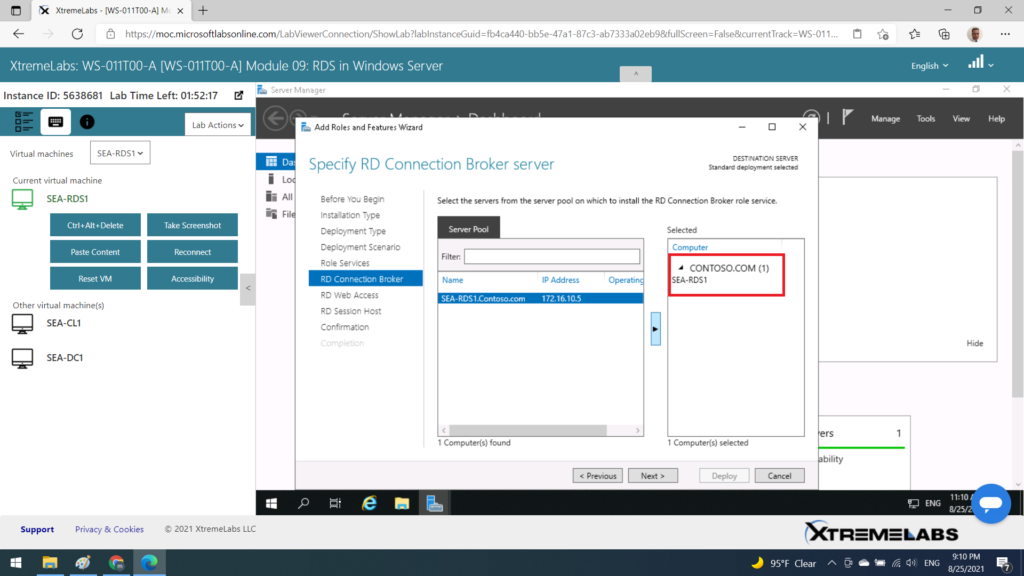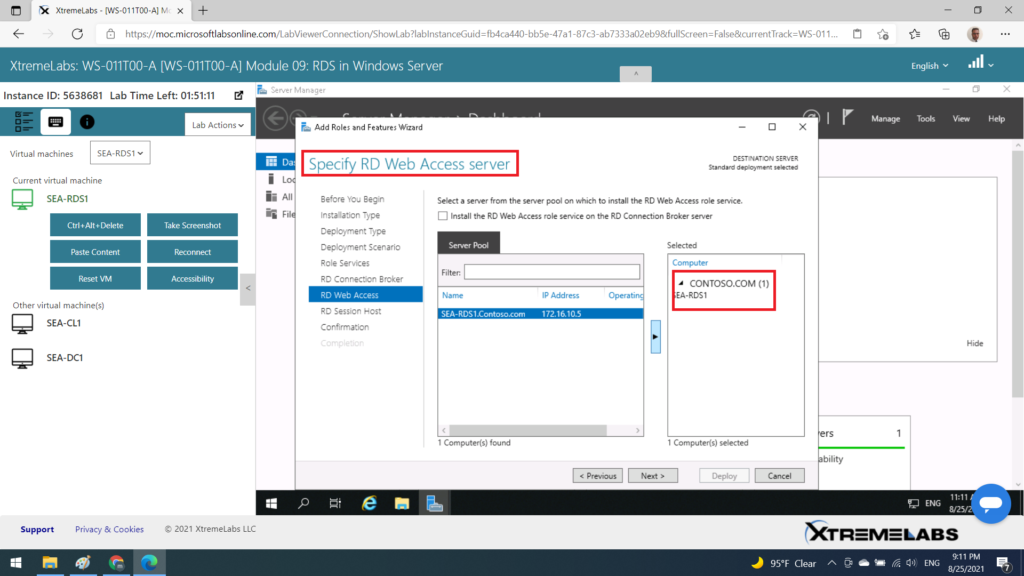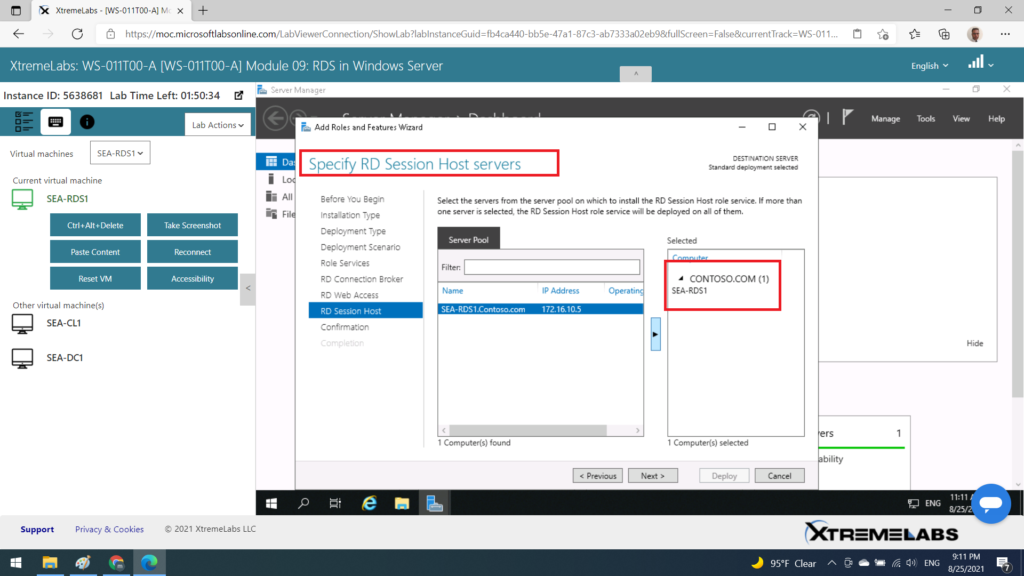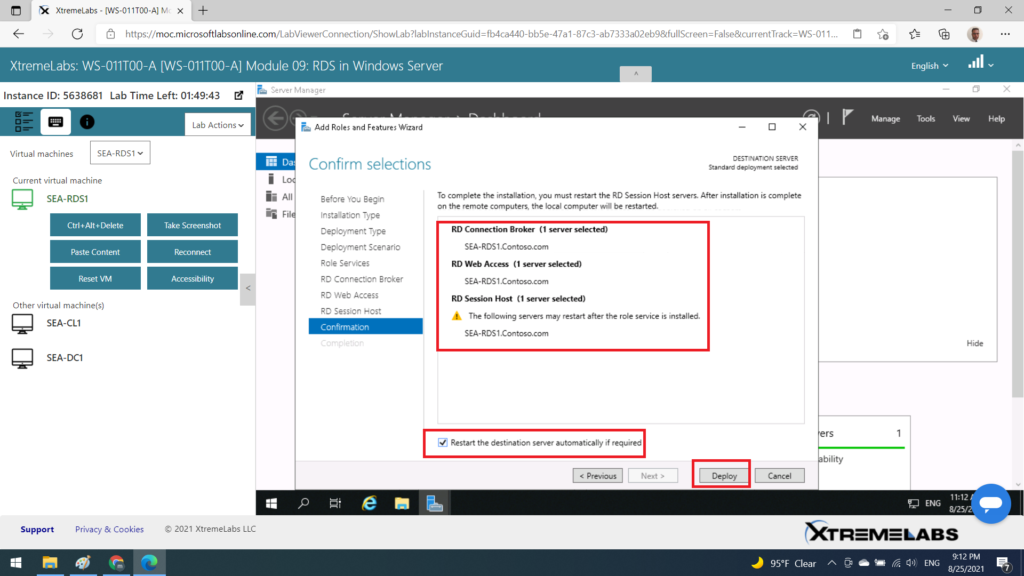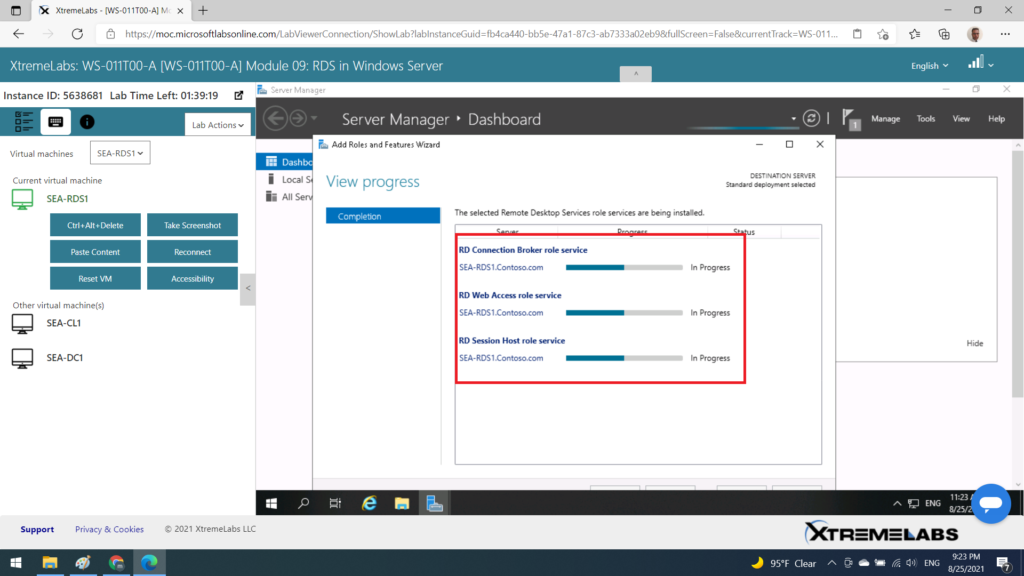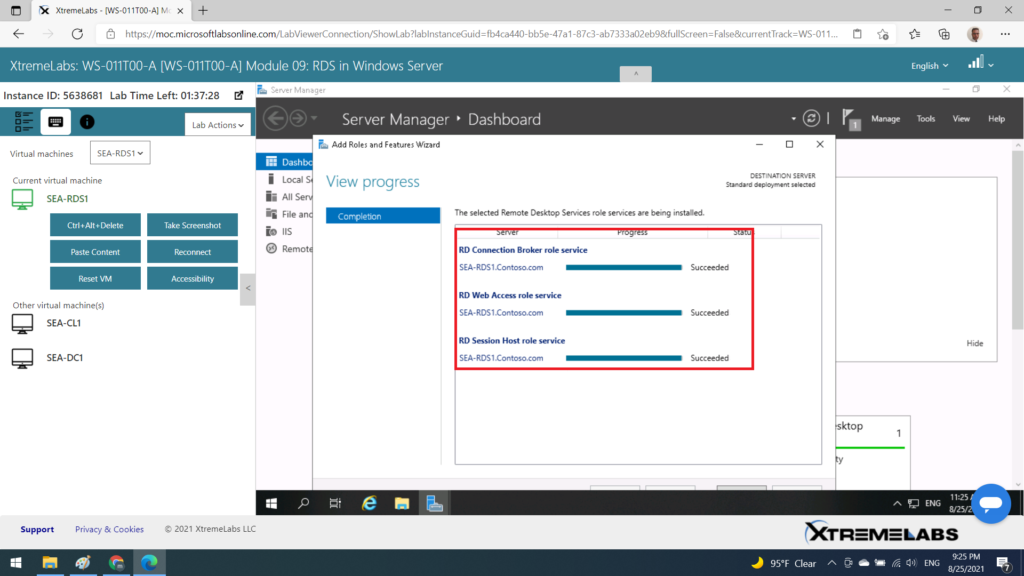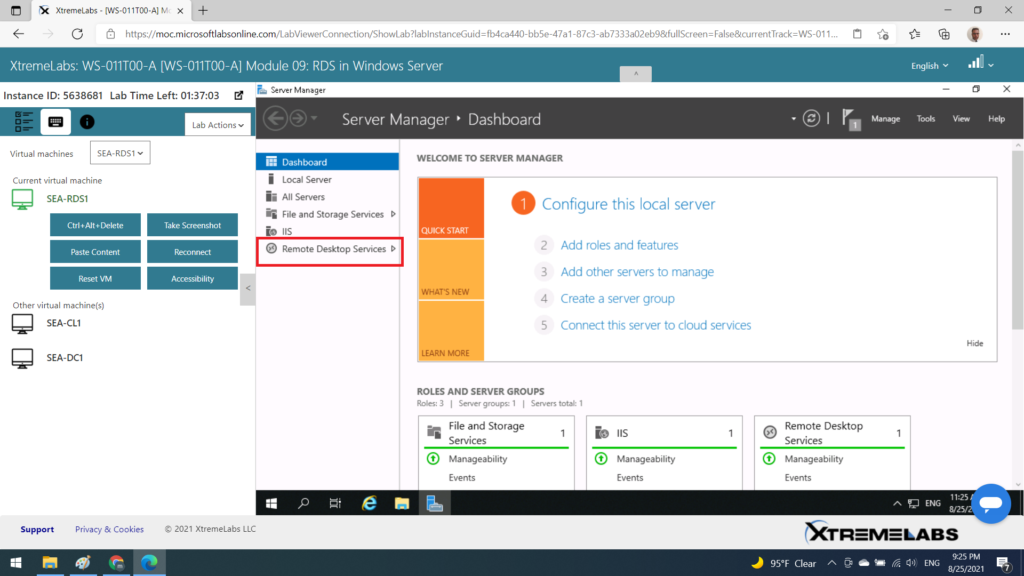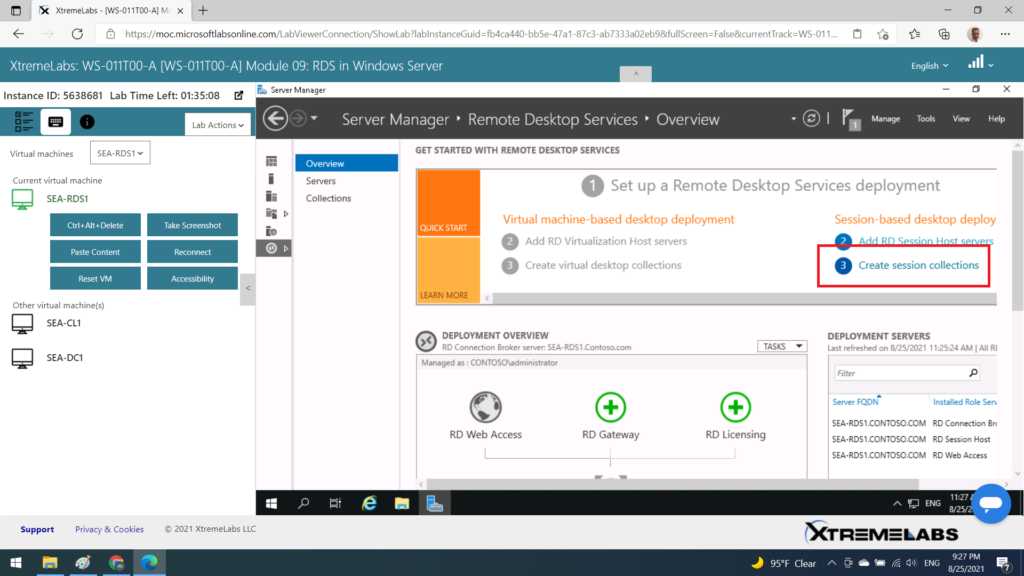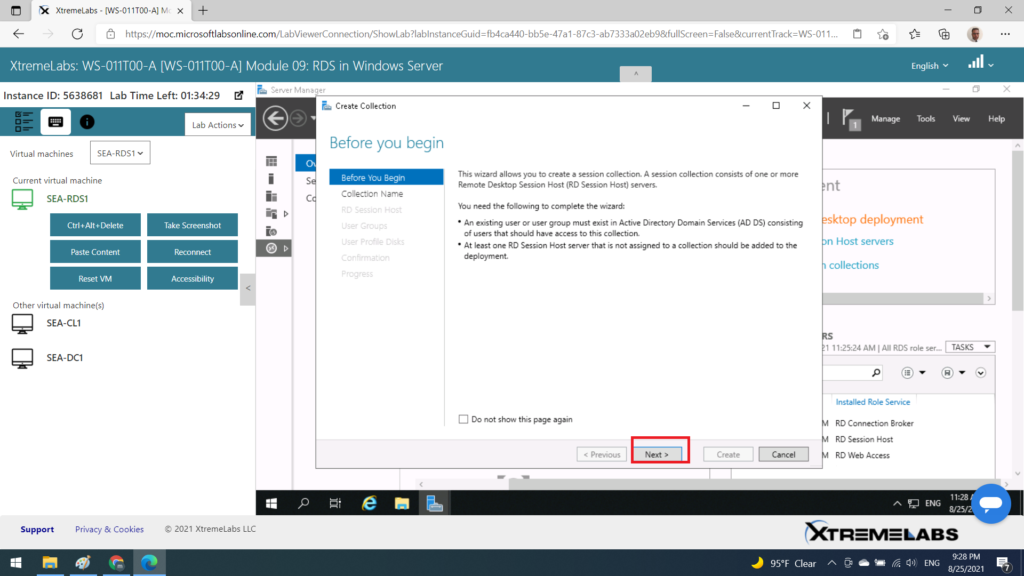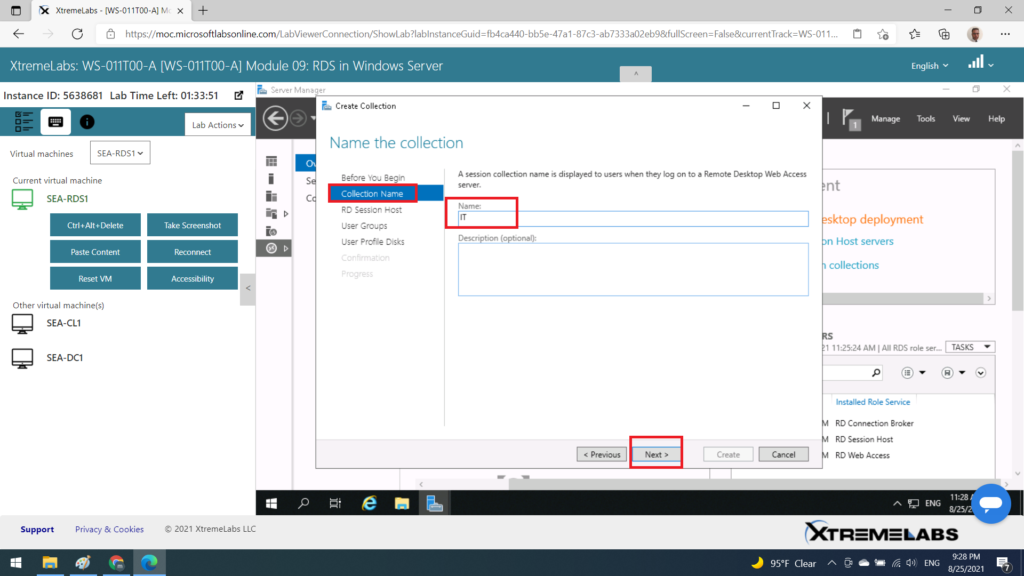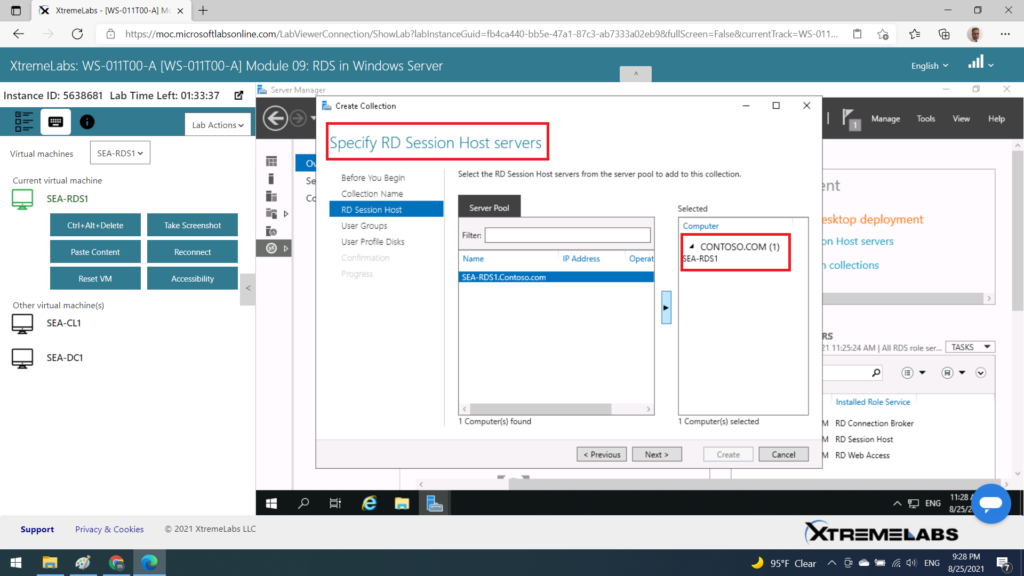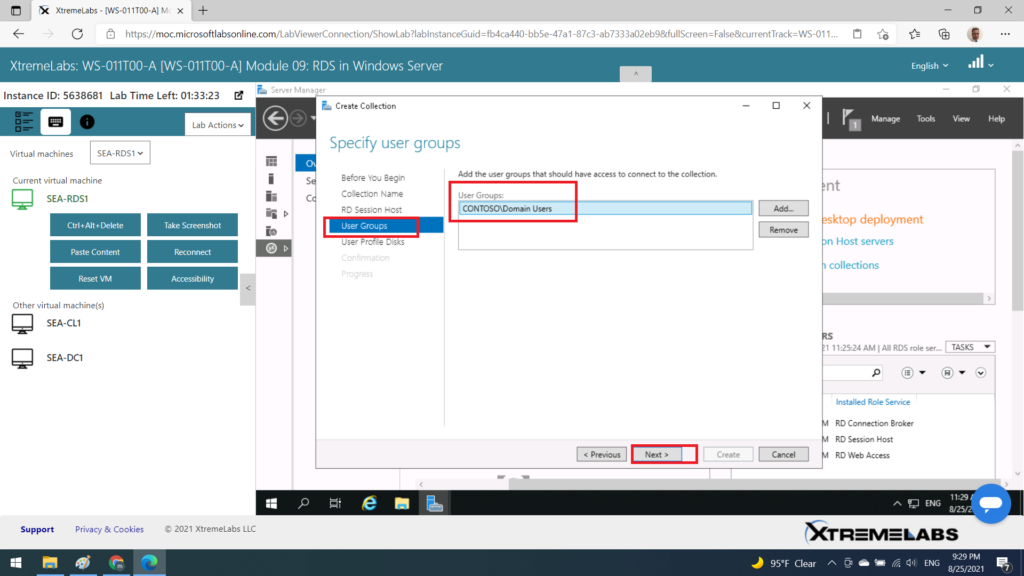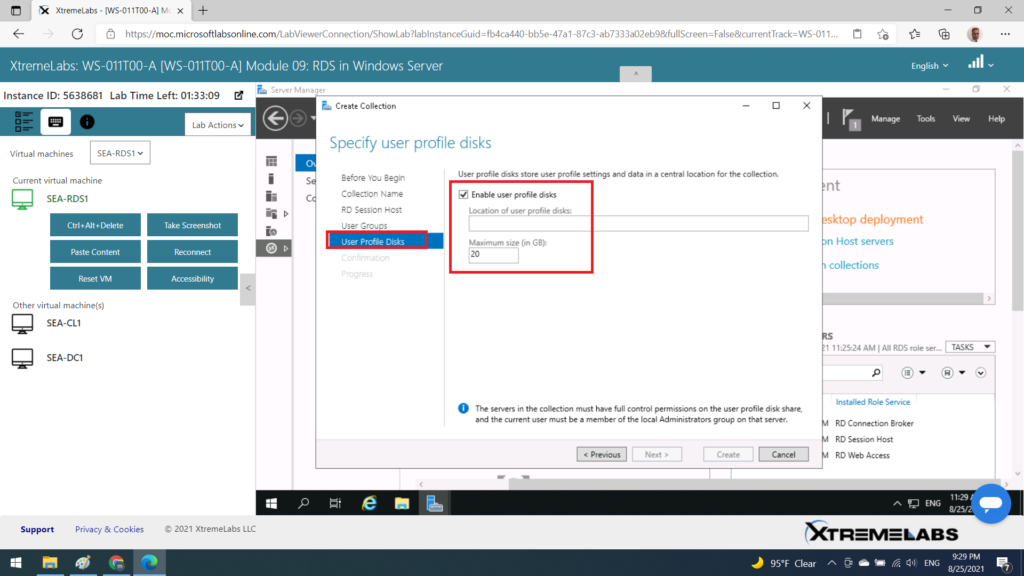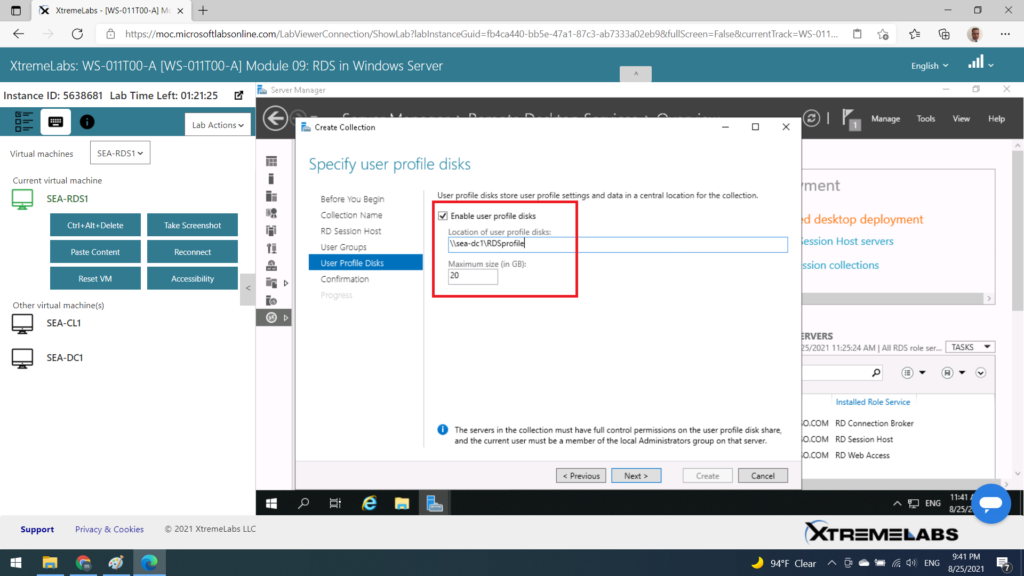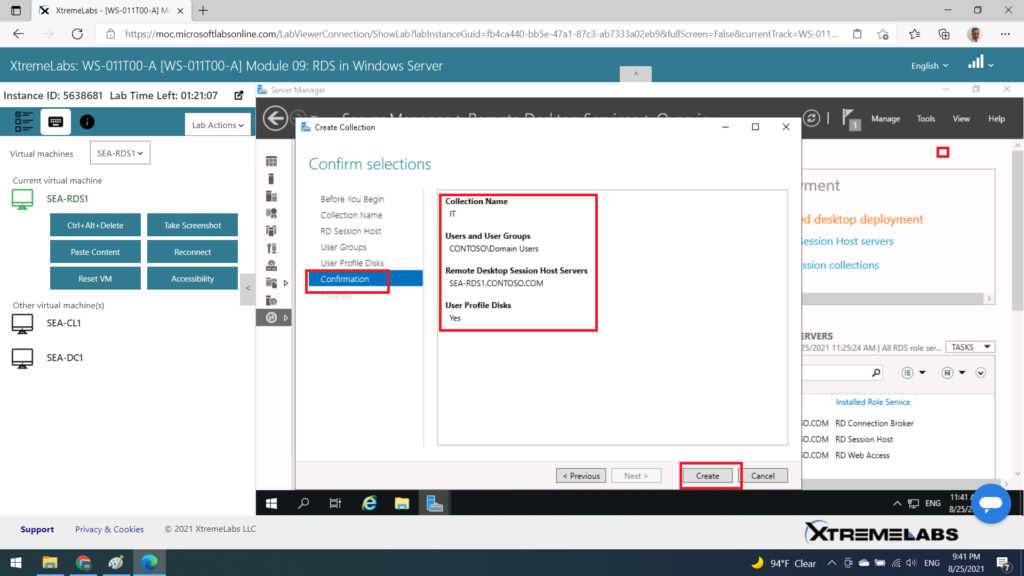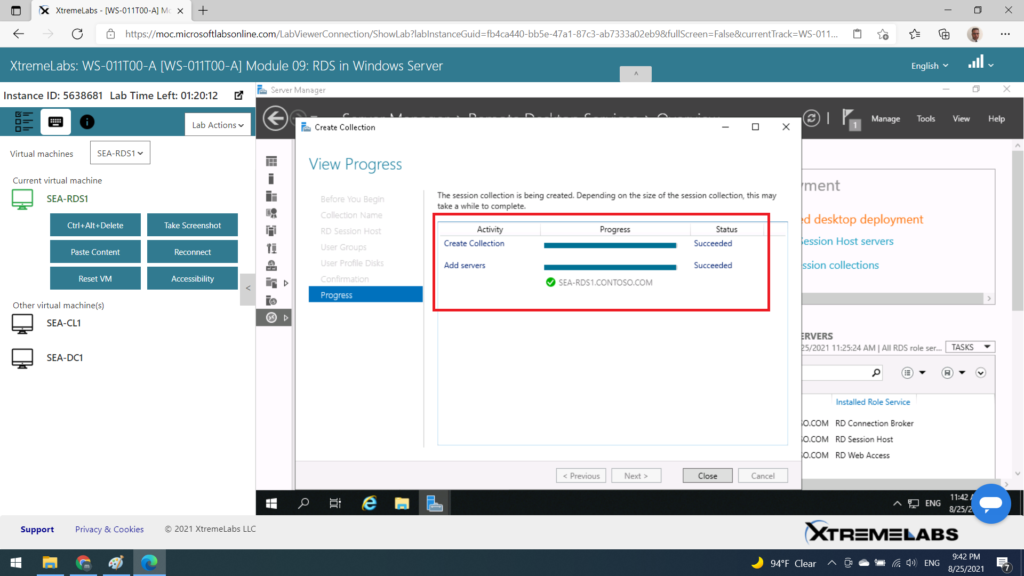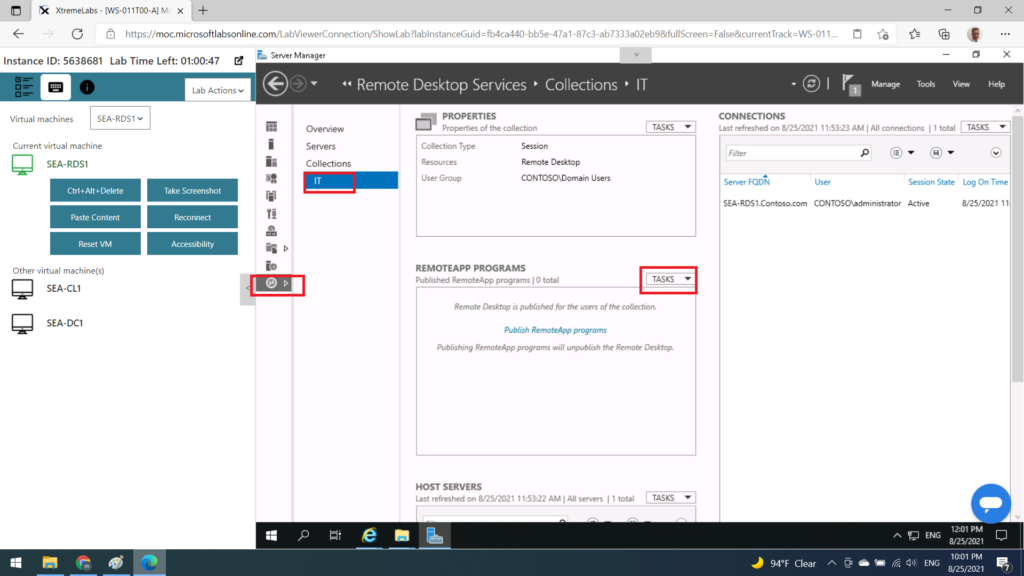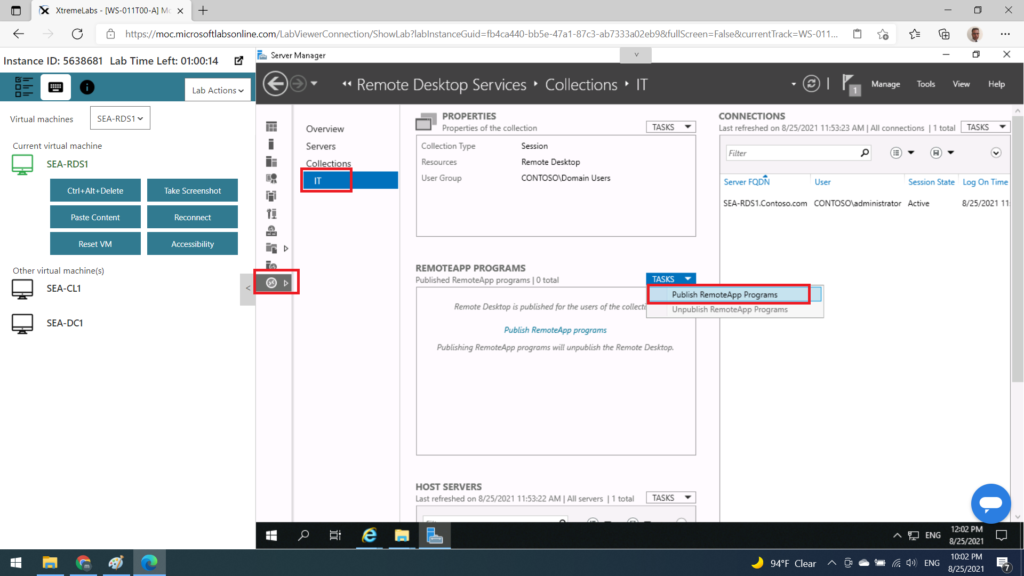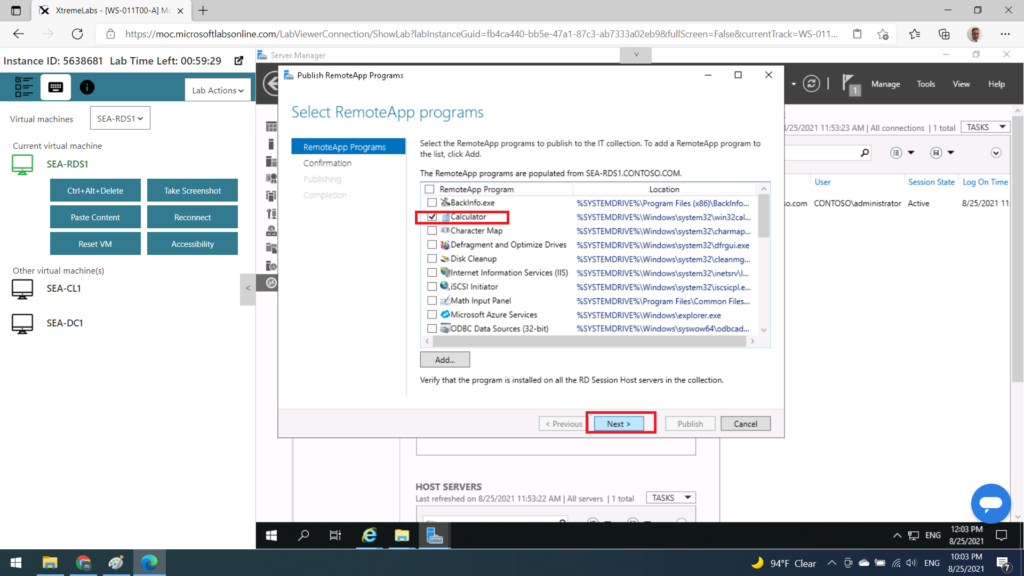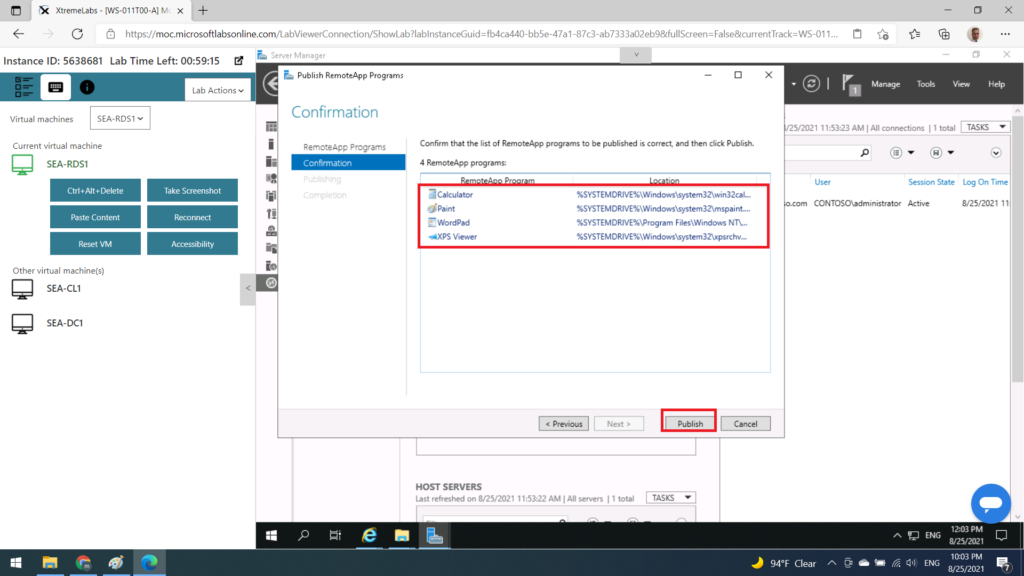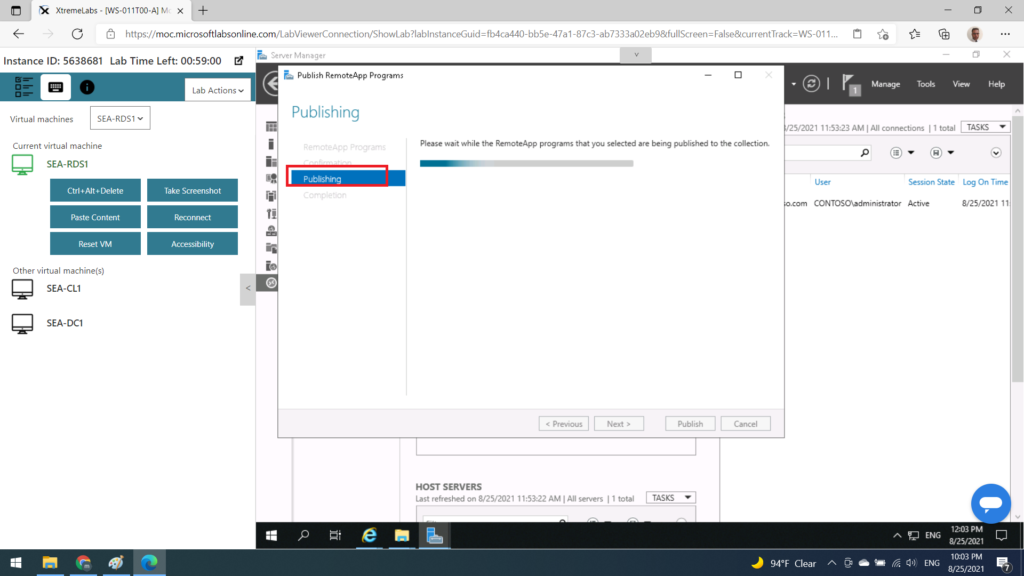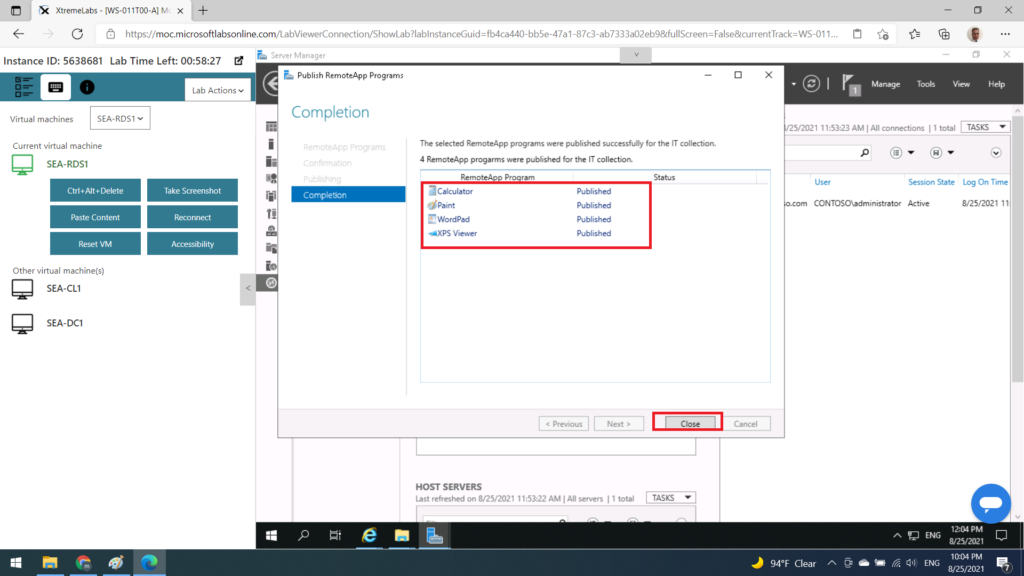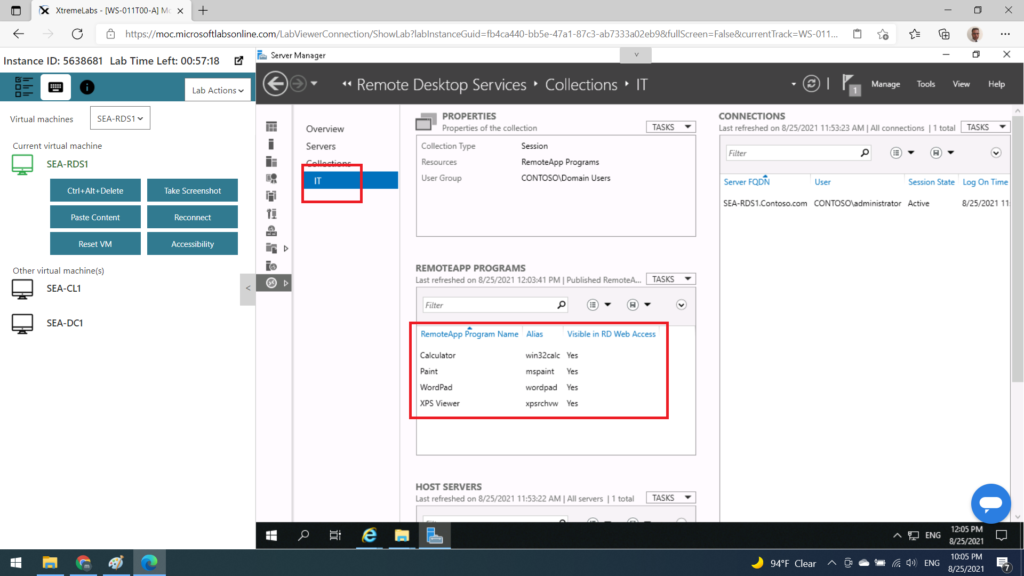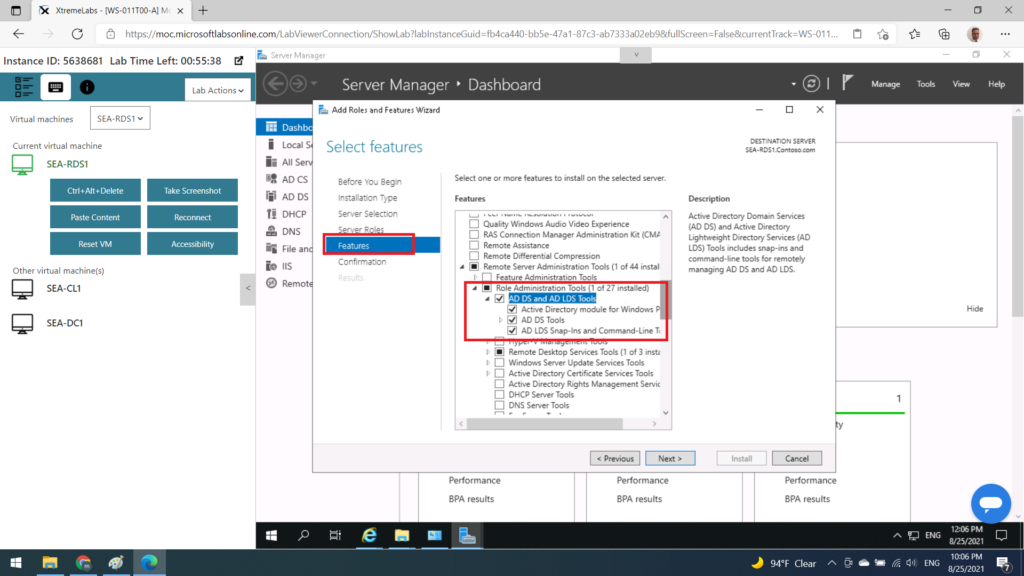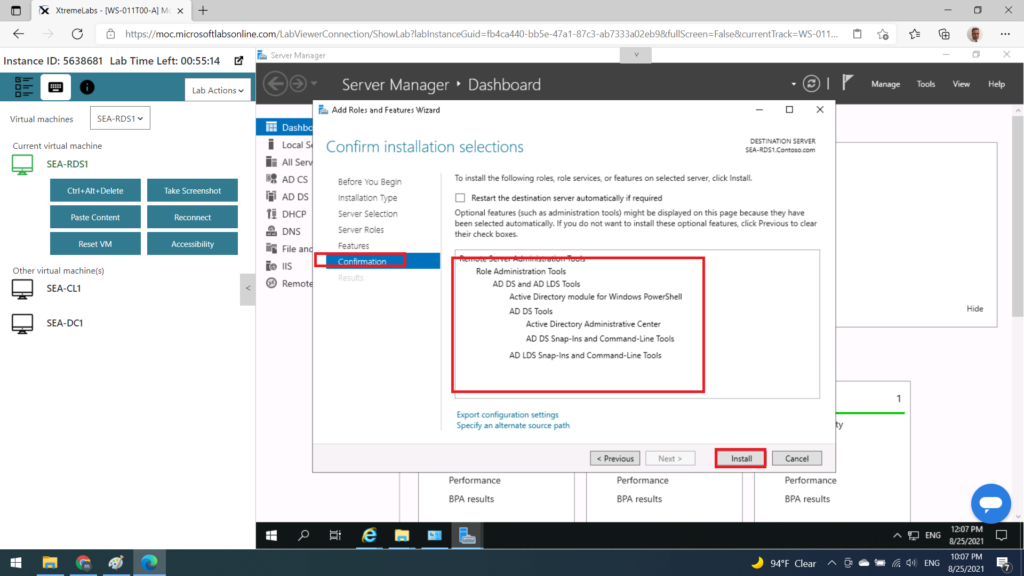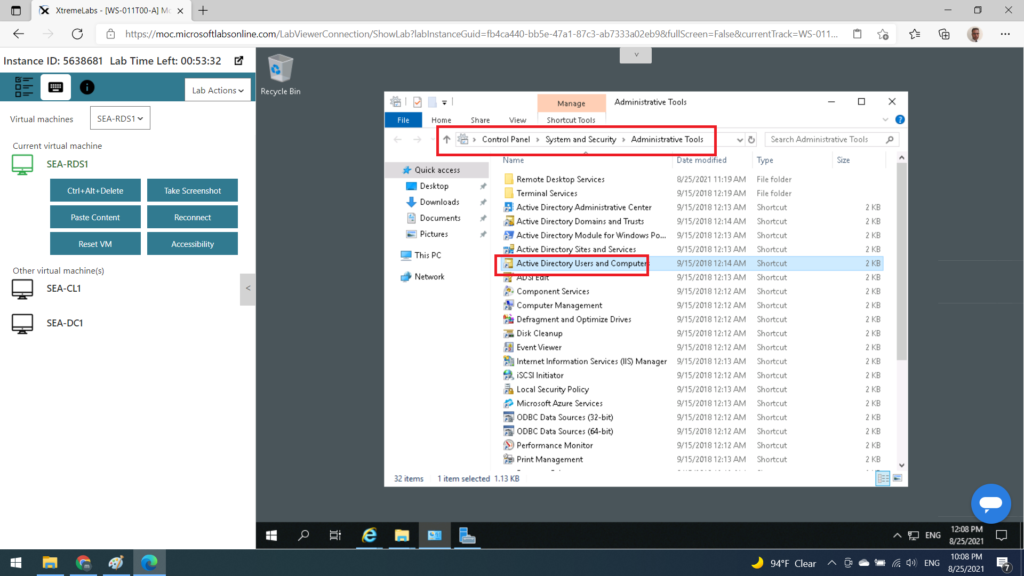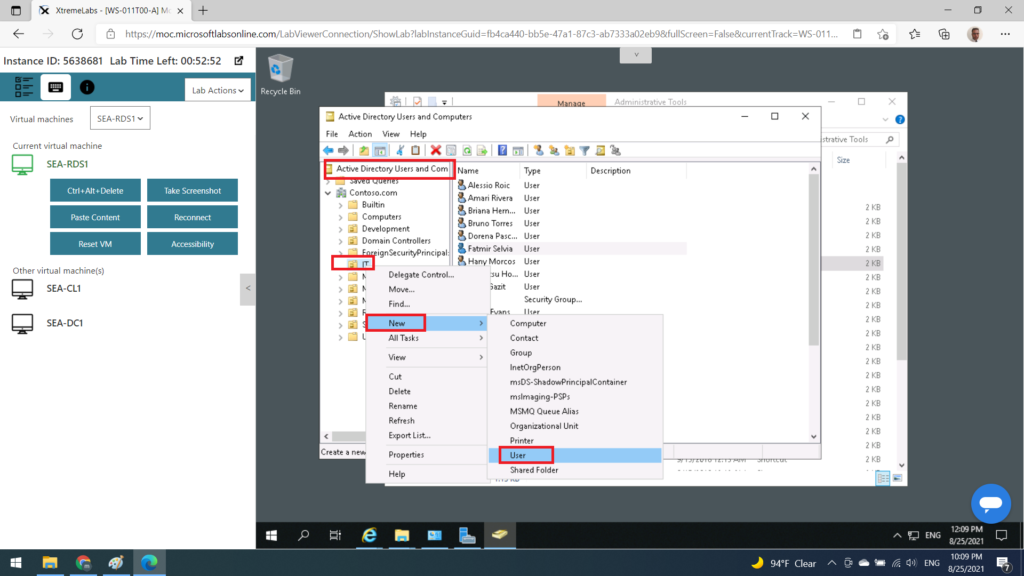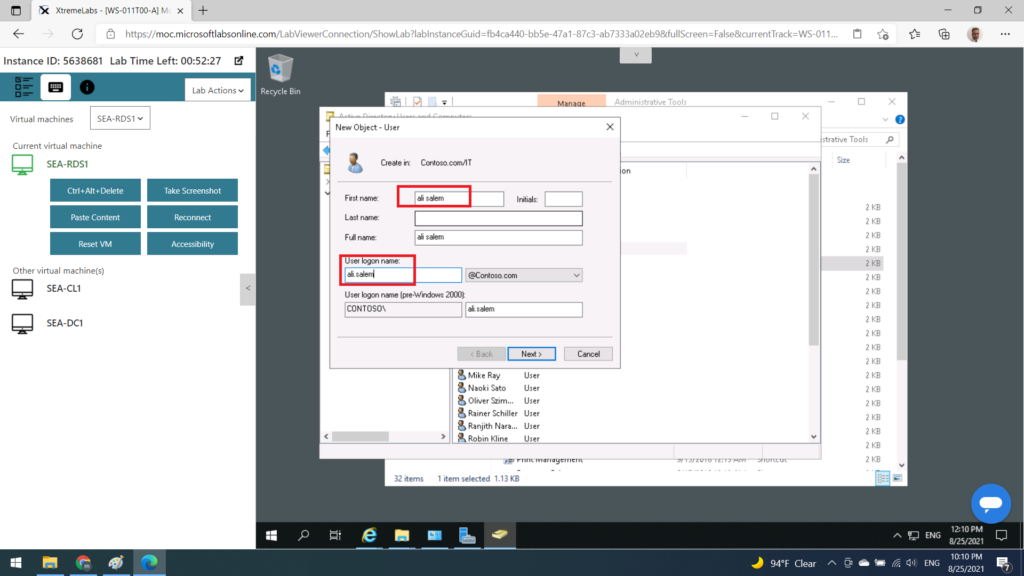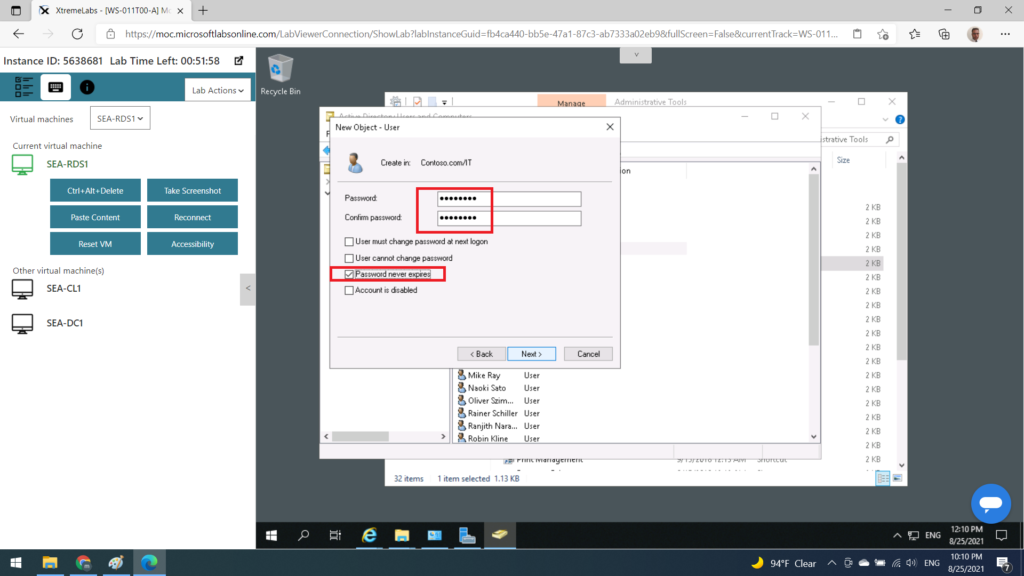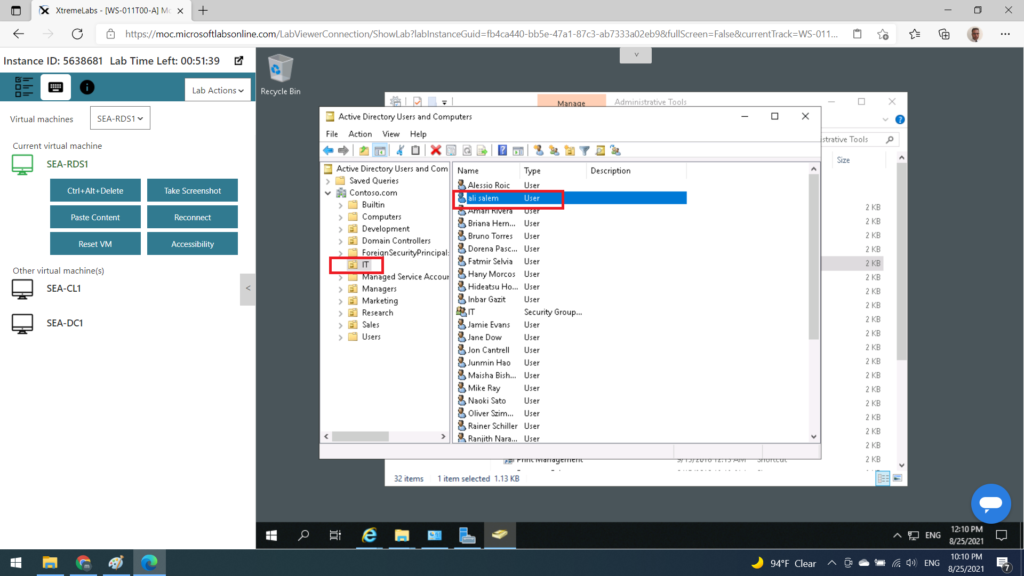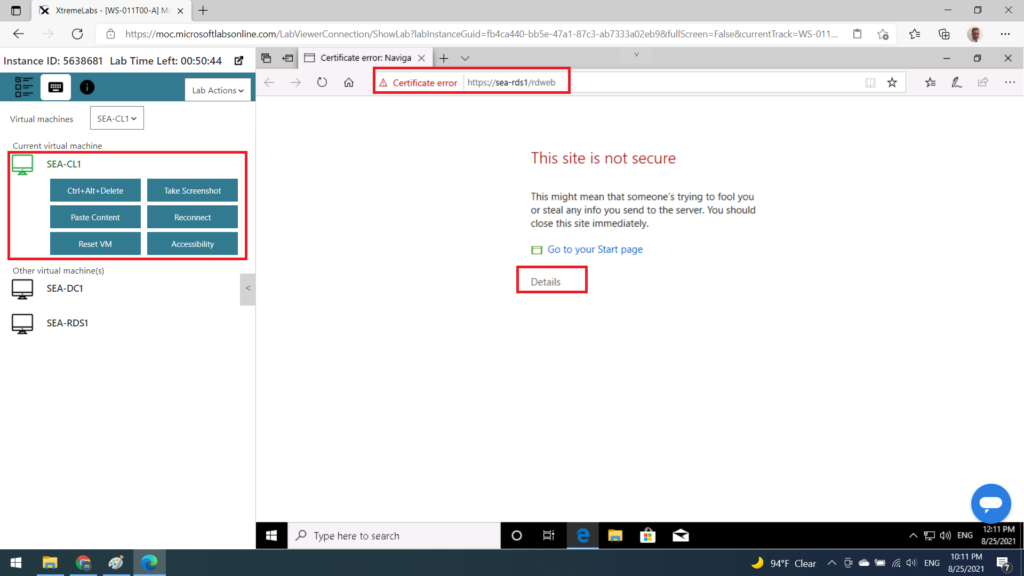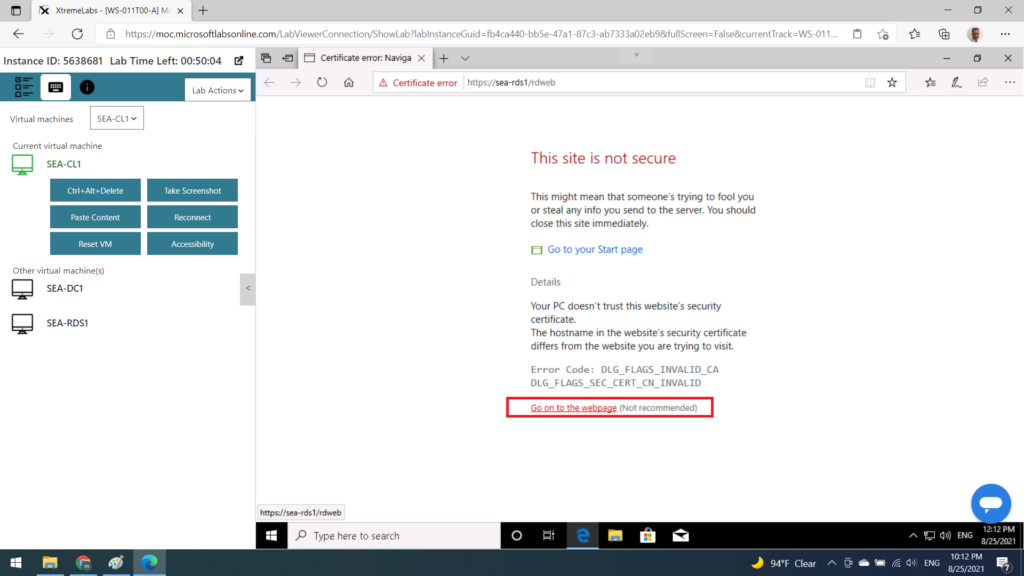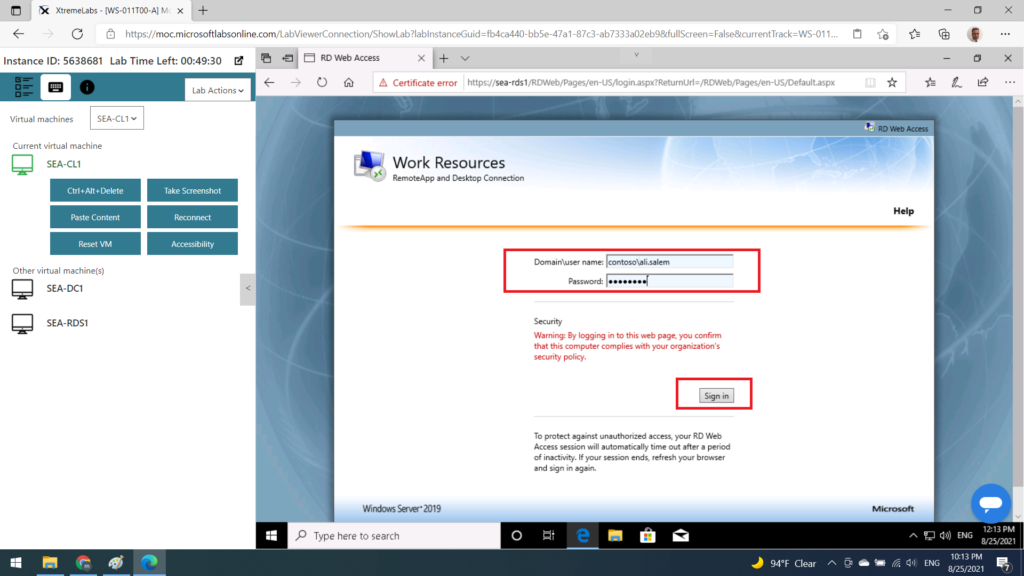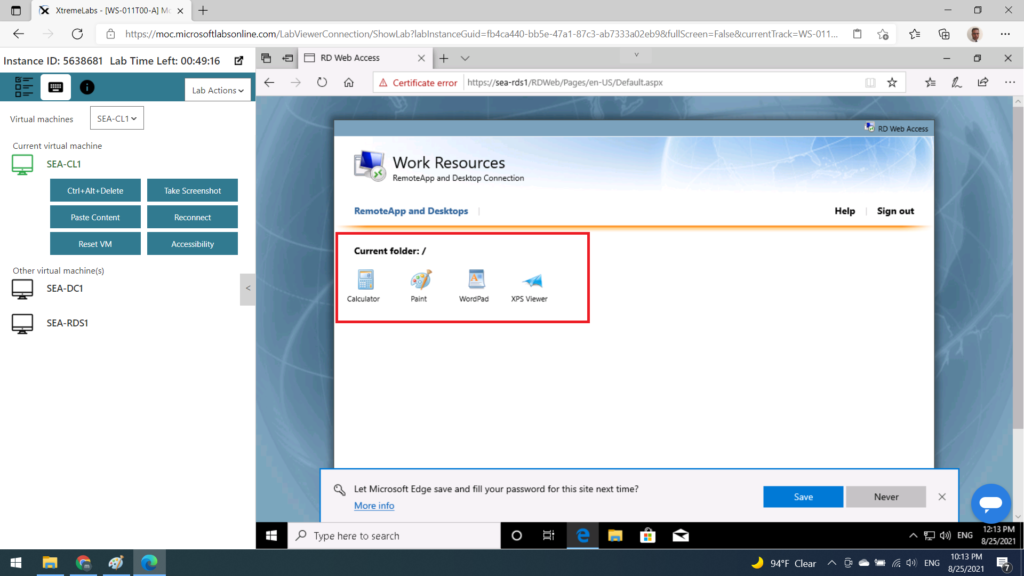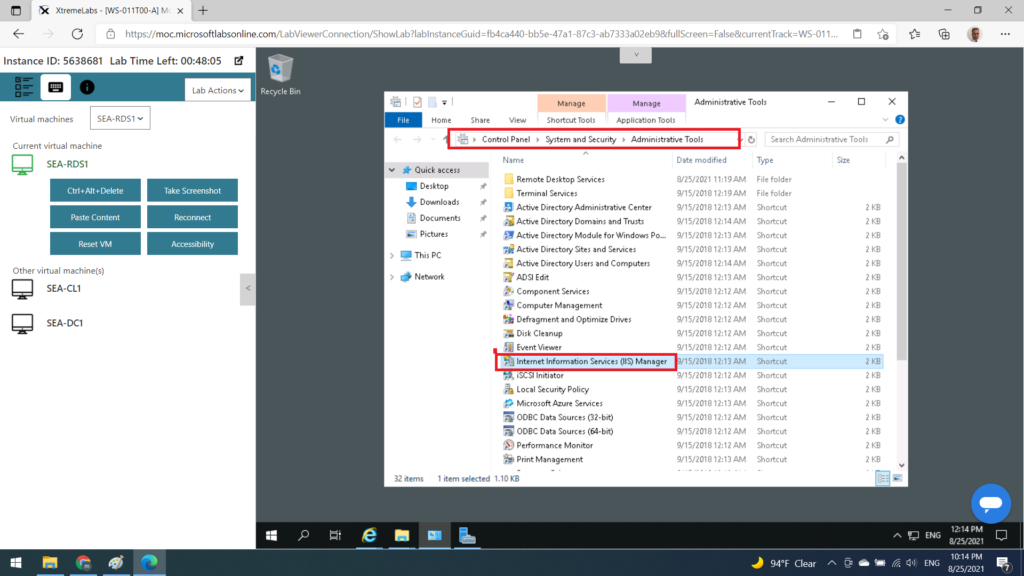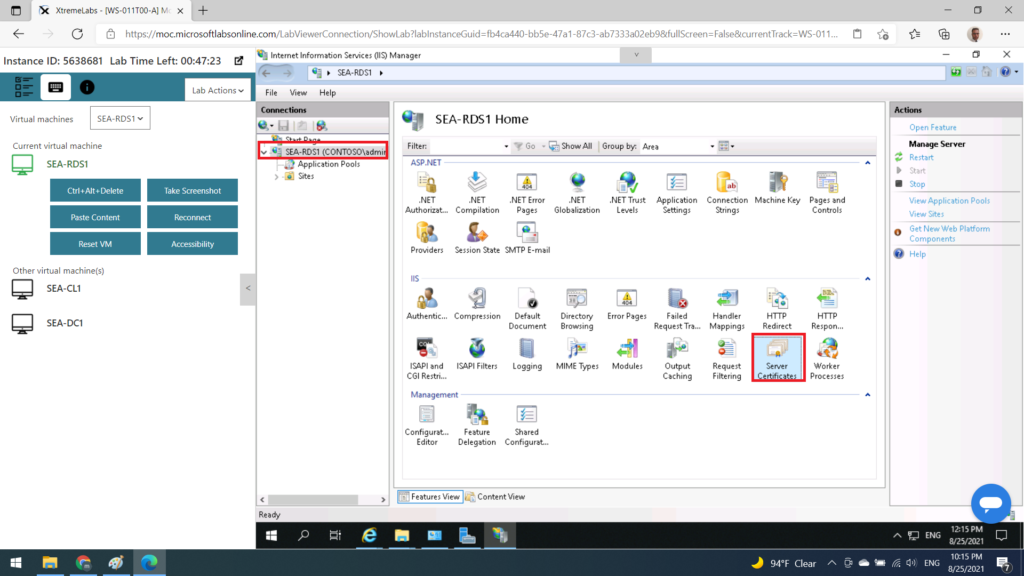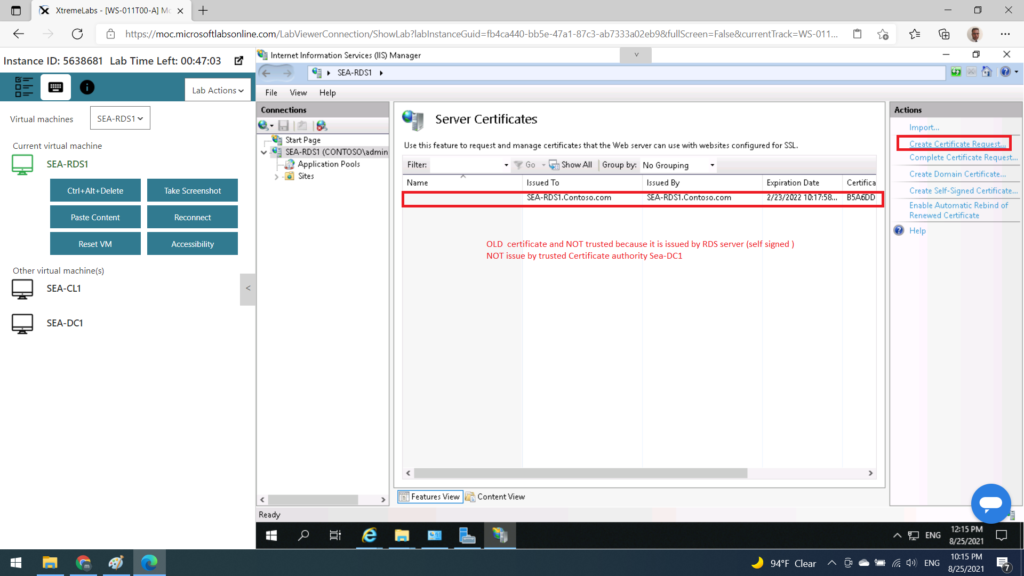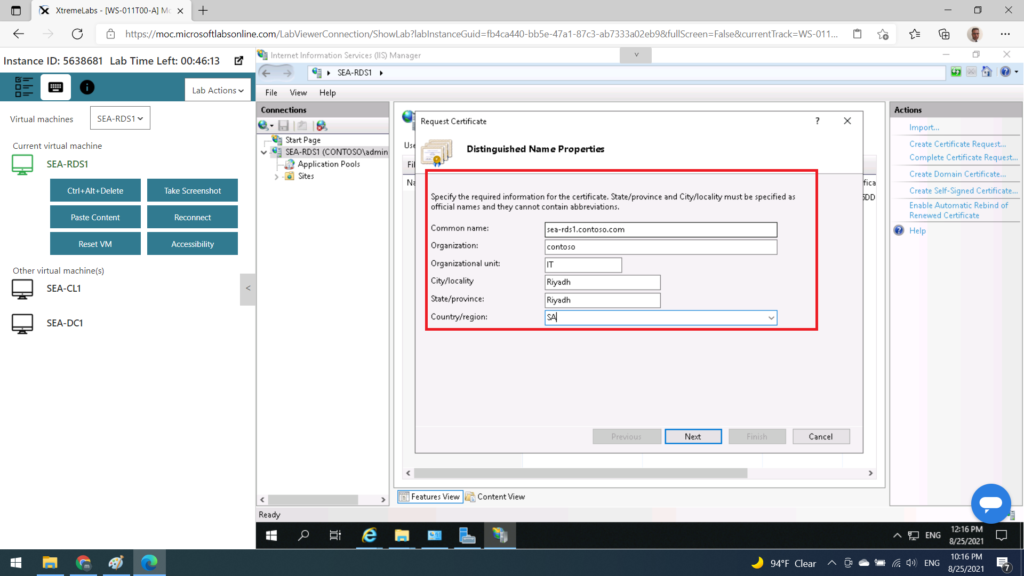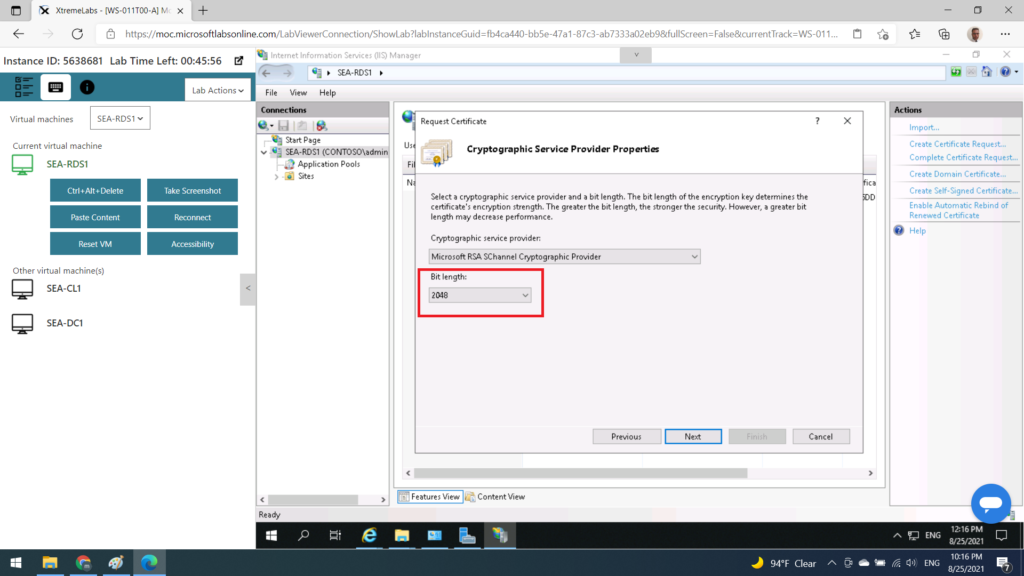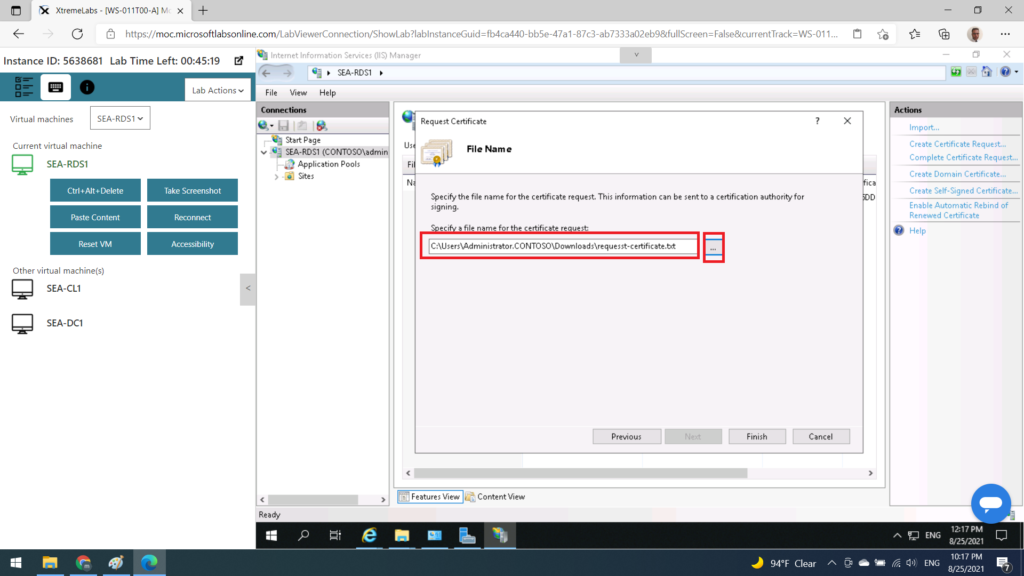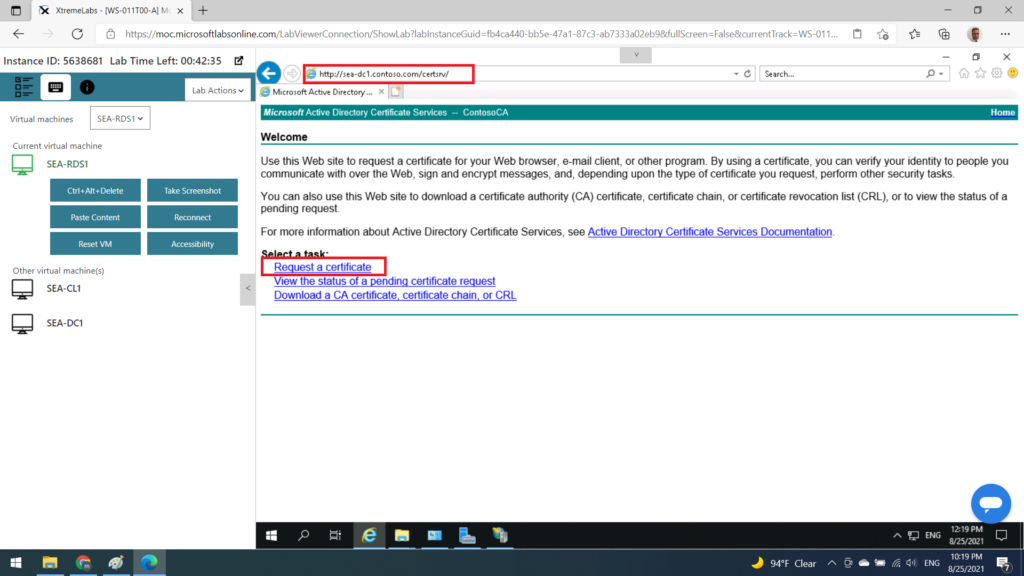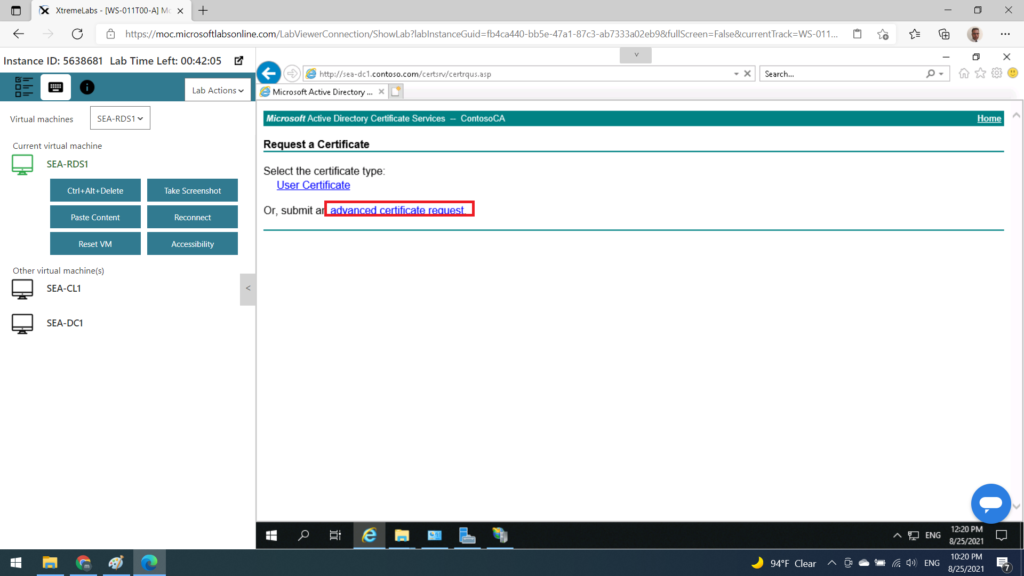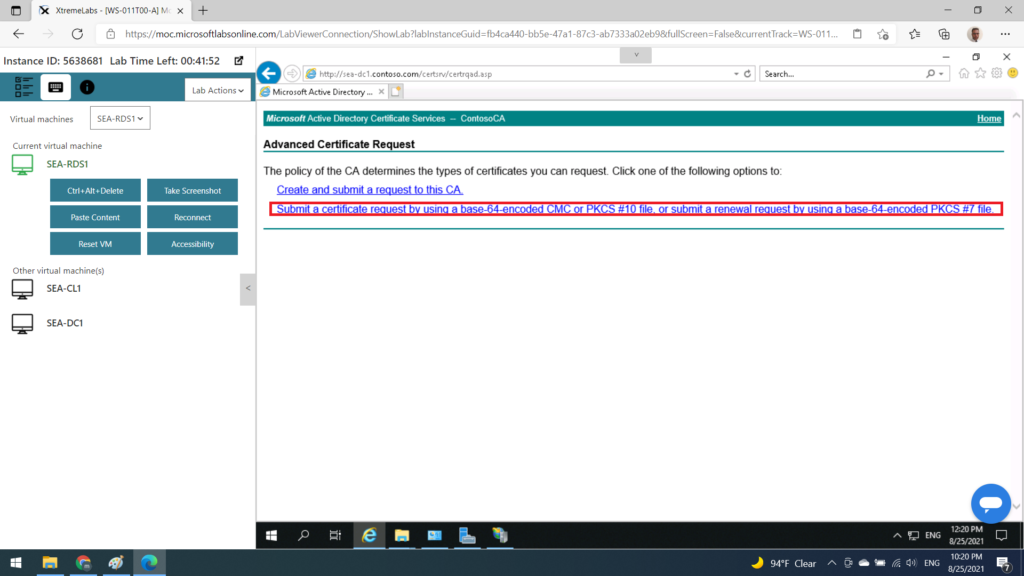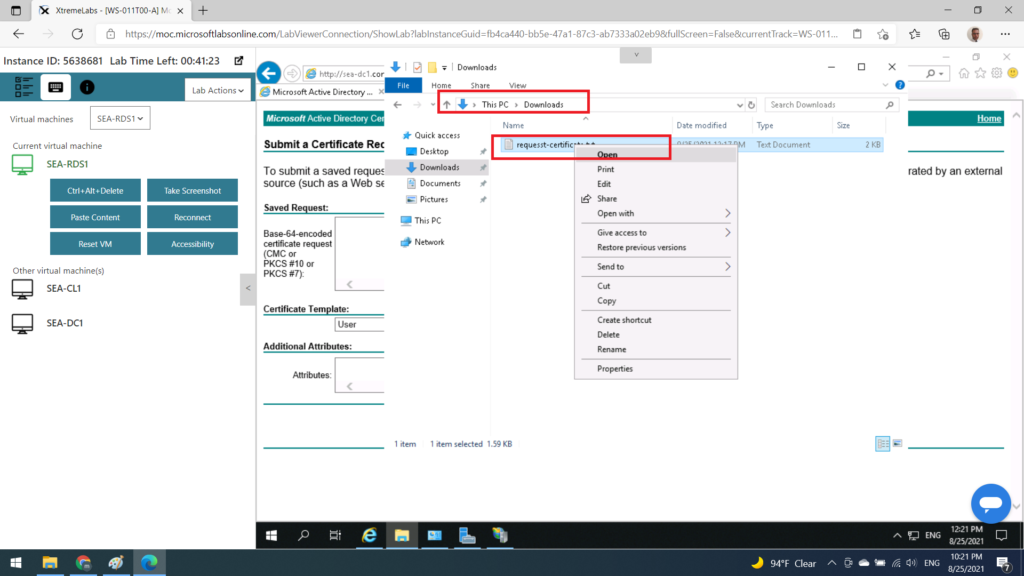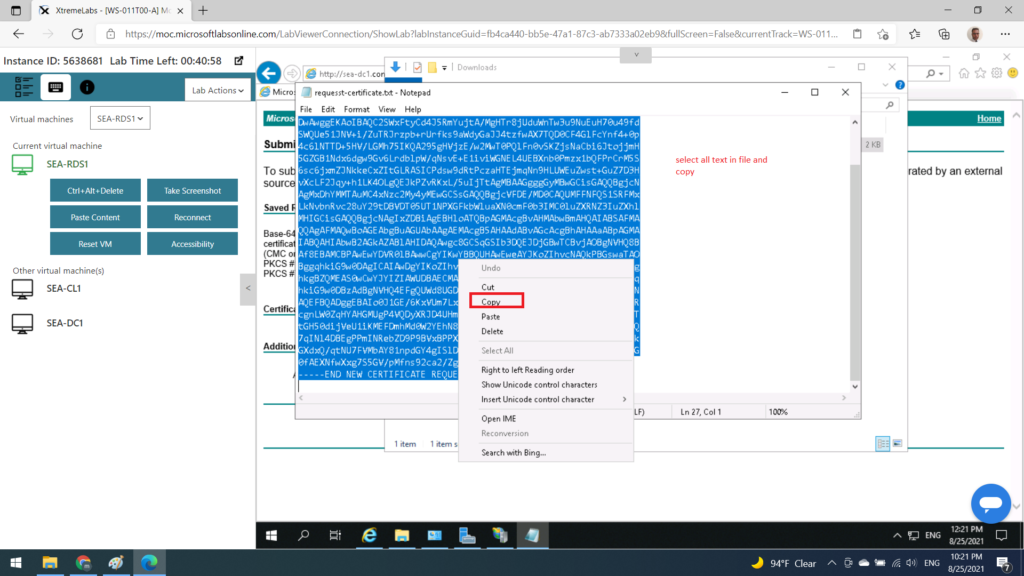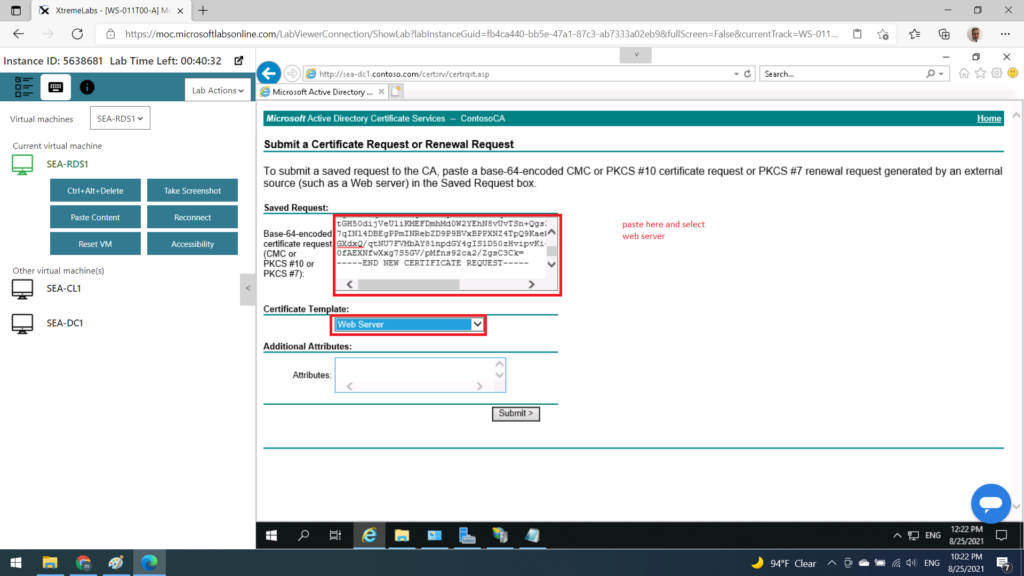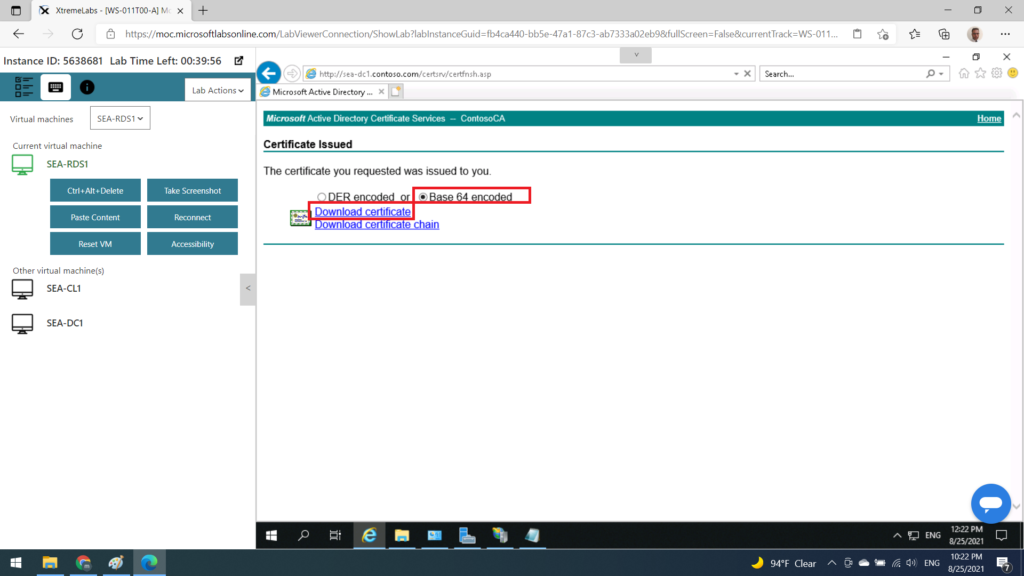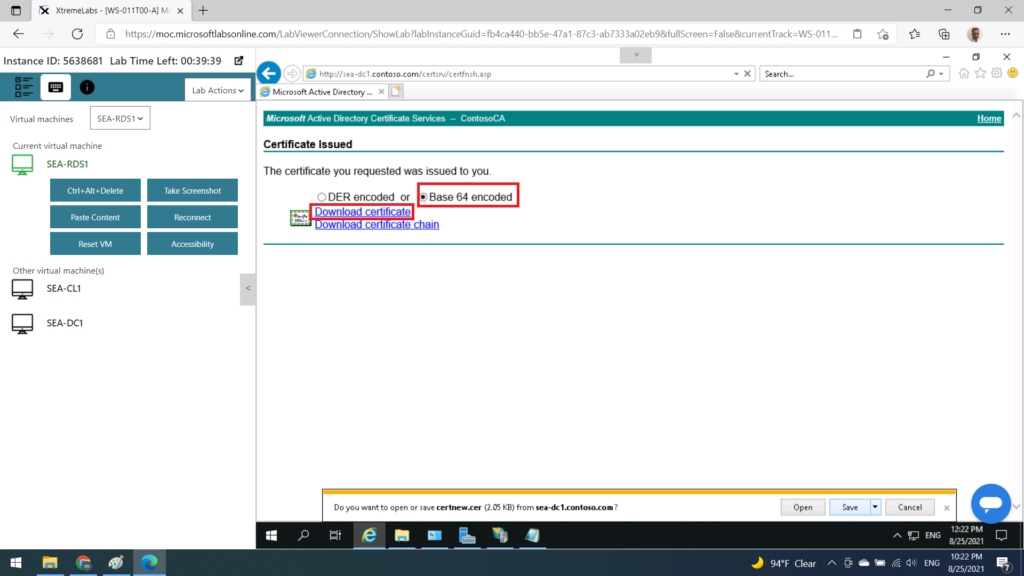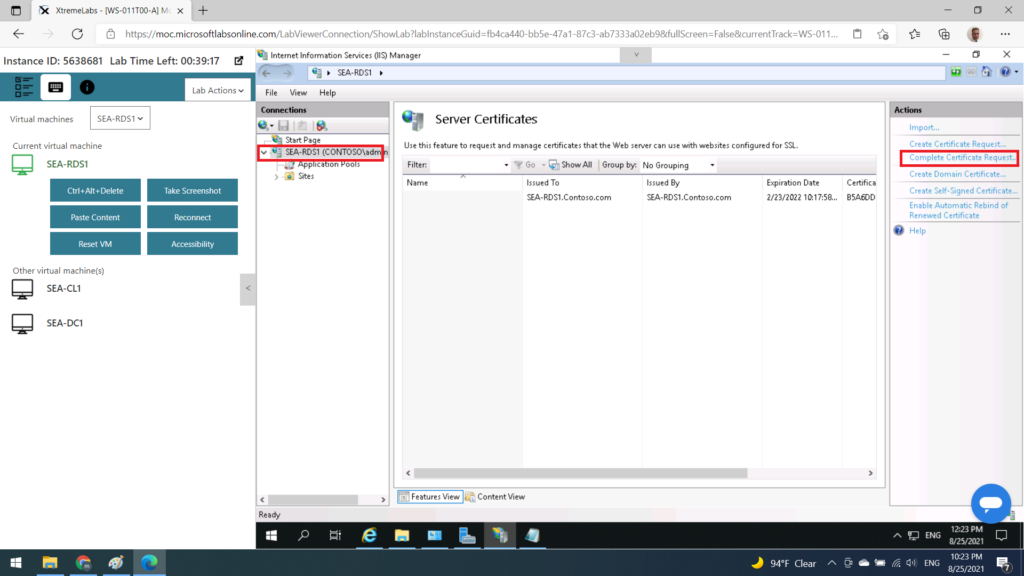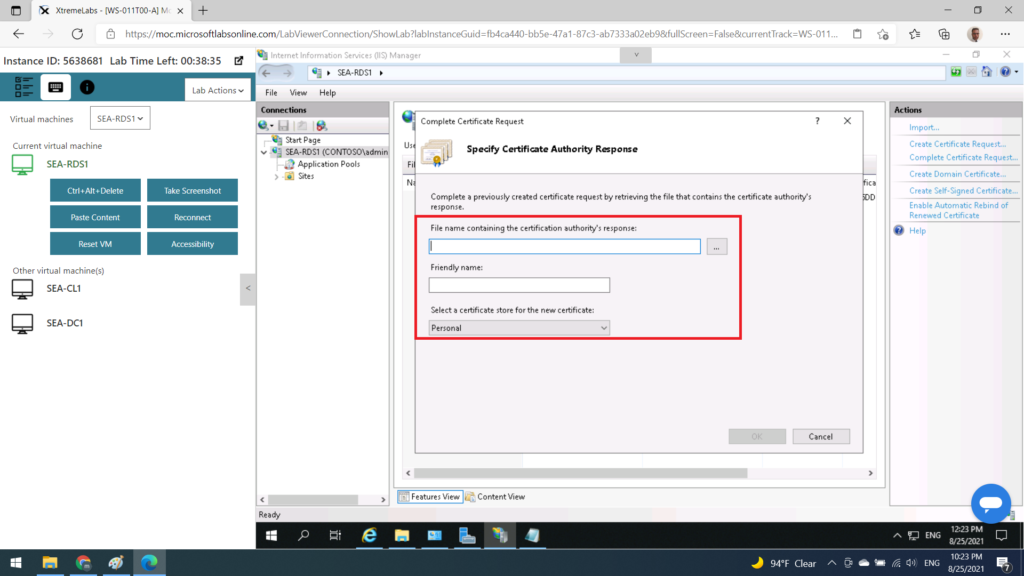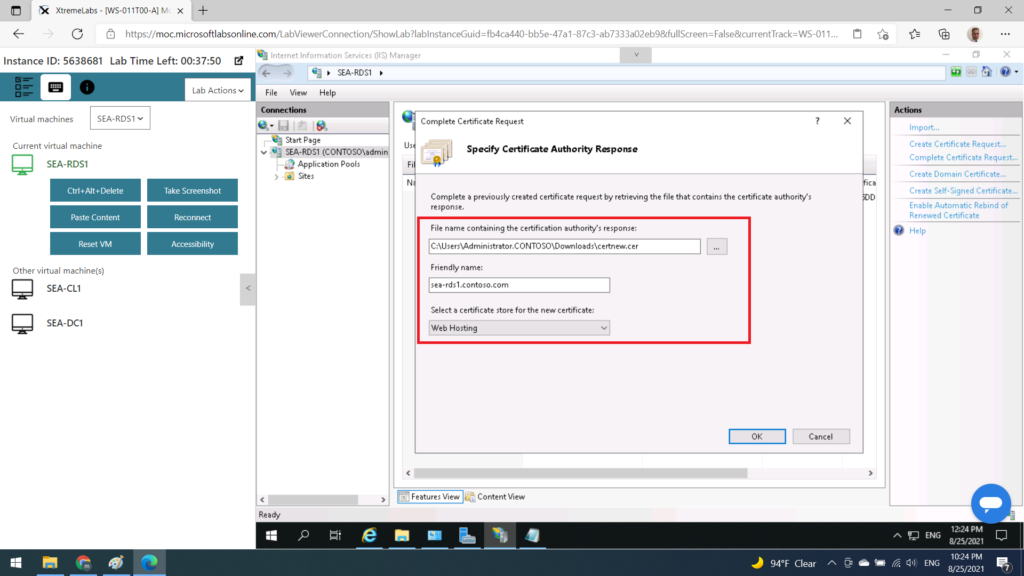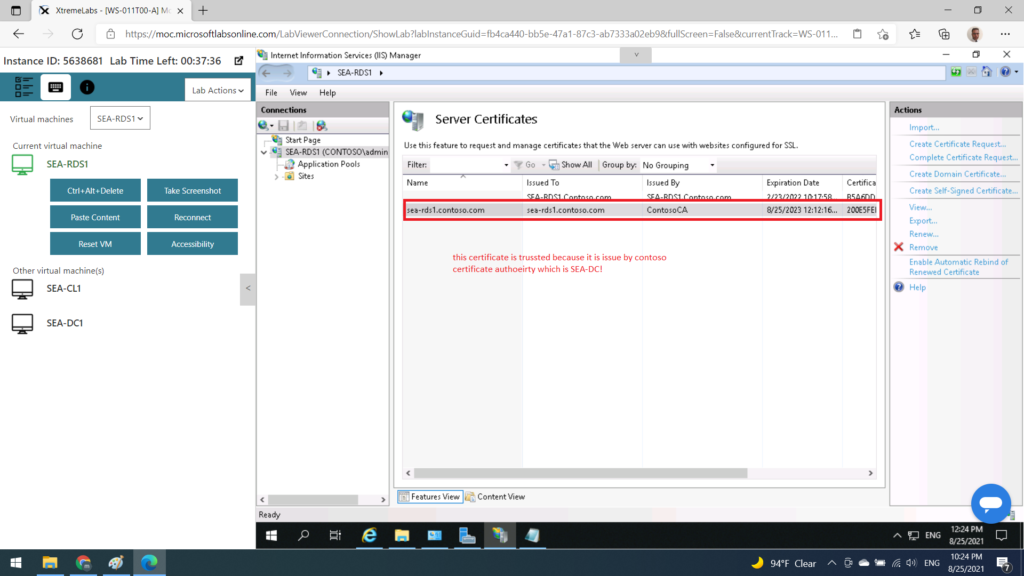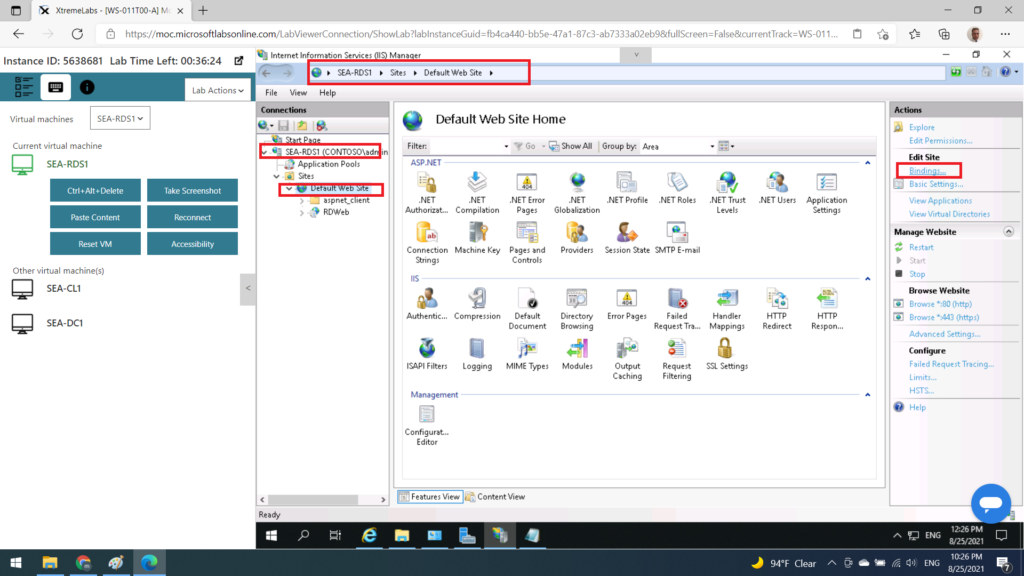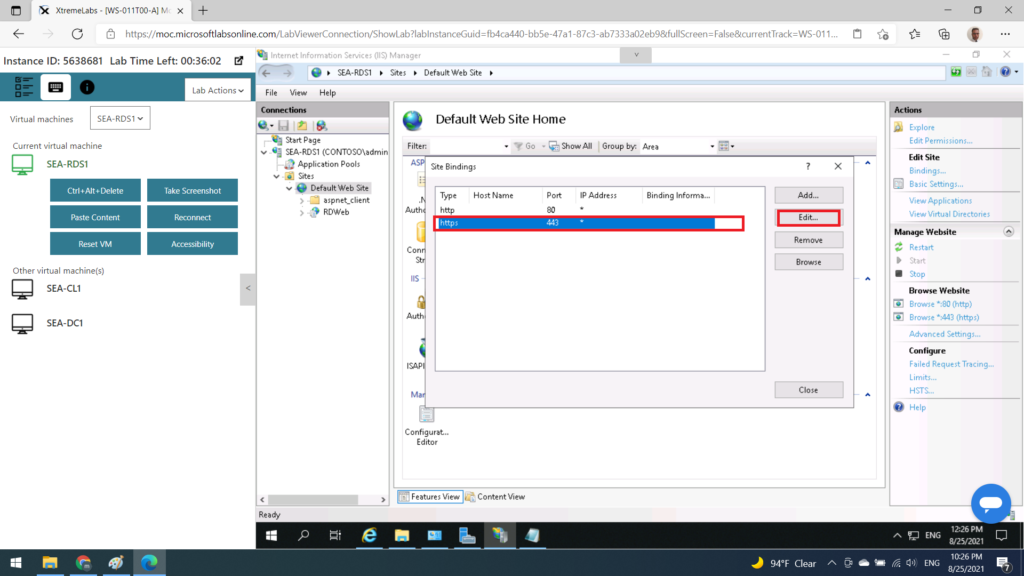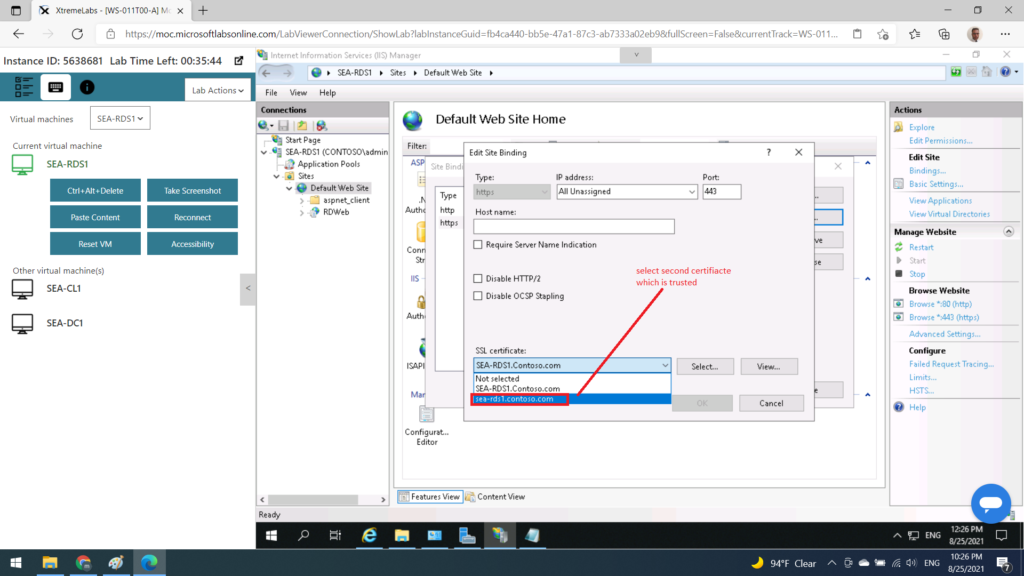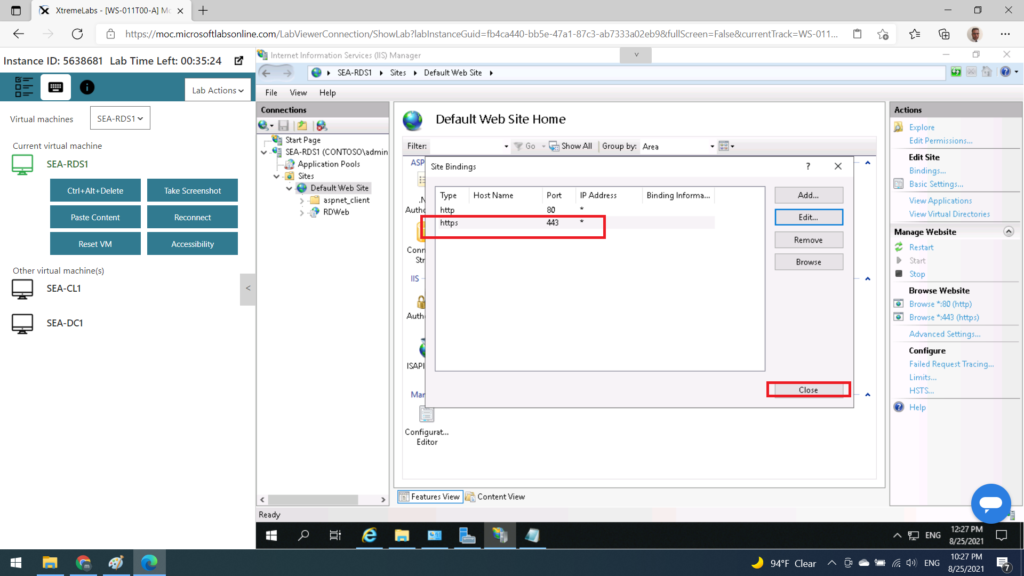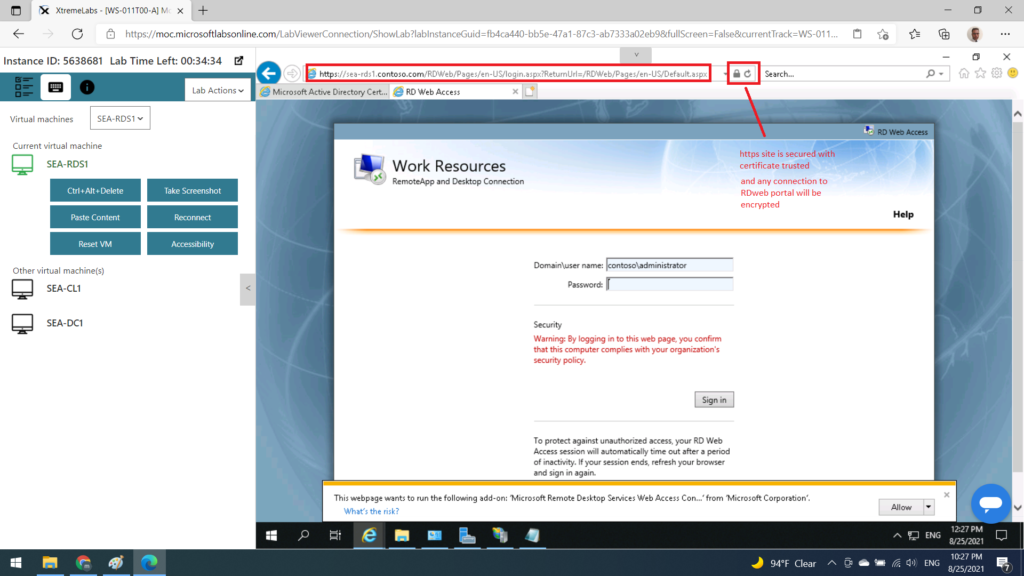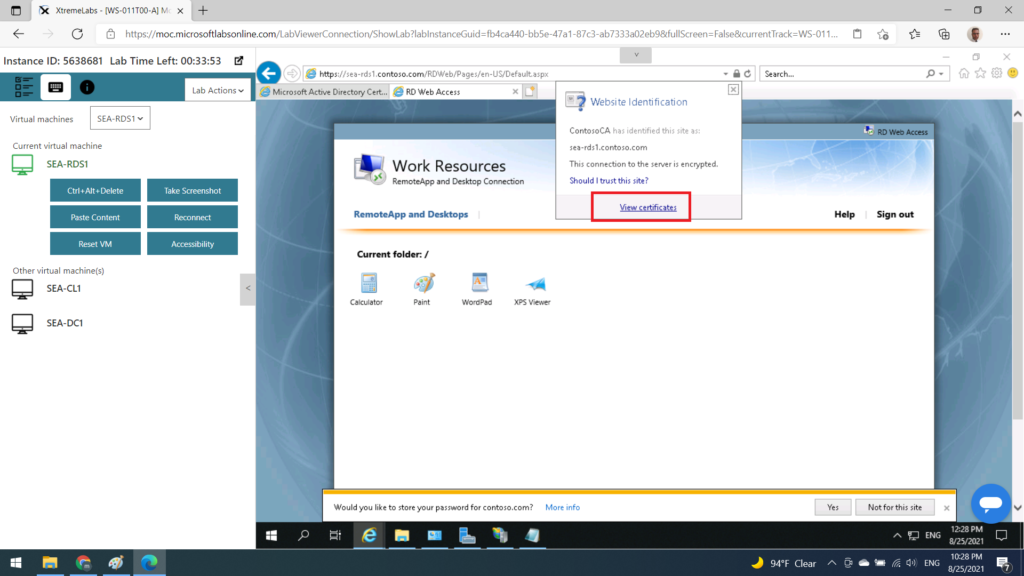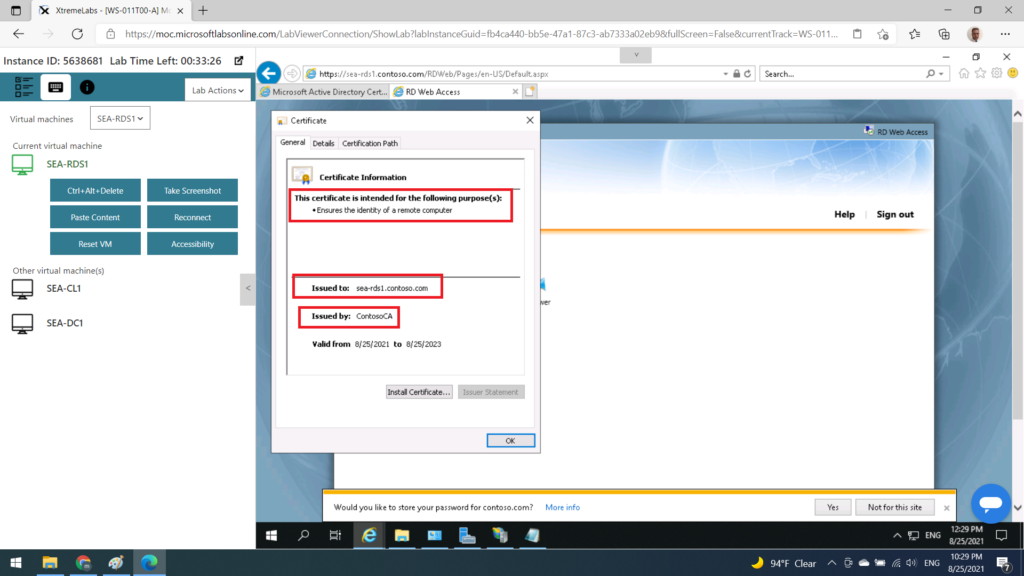introduction
this article is special dedication to windows2019 trainees staff
which discuss how to configure remote desktop serve and publish application
and finally how to secure connection with certificate authority
hoping to find something that could be added value to your knowledge
create shared folder on SEA-dc1
the first task is to create shared folder on SEA-dc1
this folder will be used to save users profiles
since SEA-dc1 i score server –> then we will do it from server manager on RDS server
02- install RDS
LAB is limited with one serve dedicated for RDS services
so…
we will install 3 essential services of RDS
- Session host
- web portal
- broker
03- Create a session collection
now after weinstall RDS component
we will creates session for users in OU (we just call IT )
04- Create RemoteApp collection
in this area we can publish any application to users in their remote desktop
as we are working on demo
simply we just publish small application like calculator and paint as well as notepad
05- create user in AD
we can cuse exist users like contoso\administrator
rather ,,,
we will create new user account in active directory called ali salem
06- login to web portal
now ali will login to web portal to access his application
please note that connection is NOT secured between client computer and RDS server
because certificate on RDS server is NOT trusted by client computer
07- secure web portal site with certificates
as we have seen from previous section
HTTPS protocol is NOT working and the connection is NOT secured between client and RDS server
now its time to secure connection between client and RDS server by apply trusted certificate on RDS
certificated is trusted to ALL computer in local network ince it has been issued by trusted certificate authority which is domain controller SEA-DC1
conclusion
this was simple demo how to configure RDS (remote desktop server ) to provide remote application
also how to secure web server ( which in our case RD web portal )