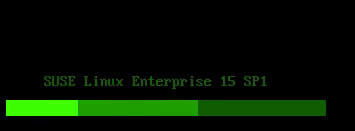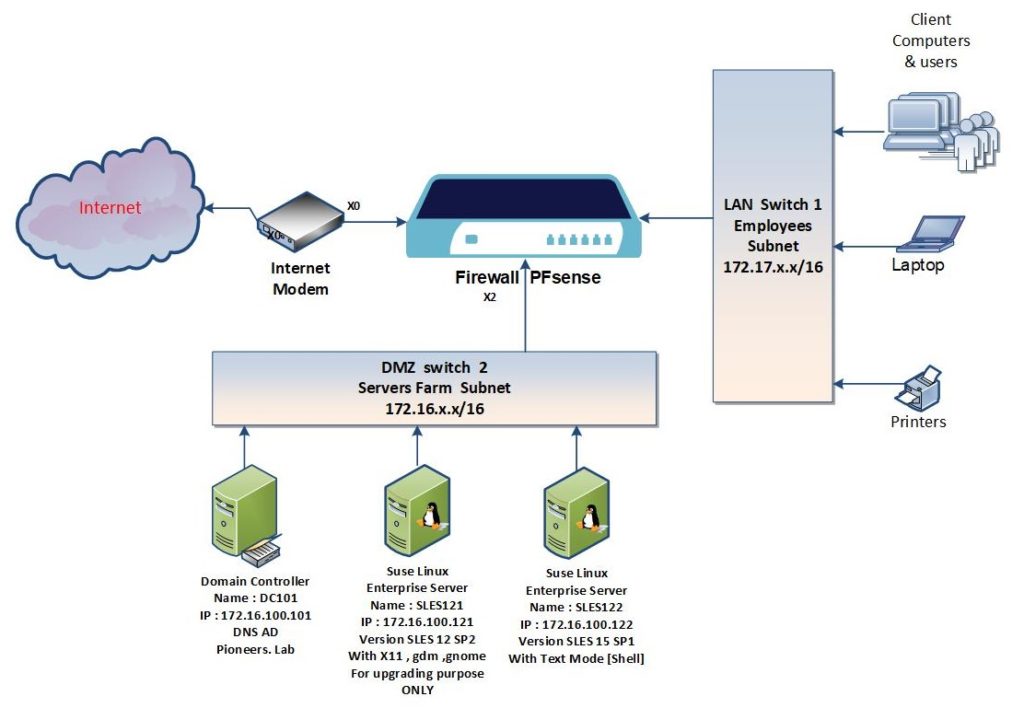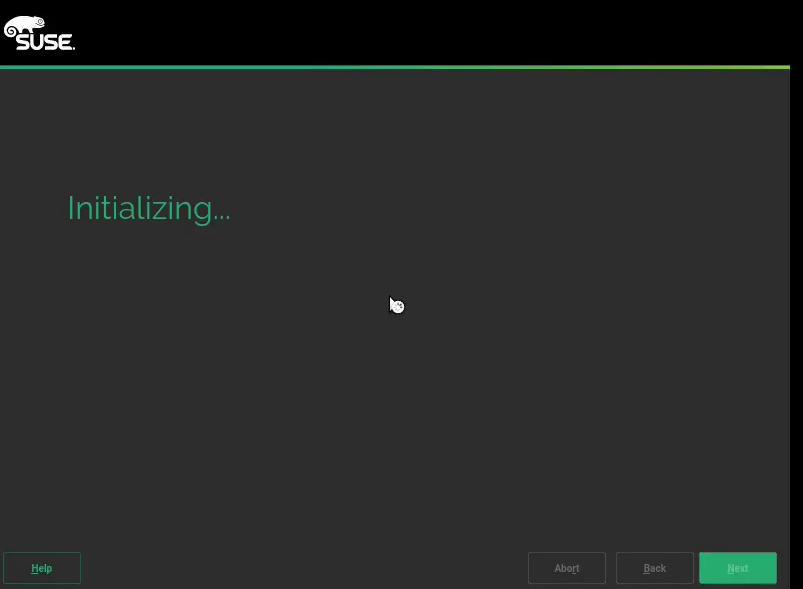SLES Setup Network diagram
in this Article , we will see installation process on version
- SLES Version 15 with Service Pack 1
- and How to deal with Shell
and in next article we will discuss how to install
- Graphic driver [X11]
- desktop manager [gdm]
- as well as desktop environment [GNOME]
let’s go
SLES15 installation Process
insert DVD SLES15 into server
let’s go
just to review installation settings in two images above :
- installing SLES 15 – SP1
- X11 windows system > will NOT be installed
- firewall installed and enabled
- graphic mode as default > NOT like SLES 15 which make Text mode of default
- network configuration as seen above :
start server
Text
SLES 15 with SP1 installed without any additional packages or tools
in next article > we will see how to
- install some basic tools
- install graphic driver X11
- install display manager gdm
- install Desktop environment GNOME
please join us to next article : post installation SLES15 SP1
thank you