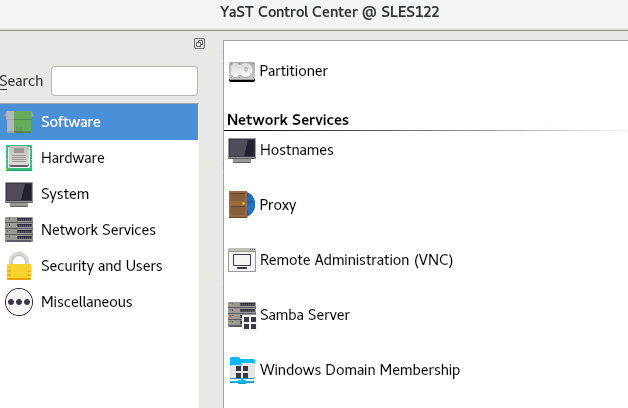Yast introduction
Yast stand for Yet Another Setup Tool
Yast work in SLES installation and after installing
AutoYaST [like control panel in windows ] to control operating system SLES
AutoYaST installations are performed using an AutoYaST control file (also called “profile”) with installation and configuration data.
That control file can be created using the configuration interface of AutoYaST and can be provided to YaST during installation in different ways.
The YaST user interface can appear in two modes:
- ncurses (Yast Text mode)
- Qt (Yast2 Fully graphical mode)
Yast and SuSEConfig
SuSEconfig acts as a backend for YaST2 and activates the configuration changes that made by yast2
SuSEconfig is automatically executed by Yast whenever you install, update or remove any package from the system. because newly installed packages may have included changes to the configuration options in /etc/sysconfig/
SuSEconfig configures the system according to the variables that are set in the various “/etc/sysconfig/” files
What can Yast Do
Yast is divided into 6 categories
Software
- Check media
- Software management
- software repository
Hardware
- Keyboard layout
System
- Bootloader
- Date & time
- Kernel Kdump
- Language
- Network setting
- partitioner
Network Services
- Hostname
- Proxy
- VNC
- Samba server
- Windows Domain Membership [join AD]
Security and users
- security center
- User and Group management
Miscellaneous
- file system snapshot
- system log
of course [in Networks Pioneers] : we will Fully discuss each one of above topics in different article
yast in text mode
as we mentioned above
Yast can work in graphical mode or in text mode
to run yast in text mode : just type : yast
YaST in text mode has a set of advanced key combinations.
Shift–F1 List advanced hotkeys.
Shift–F4 Change color schema.
Ctrl–\ Quit the application.
Ctrl–L Refresh screen.
Ctrl–DF1 List advanced hotkeys.
Ctrl–D Shift–D Dump dialog to the log file as a screenshot.
Ctrl–D Shift–Y Open YDialogSpy to see the widget hierarchy.
YaST Command Line Options
Besides the text mode interface, YaST provides a pure command line interface. To get a list of YaST command line options, enter:
sudo yast -h
If you know the package name and the package is provided by any of your active installation repositories, you can use the command line option -i to install the package:
sudo yast -i package_name or sudo yast –install -i package_name
you can start individual YaST modules directly. To start a module, enter:
sudo yast module_name
View a list of all module names available on your system with
yast -l or yast –list.