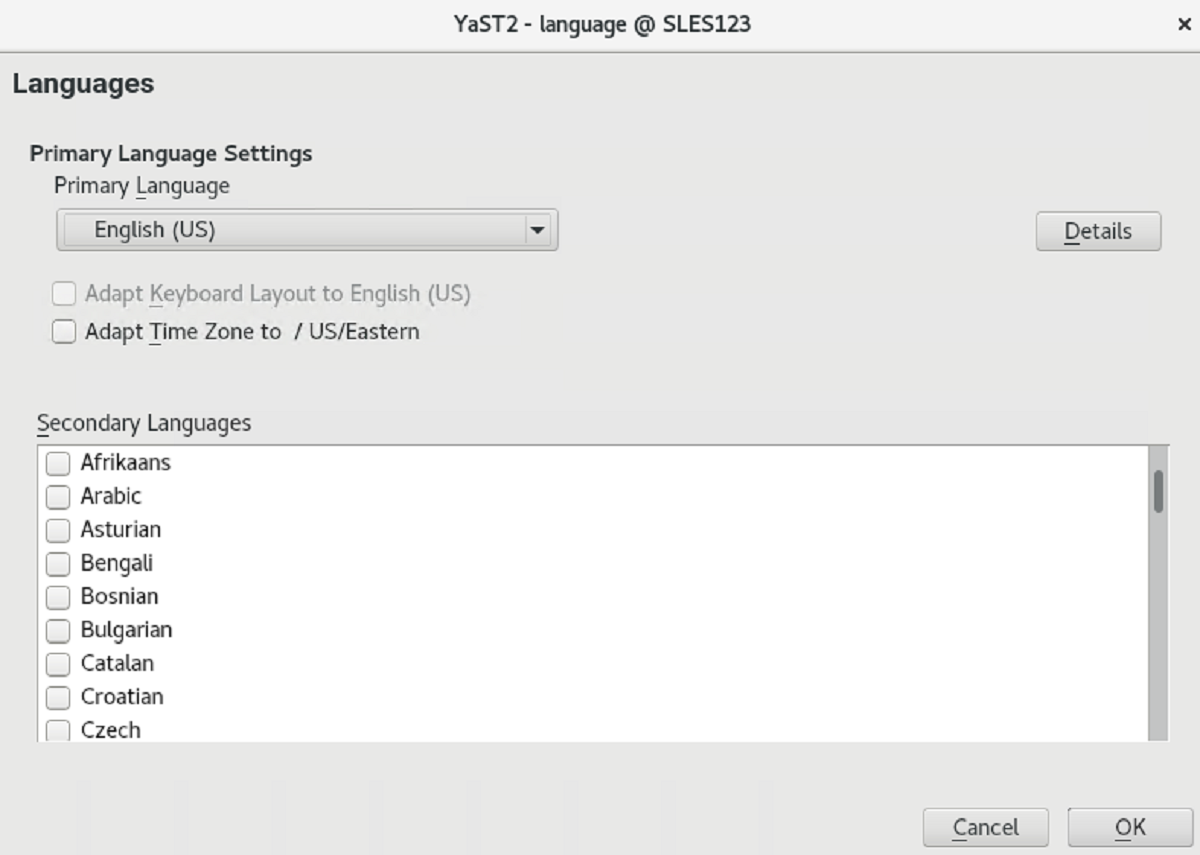introduction
Working in different countries or having to work in a multilingual environment requires your computer to be set up to support this. SLES 15 can handle different locales in parallel.
A locale is a set of parameters that defines the language and country settings reflected in the user interface.
The main system language was selected during installation and keyboard and time zone settings were adjusted.
However, you can install additional languages on your system and determine which of the installed languages should be the default.
For those tasks:
- use the YaST language module
- Install secondary languages to get optional localization if you need to start applications or desktops in languages other than the primary one.
Apart from that, the YaST timezone module allows you to adjust your country and timezone settings accordingly.
It also lets you synchronize your system clock against a time server.
INSTALLING ADDITIONAL LANGUAGES
When installing additional languages, YaST also allows you to set different locale settings for the user root,
The option Locale Settings for User root determines how the locale variables (LC_*) in the file /etc/sysconfig/language are set for root.
You can either set them to the same locale as for normal users, keep it unaffected by any language changes or only set the
variable RC_LC_CTYPE to the same values as for the normal users.
This variable sets the localization for language-specific function calls.
- To add additional languages in the YaST language module, select the Secondary Languagesyou want to install.
- To make a language the default language, set it as Primary Language.
- Additionally, adapt the keyboard to the new primary language and adjust the time zone, if appropriate.
- To change language settings specific to the user root, click Details.
- Set Locale Settings for User rootto the desired value. For more information, click Help.
- Decide if you want to Use UTF-8 Encodingfor root or not.
- If your locale was not included in the list of primary languages available, try specifying it with Detailed Locale Setting. However, some localization may be incomplete.
- Confirm your changes in the dialogs with OK. If you have selected secondary languages, YaST installs the localized software packages for the additional languages.
Switching the Default System Language
To globally switch the default system language, start the YaST language module.
- Select the desired new system language as Primary Language.
- If you switch to a different primary language, the localized software packages for the former primary language will be removed from the system. To switch the default system language but keep the former primary language as additional language, add it as Secondary Languageby enabling the respective check box.
- Adjust the keyboard and time zone options as desired.
- Confirm your changes with OK.
- After YaST has applied the changes, restart any X sessions (for example, by logging out and logging in again) to make YaST and the desktop applications reflect your new language settings.
Changing the Country and Time Settings
Using the YaST date and time module, adjust your system date, clock and time zone information to the area you are working in.
To access the YaST module, start YaST and click System › Date and Time.
Alternatively, start the Clock and Time Zone dialog directly by running sudo yast2 timezone & from a command line.
First, select a general region, such as Europe. Choose an appropriate country that matches the one you are working in, for example, Germany.
Depending on which operating systems run on your workstation, adjust the hardware clock settings accordingly:
- If you run another operating system on your machine, such as Microsoft Windows*, it is likely your system does not use UTC, but local time. In this case, deactivate Hardware Clock Set To UTC.
- If you only run Linux on your machine, set the hardware clock to UTC and have the switch from standard time to daylight saving time performed automatically.