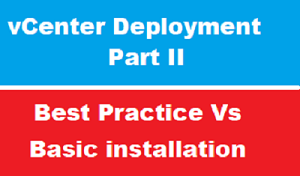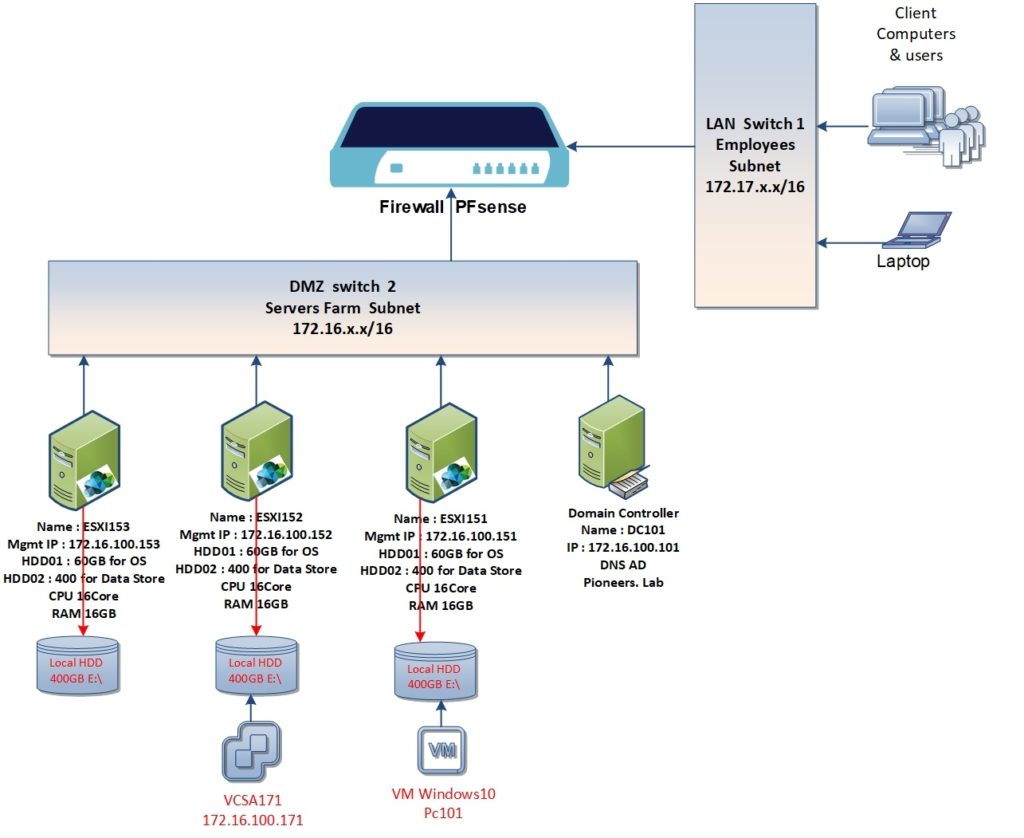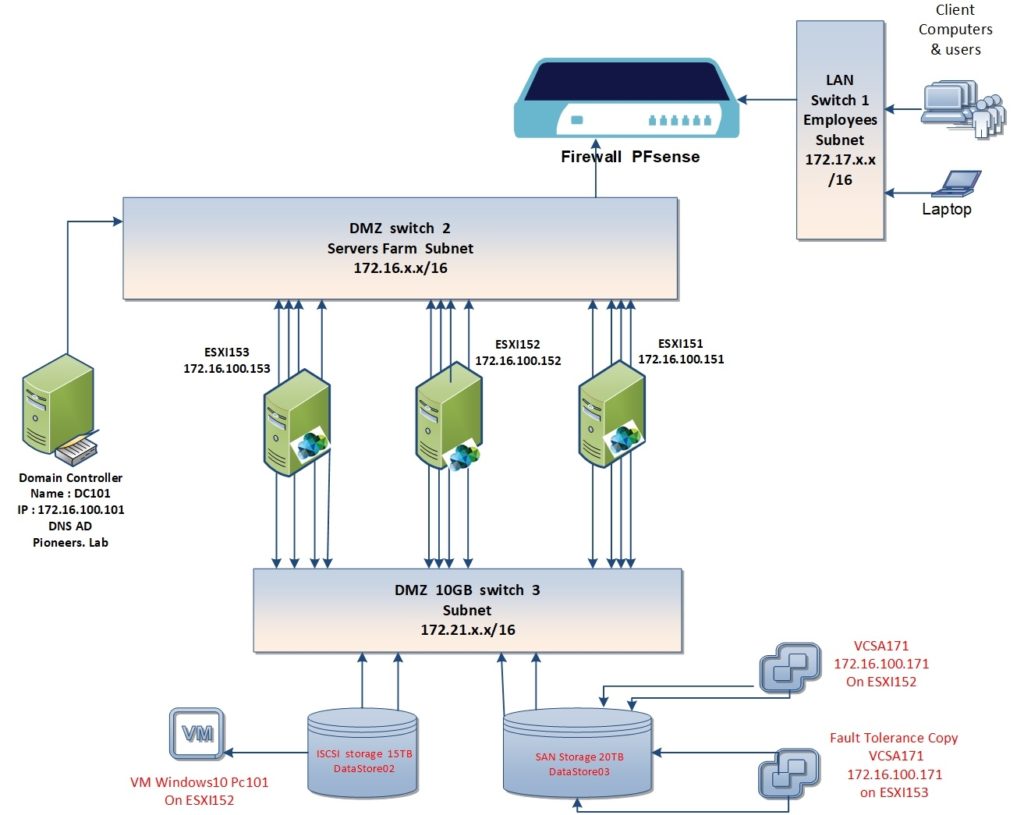introduction
before start vcEnter installation :
I found it ‘s better to make some comparison between vcenter as basic installation and best practice deployment
this article aim to give you an overview about new concept in vcenter in advanced mode ,
if you can understand about 50:% of these advanced concept : it’s more than enough
because we will fully cover these features in next coming articles
again this article just an overview
Vcenter basic installation
if you have a look at network diagram above :
NIC : Network Interface Card
we have three ESXI host : each one of them has only one ethernet
>this will lead us to bottleneck issue , since this Ethernet will be used for multi purposes like :
- manage ESXI itself
- VM traffic : VM inside ESXI host will use this NIC to communicate with network
- vMotion : if we decide for example to move VM from ESXI151 to ESXI152 , then we will use same NIC
- Storage vMotion : also if we decide to move VM HDD [vmdk fie ] from ESXI151 to ESXI152 , then we will use same NIC
- what if ESXI151 would be connected to ISCSI storage or SAN or even NAS storage : then we will use same Ethernet NIC
- and so many situations that require to use NIC of ESXI host
now let us to supposed that for some reason NIC go down : then ALL network and related activities will be OFF > which called single point of failure
Storage : Datastore
as we see : each ESXI host has it’s own local datastore on local HDD
there is NO shared storage between ESXI hosts
Ok ,,,
what if ESXI151 go offline > and we need to run VM inside host [VM windows10 PC101]
one more thing : each ESXI will NOT utilize the free disk space on the other ESXI , since it’s local
vCenter as VM VCSA
vCenter VCSA171 is installed as one copy in ESXI152 : which will be used to manage ALL vSphere aspect in the network [pioneers.lab]
what will happened if ESXI152 down , or even VCSA171 go offline > we need redundancy of VCSA
in clear English : we need two Copy of VM VCSA171 to run in two ESXI host : so if one VCSA go down , then the other VCSA will keep to serve network objects
vcenter best practice deployment
first of ALL : there is NO one view of best practice , each company has its own of perspective of [Best practice Deployment ]
here in networks pioneers : we have try to give simple view of vcenter best practice deployment based of a few thing that we believe it will provide [ADDED VALUE ] to your network
if you have a look to above diagram :
NIC : Network Interface Card
each ESXI host has 8 NIC :
4 connected to switch DMZ [servers Farm ] as the follow :
- 2 NIC for ESXI Management ,
- and 2 NIC for VM traffic :which will used by VM to communicate with networks
also there another 4 NIC connected to switch 3 as the follow :
- 2 NIC for storage : to enable ESXI host to connect to SAN and ISCSI storage
- 2 NIC for vMotion and SvMotion : to move VM from host to another host , and move VM HDD [.vmdk file] from storage to another
Storgate : Datastore
there NO need to local Datastore anymore ,
all ESXI hosts shares the same storage , which either SAN or ISCSI
vcenter VCSA
VCSA has two copies in two different ESXI hosts : so if one VCSA down , then the other VCSA will keep to serve network
this concept called Fault Tolerance FT
HA (High Availability )
if any ESXI host go down : then vCneter will configure another ESXI host to run it’s VM until it back online
DRS : (distributed resource scheduler)
if ESXI is online , But its resources [CPU ,RAM ,NIC ] going to be full : hen vCenter will auto move some VM from that ESXI host to another empty ESXI host to free resources .
Conclusion
best practice is more costing [it seem to be ] : But in long term it will save cost of maintenance and troubleshooting and business outage
here in networks pioneers , we will start with basic installation , and gradually will introduce how to configure advanced option of best practice
just to mention : there is so many options of best practice deployment but here we [as network pioneers] select these options to simplify concept
thank you