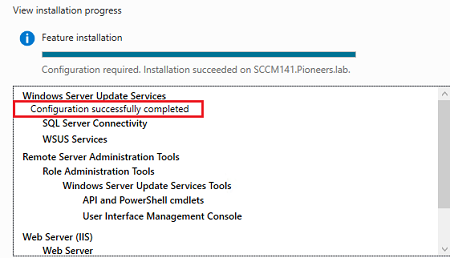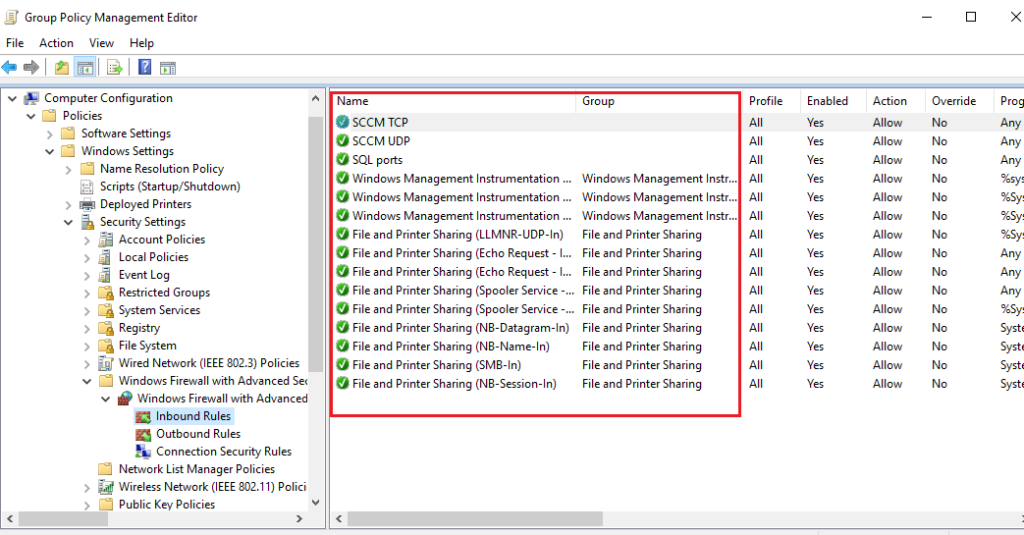introduction
in previous articles : we have discussed the first part of prerequisites of SCCM
in this articles we will keep working to install the remains part of prerequisites of SCCM which include :
- open SCCM port
- create account to manage SQL services
- install SQL 2016
- install SQL management studio
- install WSUS
open SCCM Ports
These firewall ports are required for SCCM to properly manage clients. You need to specify these in your network / firewall to allow the traffic pass, and they must be open on sccm servers internal firewall as well.
- File and Printer Sharing.
- Windows Management Instrumentation (WMI)
Firewall Ports Client Network -> Configuration Manager Roles
- 67 UDP. PXE Distribution Point
- 68 UDP. PXE Distribution Point
- 69 UDP. PXE Distribution Point
- 80 TCP. Distribution Point, Fallback Status Point, Management point,
- 443 TCP. Distribution Point, Management point (secure)
- 4011 UDP. PXE Distribution Point
- 8530 TCP. Software Update Point.
- 8531 TCP. Software Update Point (secure).
- 10123 TCP. Management Point.
Firewall Ports Configuration Manager Roles -> Client Network
- 9 UDP. Site Server, required by Wake On Lan.
Optional SCCM Firewall Ports, nice to have.
These ports are optional and not required for Configuration Manager to manage clients. I still recommend to open them as they make the daily life of the SCCM administrator much easier.
Firewall Ports Client Network -> Configuration Manager Roles
- 445 TCP. Windows File Share. Required if you use ccmsetup /source: to specify client source.
Firewall Ports Configuration Manager Console -> Client Network
- 135 TCP. Windows Management Instrumentation
- 445 TCP. Windows File Share. This together with Right Click Tools makes it very easy for you to connect to client computers local hard drive when you troubleshoot a client.
- 2701 TCP. Enable remote control from Configuration Manager Console.
- 3389 TCP. Enable Remote Assistance and Remote Desktop.
- ICMP Echo Request.
SQL ports
- open TCP ports 1433 and 4022.
We will create Group policy object GPO to open all ports above ,
Please follow below steps
create account to manage SQL services
SQL services could be run local account >
but we recommend to run SQL services under specific domain account
open AD console and create account then make that account as member of local administrators of server SCCM141.pioneers.lab
now on SCCM server SCCM141.pioneers.lab open console local users and groups
Supported SQL Server for SCCM 1902
SCCM 1902 support the following SQL version :
- SQL Server 2017 with CU2
- SQL Server 2016 SP1, SP2
- SQL Server 2016
- SQL Server 2014 SP1,SP2,SP3
install SQL 2016
we will install SQL Server 2017 Enterprise edition
Mount the SQL server ISO.
then Run the SQL server setup (run as SQLadmin@pioneers.lab ).
On the installation window, click Installation and then click New SQL server stand-alone installation.
Installing SQL Server Management Studio
now we will download and install SQL Server Management Studio
Download the latest version of SSMS from
then Run the SSMS executable as administrator.
The Installation is simple, just click Install and wait for installation to complete. A reboot is required after installation.
Install WSUS Role
Windows Server Update Services (WSUS) enables information technology administrators to deploy the latest Microsoft product updates.
You can use WSUS to fully manage the distribution of updates that are released through Microsoft Update to computers on your network.
If you are planning to deploy updates using SCCM, then you should install WSUS
To install WSUS on Windows Server >> launch Server Manager. Click Manage, click Add Roles and Features. Select Windows Server Update Services and click Next.
Conclusion
in previous article : we have discussed the first part of prerequisites of SCCM
- Server Identity
- Server Specifications
- Create container system management in AD
- Grant SCCM Server privileges on Container[System Management ]
- Extending Active Directory Schema
- Install Web Server IIS
- Installing Windows ADK
in this articles discussed the remaining part of SCCM prerequisites which include :
- open SCCM port
- create account to manage SQL services
- install SQL 2016
- install SQL management studio
- install WSUS
now server is ready to install SCCM
please keep with us next article to see how to install SCCM
thank you 🙂