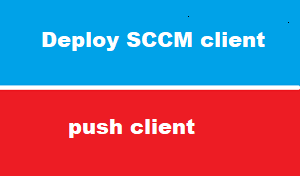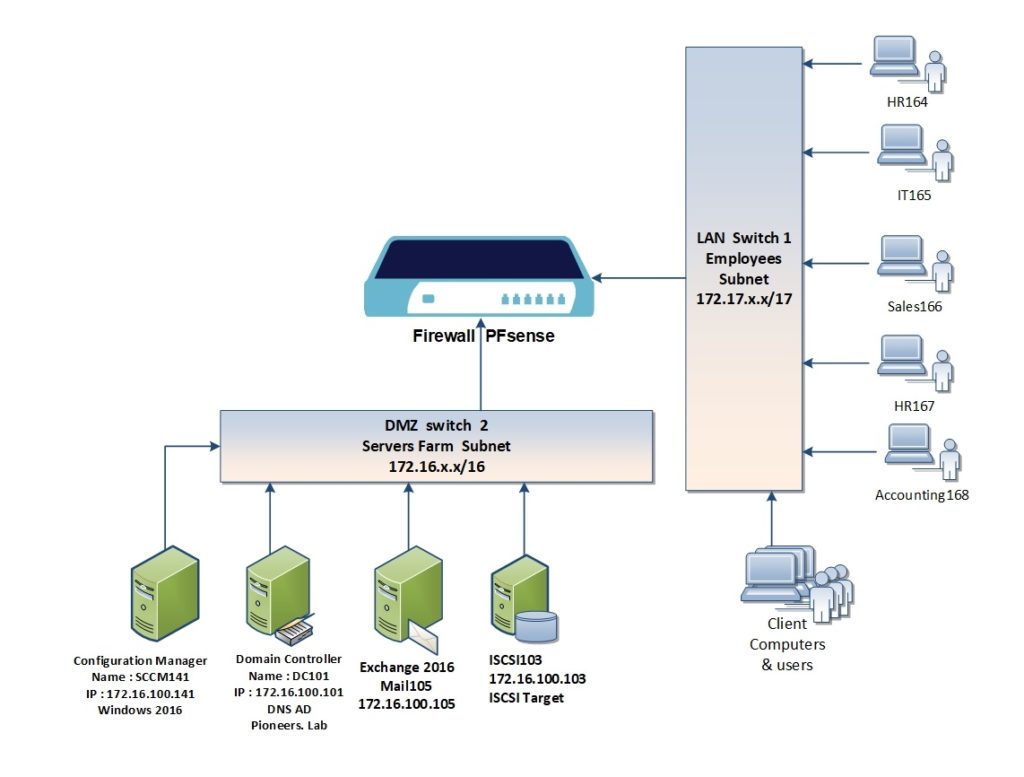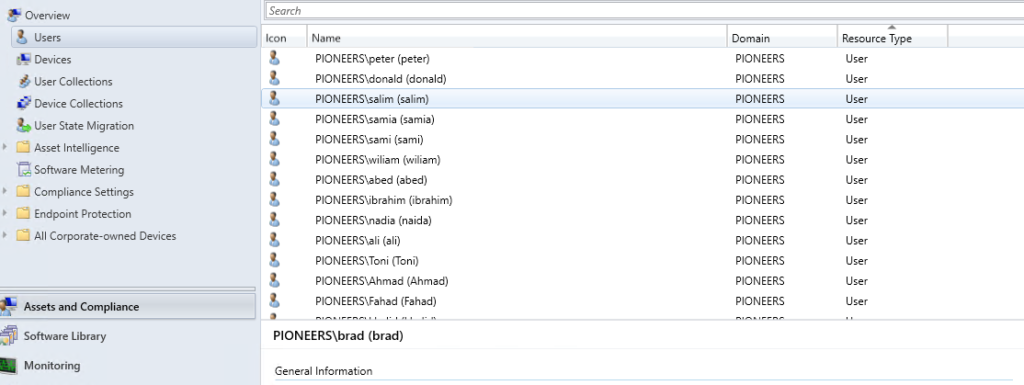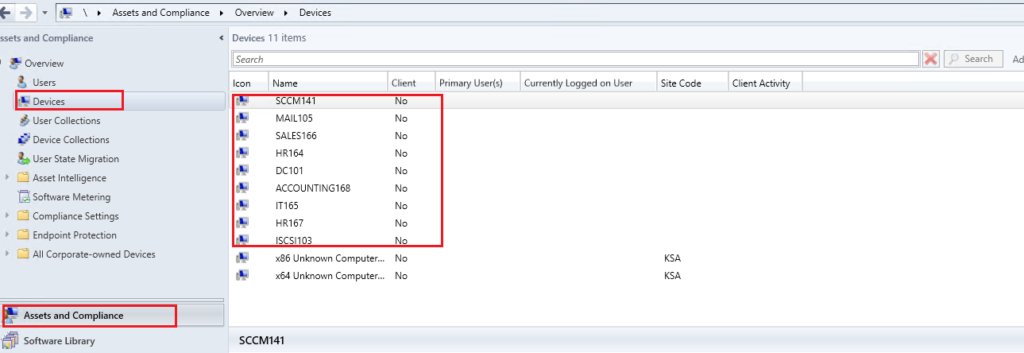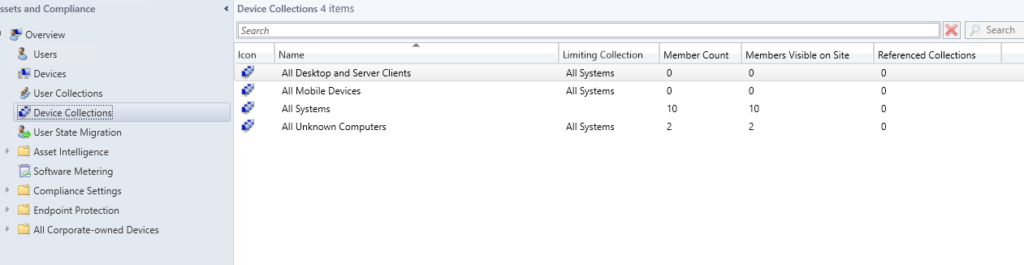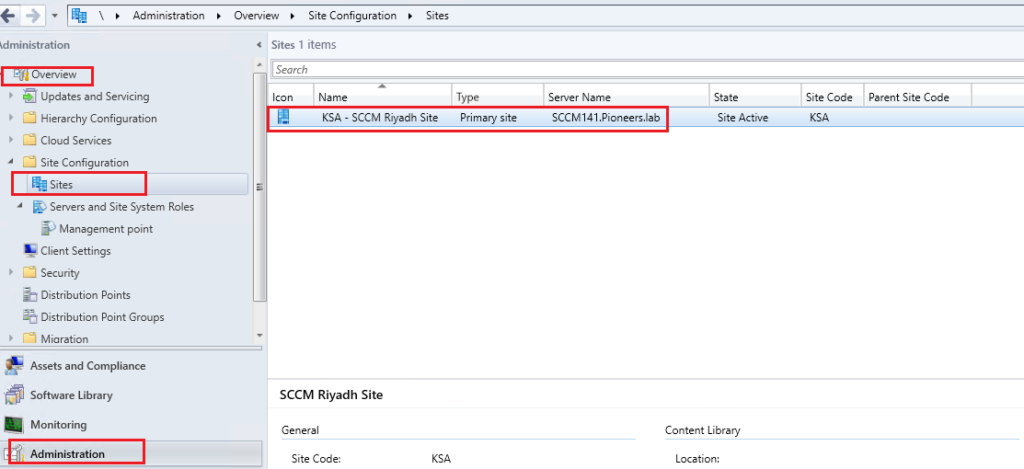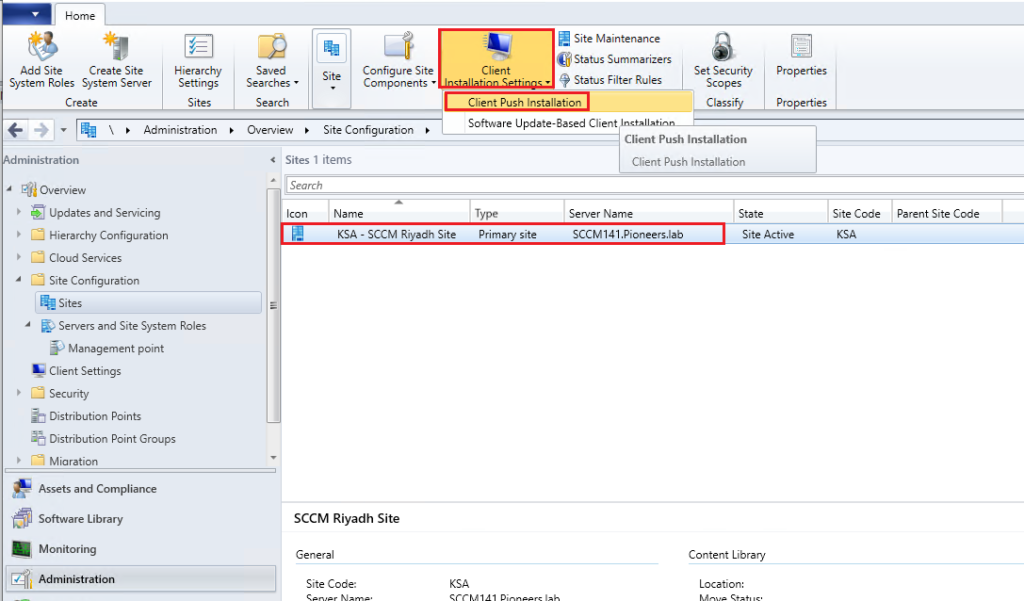introduction
in past article of SCCM , we have
- prepare SCCM server
- install prerequisites
- install SCCM
- verify installation
- configure post install tasks
- configure ALL discovery methods
- create boundary and boundary group
- configure network firewall to open required ports
this article : we will deploy SCCM client to computers [either in LAN or in DMZ servers Farm
SCCM client diagram
there in pioneers.lab : we have LAN which include client computers :
- HR164 with IP address 172.17.100.164
- IT165 with IP address 172.17.100.165
- Sales166 with IP address 172.17.100.166
- HR167 with IP address 172.17.100.167
- Accounting168 with IP address 172.17.100.168
also we have DMZ which include servers :
- DC101 with IP address : 172.16.100.101
- ISCSI03 with IP address : 172.16.100.103
- Mail105 with IP address : 172.16.100.105
- SCCM141 with IP address : 172.16.100.141
the rsult of discovery methods
after we have perform discovery methods in past article : we have got the following result of users and computers in active directory pioneers.lab
BUT ,,,,,
the computers are NOT Client and we need to deploy SCCM client
SCCM client
First of all ,,,, what is SCCM client ?
It’s the client piece for Microsoft’s SCCM software, which is used for :
- pushing software patches
- Rolling out Operating Systems,
- to deploy software,
- to inventory the system,
- to process compliance audits,
When working with System Center Configuration Manager : one of your primary tasks is to ensure that the Configuration Manager Client Agent is successfully installed and running properly.
How to deploy SCCM client ?
- SCCM push client individually
- SCCM push client to group PCs
- SCCM push client to site
- Group Policy software deployment :
- Runonce registry entry on new images
- Part of a Task Sequence
- Baked into a reference image
- PowerShell script
here in networks pioneers we will detail SCCM push client [individual and site ]
since we believe it’s the most common and effective methods
client push installation
Most common method is of deploy SCCM client is [client push installation] which mean simply send SCCM client application from SCCM server to client with administrative account [ normally administrator@pioneers.lab]
SCCM push client could be done on three level
Push client to individual client >
- asset and compliance > devices > select any group > select client > RC right click> install client
Push client to bulk client [group]
- asset and compliance > devices > select any group > RC right click > install client
Please note that both above installation [individual and group] is manually from Site server , so each time site server discover any client à we have to do it manual
Push client to site level to any discovered computer
- administration > sites > site name > settings > push client > configure with domain administrator account [since this account has access to all computers in domain even DC
Advantages of push client
- Can use your existing software updates infrastructure to manage the client software.
- If Windows Server Update Services (WSUS) and group policy settings in Active Directory Domain Services are configured correctly, it can automatically install the client software on new computers.
- Doesn’t require computers to be discovered before the client can be installed.
- Computers can read client installation properties that have been published to Active Directory Domain Services.
- If the client is removed, this method reinstalls it.
- Doesn’t require you to configure and maintain an installation account for the intended client computer.
Disadvantages of push client
- Requires a functioning software updates infrastructure as a prerequisite.
- Must use the same server for client installation and software updates. This server must reside in a primary site.
- To install new clients, you must configure a group policy object in Active Directory Domain Services with the client’s active software update point and port.
- If the Active Directory schema isn’t extended for Configuration Manager, you must use group policy settings to provision computers with client installation properties.
push SCCM client to whole site
In this method we will configure client push to site at all .
Use this method only if you want the configuration manager clients to get automatically installed on the machine that is discovered.
it’s better to perform this method at first of SCCM installation
to push client at sye :>
- Launch the configuration manager console,
- click on Administration,
- under Site Configuration, click on Sites,
- in the Sites list,
- select the site .
- On the top ribbon click on Client Installation Settings
- click on Client Push Installation.
Conclusion
in this article we have discuss the deployment client methods
and we have push client to all computers in site successfully
next article : we will see what is going exactly on computers that has been deployed client