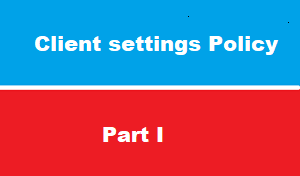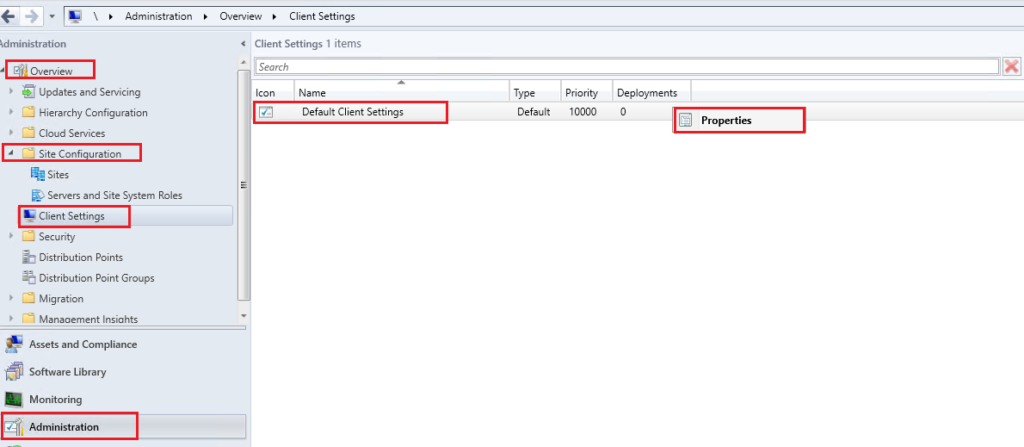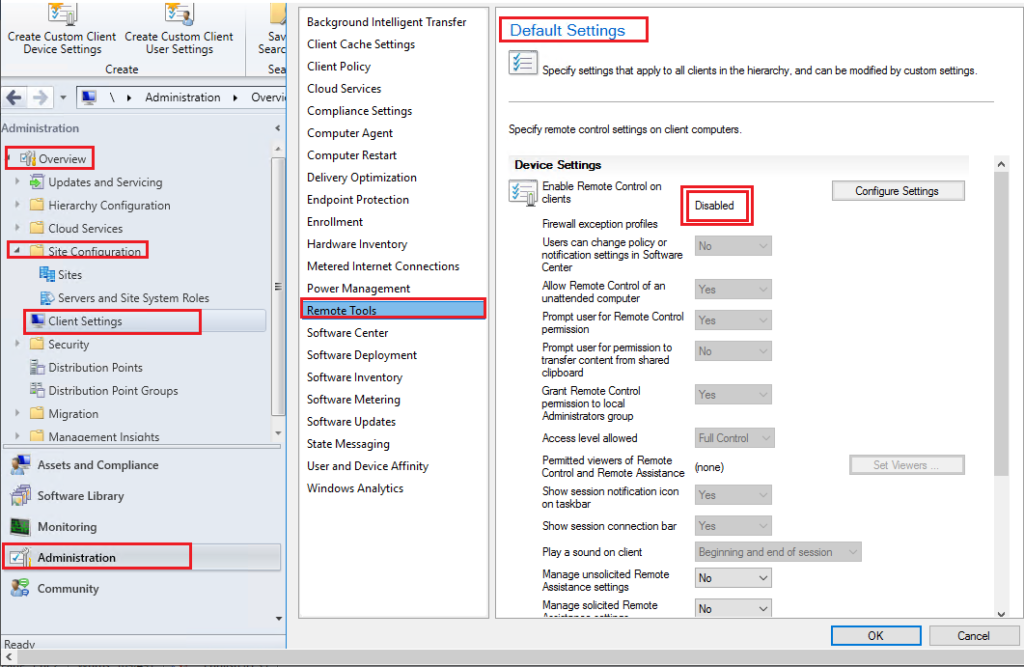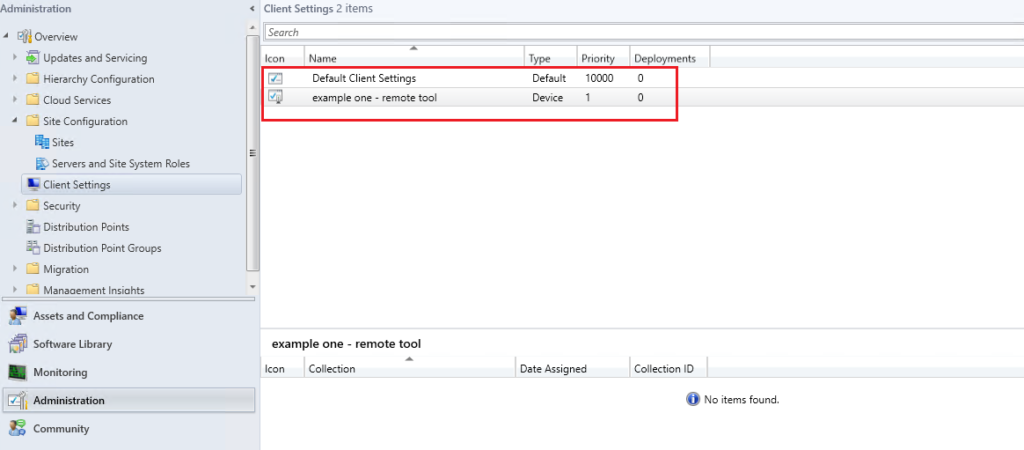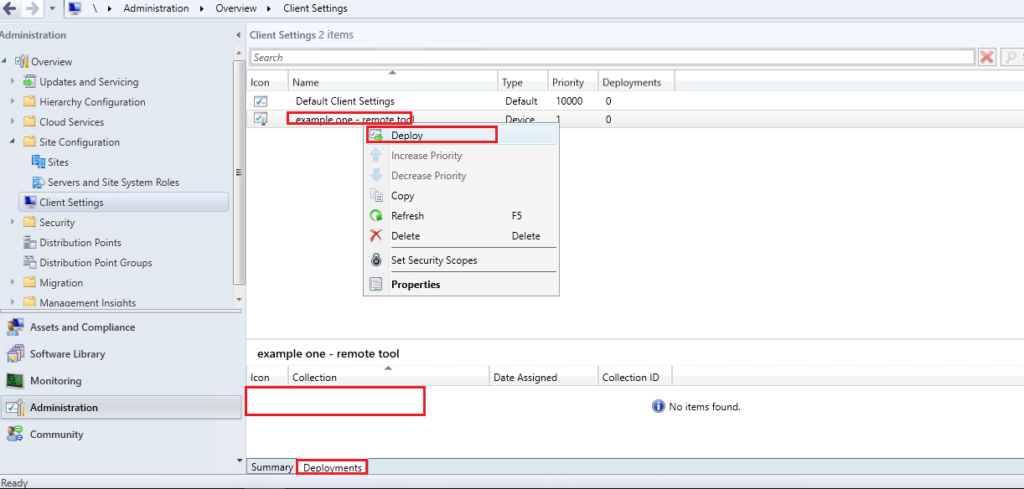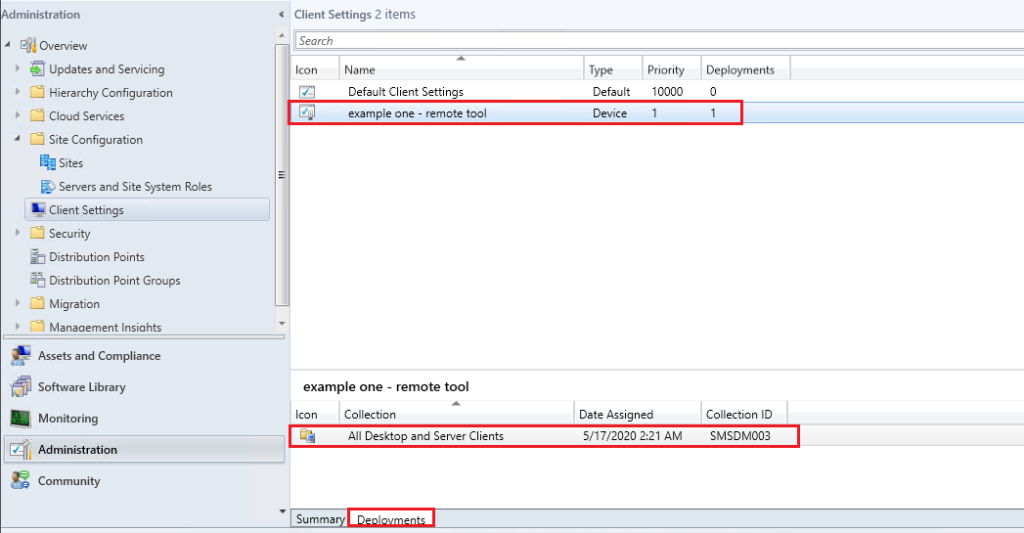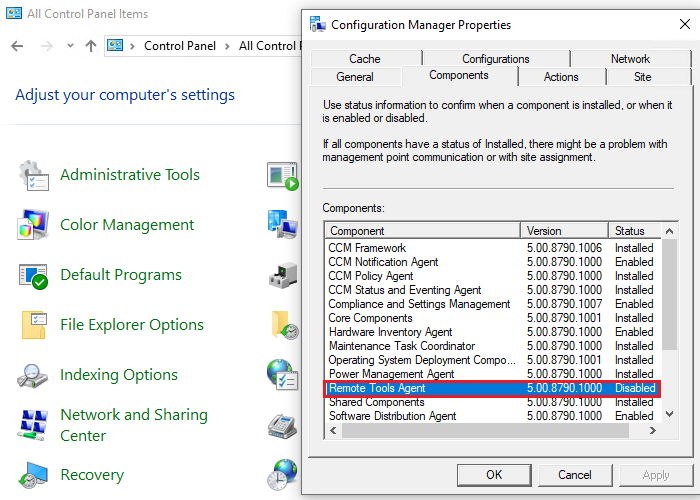introduction
Before diving inside manage client settings , let us to brief what have been accomplished up to the moment as network pioneers in SCCM course , so we can reading from same page .
- We have get an overview about SCCM feature and functionalities here
- We have look at SCCM release history here
- We have got an overview about SCCM Roles and hierarchy here
- We have prepare SCCM prerequisites here
- Install SQL and WSUS as part of SCCM preparing here
- We have install SCCM and verify successful installation here
- Completed post SCCM installation tasks here
- Create boundary and configure network firewall here
- Deploy client using push method here
- Check what is going on inside client computers here
- Discuss other deployment client methods here
In this article : we will discuss configuring client settings [policy] which is one of the most important part in SCCM that allow you to manage client successfully
SCCM Client Settings
as administrator : we can Manage all client settings in the Configuration Manager console from the Client Settings node in the Administration workspace.
Configuration Manager comes with a set of default settings.
so ,,,, When you change the default client settings,
these settings are applied to all clients in the hierarchy.
You can also configure custom client settings, which override the default client settings when you assign them to collections
the secret of custom settings override default settings that
- client settings policy are applied on priority from 1 to 10,000
- Default policy has Priority 10,000, which means it will be the last policy applied if there is NO other policy applied
some client settings considerations
before working on client settings , networks pioneers would like to pear you attention to the following considerations points to complete your understanding of SCCM client settings
- Time interval between SCCM server and client to send policy settings it 60 minutes > but could be modified form 3 minutes until 1440 minutes[1Day] >> or even we could do it Manual [run synch now from client side ]
- you can create one client settings policy that include ALL your parameters >> any how ,,, it’s highly recommended to create policy for each setting : so you can control how settings will be applied
- Policy settings status could be [enabled ] or [disabled ], or [installed] which means settings have NOT been configured yet
- Default policy Priority 10,000, which means it will be the last policy applied if there is NO other policy applied
- We can check which collection has been deployed policy from [deployment] section
- policy [default client settings ] has zero deployment , since it has been deployed to collection [all system]
how to configure client settings policy
you can configure default client settings or even create new custom client settings that will override default [since it will take lower number with higher priority ]
open administration workspace > overview > site configuration > client settings > default settings
How settings policy works : example 1
before we fully discuss ALL client settings in next article : we will take some examples to see how client settings policy works
remote tools : which allow IT help desk to access client computer and provide assistance to employees remotely
by default this policy is disabled as you see in SCCM server and applied on client computer , as you see in 2 images below :
now we will keep default settings alone > and create new custom settings
set name for policy > try to make it related to settings you are configuring
then select you settings > we have selected [remote tools]
you will notes that remote tools are disabled > configure settings to make it enabled
now we have two settings
- default with priority 10,000
- custom settings called [example one ] with priority 1
if look at bottom of policy : you will see that policy is NOT applied to any computers
so we have to decide this policy will be applied to which computer ?
right click on policy > deploy > select all computers
policy now is deployed to all computers as you see above , which is good
but
if you look to configuration manager on client computer > you will notice that remote settings still disabled ,,,,, WHY ?
we have mentioned above in considerations points that Time interval between SCCM server and client to send policy settings it 60 minutes
which mean that we have to wait 60 minutes until SCCM agent connect to SCCM serve to see if there is any new policy settings
so we have to wait 60 minutes
OR
we can force SCCM agent to connect to SCCM NOW and request for new policy >
on SCCM agent > select action > select machine policy > RUN NOW
now policy has been applied and remote tools are applied on client computers
congratulation 🙂
Conclusion
in this section we have discussed the importance of client settings policy
and we said that administrator can manage every thins on client computer with these policy settings
after we discussing some consideration points we have see how client settings is working by example of remote tools policy :
- we created new custom policy
- check priority
- depoy policy to all computers
- we noted that policy has NOT been applied yet because we have to wait 60 minutes
- OR we can take manual action to force policy run NOW
- after run policy retrieval manually > policy has been applied and [remote tools ] are enabled on client computer
next article > we will discuss the client settings it self to see which is very important to you so you can focus
thank you