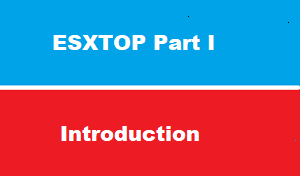Introduction
Welcome to the first article of ESXtop tool series
In first article we will get an introduction to performance tool ESXTop , before see how to use it to monitor all vSphere resources [ CPU, RAM , Network , Storage ….etc ]
Then we will discuss to use visual ESXtop
What is ESXtop
Esxtop is a command-line tool that gives administrators real-time information about resource usage in a vSphere environment.
The esxtop command is a tool based upon the old UNIX command-line tool called top that continuously updates every five seconds, displaying a snapshot of the processes running on an ESXi host
The top program has been around since the mid-1980s and has been ported to many different versions of UNIX and Linux.
Originally, VMware developed a version of the UNIX top program and customized it to gather statistics for the ESX host,
the standard top program was included in the service console as well. But VMware changed the direction of its hypervisor and removed the service console,
esxtop continued to be a useable command-line utility within the ESXi hypervisor, which runs a proprietary version of UNIX.
VMware also modified esxtop to run remotely and called it resxtop. The remote resxtop runs within the vCLI, and allows the user to remotely connect to an ESXi host and run esxtop.
Esxtop VS resxtop
The resxtop utility is referred to as remote esxtop and offers a secure method to run scripts across multiple ESXi hosts and virtual machines. This paper concentrates on how to use esxtop, since once resxtop is started all of the counters and fields are the same.
The resxtop utility is a vSphere CLI command.
Before you can use any vSphere CLI commands, you must either download and install a vSphere CLI package or deploy the vSphere Management Assistant (vMA) to your ESXi host or vCenter Server system.
After it is set up, start resxtop from the command line. For remote connections, you can connect to a host either directly or through vCenter Server.
How to Access ESXTOP
Open console session or ssh to ESX(i) and type:
esxtop
By default the screen will be refreshed every 5 seconds, change this by typing:
s 2
title
Interactive Mode
This displays the collected performance information and displays it in real-time. It is the default mode of ESXTOP and the stats displayed are updated every 5 seconds by default
Batch Mode
Collects the performance data and saves it to a file. This is useful for collecting statistics for a long period of time to use for later to analyze. Data collected can be analyzed using tools like Excel, Perfmon, and other 3rd party tools.
Replay Mode Interactively replays the data that was collected when using the VM-Support tool. This is a tool that is commonly used to capture logs and config data to send to VMware Support. One important thing to note is that you cannot interactively replay data the collected from using batch mode.