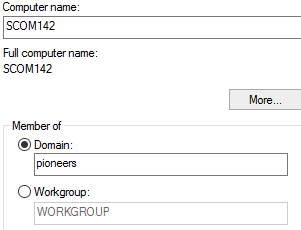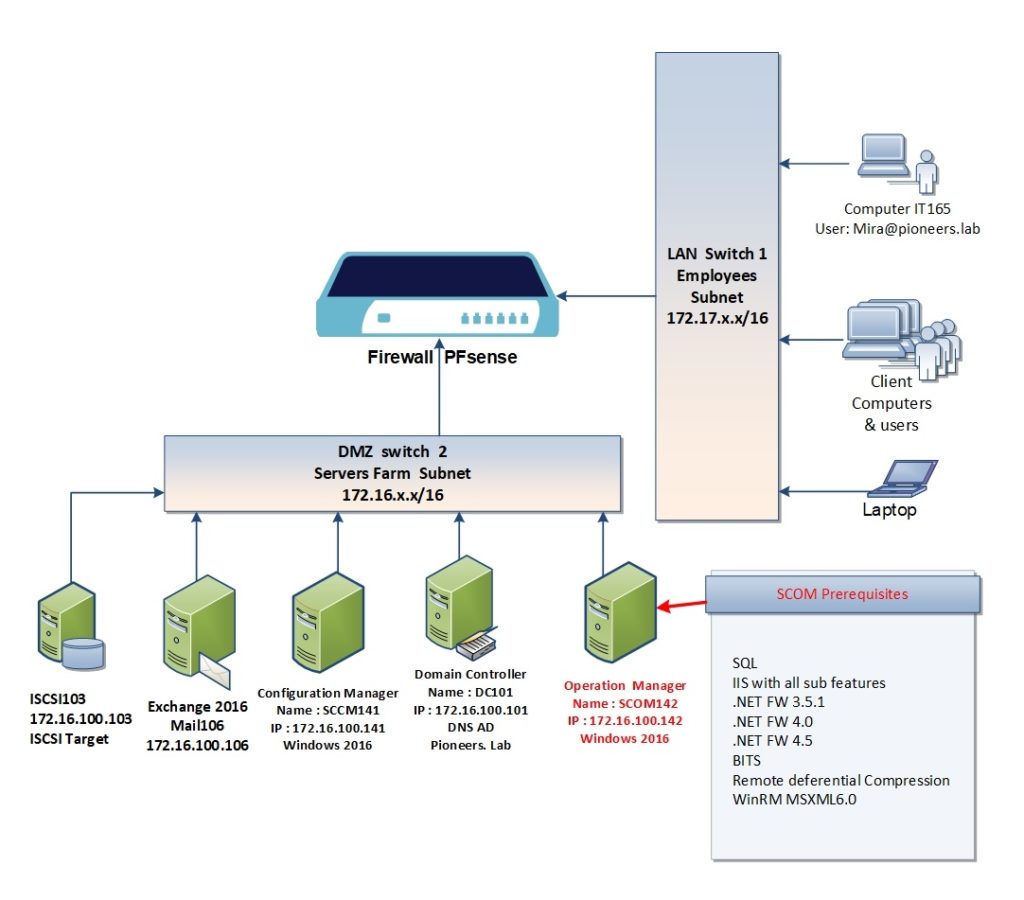introduction
after we have got an overview of SCOM in past article :
this is first article of SCOM installation which will discuss server preparing for SCM installation
add local administrators
SCOM installation require to create two domain account
- pioneers\SCOMadmin : for install and manage SCOM
- pioneers\SQLadmin : for install and manage SQL
these two account will added to local administrators group of SCOM server
Conclusion
in first article of SCOM installation series we have discussed how to prepare SCOM server
in second article we will see how to install and configure SQL server for SCOM installation