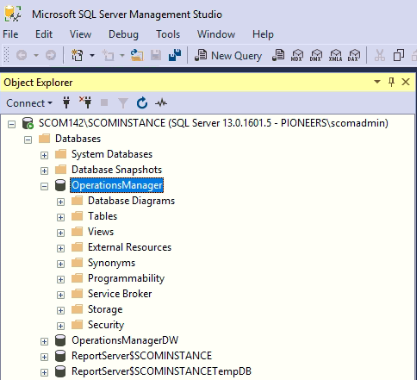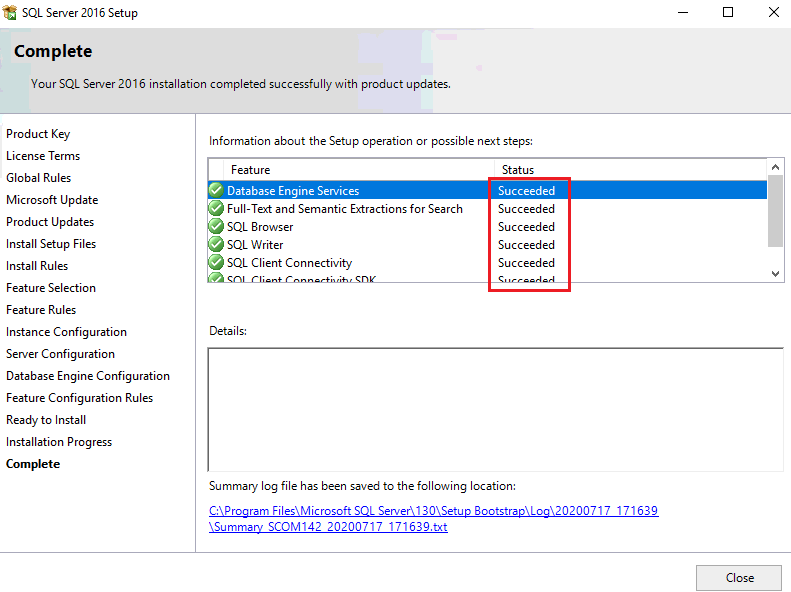introduction
in first article of SCOM installation series we have discussed how to prepare SCOM server
in second article we will see how to install and configure SQL server for SCOM installation
install SQL Server
SCOM use SQL DB
- operational DB
- Warehouse DB
insert SQL serve DVD in SCOm server and run setup
configure SQL port and services
it’s important to make sure SQL services and port is configured properly
Reporting Services Configuration
It is important that you configure the reporting services before you install SCOM 2019.
With SQL 2016 reporting services is included along with installation.
Launch the Reporting Server Configuration Manager. Click Connect.
Conclusion
SCOM is prepared and SQL server is installed and configured with Reporting Services
next article we will discuss how to install SCOM server