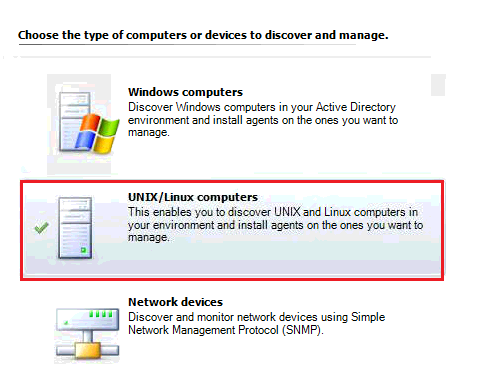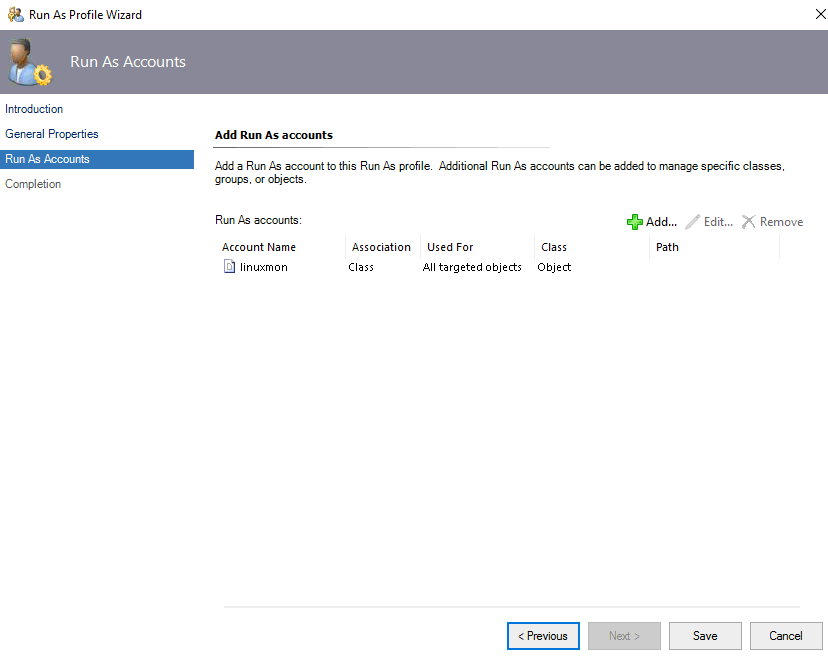introduction
in this article we will continue to perform task to deploy SCOM linux agent on Suse Linux Enterprise Server SLES
network diagram
please have a look to pioneers.lab network diagram above :
we have SCOM server called SCOM142 with IP address 172.16.100.142
regarding SCOM client we have :
linux agent [suse OS ] :
- SLES123 : Suse Linux Enterprise Server V15-SP1 with IP address 172.16.100.123
- SLES124 : Suse Linux Enterprise Server V15-SP1 with IP address 172.16.100.124
Deploy SCOM linux Agent tasks
tasks of Deploy SCOM linux Agent include :
- install MP Management Pack for SLES >> already DONE in Previous Article
- enable firewall for secure shell SSH on SLES >> already DONE in Previous Article
- add unprivileged account [linuxmon] >> already DONE in Previous Article
- create resource pool for Linux agent >> already DONE in Previous Article
- create run as linux monitoring account >> already DONE in Previous Article
- create run as linux agent account >> already DONE in Previous Article
- create linux action profile >> to be DONE in this Article
- create linux agent maintenance profile >> to be DONE in this Article
- create linux privileged profile >> to be DONE in this Article
- deploy linux agent from SCOM server >> to be DONE in this Article
- verify deploy linux agent >> to be DONE in this Article
create linux action profile
The Privileged Account Profile will always be associated with a Run As account like we created above, that is Privileged (root or similar) OR a unprivileged account that has been configured with elevation via sudo. This is what any workflows that typically require elevated rights will execute as.
The Action account is what all your basic monitoring workflows will run as. This will generally be associated with a Run As account, like we created above, but would be used with a non-privileged user account on the Linux systems.
in this step we will create linux action profile
linux agent maintenance profile
The agent maintenance account is strictly for
- agent updates,
- uninstalls,
- anything that requires SSH
This will always be associated with a privileged account that has access via SSH [root] ,
and was created using the Run As account wizard above, but selecting “Agent Maintenance Account” as the account type.
deploy linux agent
now it’s time to deploy SCOM linux agent from SCOMserver [SCOM142.pioneers.lab ] to linux server [SLES123.pioneers.lab]
to fix error SSL certificate above
connect ot SLES123 with SSH
go to path
cd /opt/microsoft/scx/bin/tools/
run command
/opt/microsoft/scx/bin/tools/scxsslconfig -f -v
then continue to deploy SCM linux agent
Conclusion
agent linux is on of three type of SCOM agent like windows agent and network devices
next article we will see howto monitor network devices
thank you in anticipation