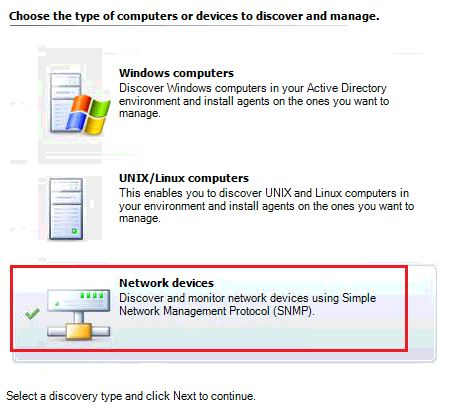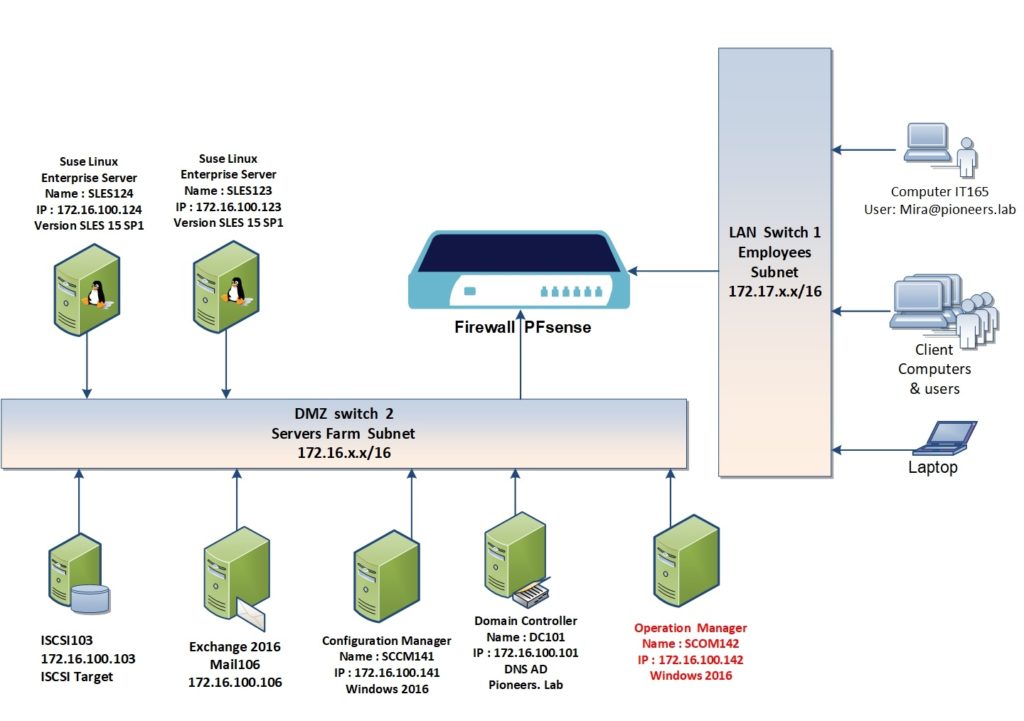introduction
in previous articles we have seen how to install SCOM agent [ linux and windows ]
this article we will discuss how to monitor network devices with SNMP
SNMP
SNMP stands for Simple Network Management Protocol.
It was created in 1988.
The purpose of SNMP is to monitor any network node that SNMP enabled
default port of SNMP 161
[SNMPv1 or SNMPv2] doesn’t support AD domain account :>> just ned community string
while SNMPv3 need windows authentication [active directory account]
in our case : we are going to monitor network firewall [PFsense] which support SNMPv2 :>> so there is NO need to domain account , we just use community string
network diagram
please have a look to pioneers.lab network diagram above :
we have SCOM server called SCOM142 with IP address 172.16.100.142
regarding network device we have :
network firewall PFsesne
- name : PFsense11.pioneers.lab
- LAN IP 172.17.100.11
- DMZ IP 172.16.100.11
- support Only SNMP >> some network devices support SNMP and ICMP
- If you are Using SNMP, you can get a detailed monitoring of ports, interfaces, hardware, virtual local area networks (VLAN’s), and even Hot Standby Router Protocol (HSRP) groups.
- But if you are using ICMP, all you get is an indication that the IP address of the network device is responding to Ping requests with very little information about the underlying components or interfaces.
- PFsense support SNMPv2 L which support community string > NOT domain account
- SNMP port 161
monitoring network devices Tasks
monitoring network devices Tasks include :
- enable SNMP on network device
- create run as account : community string
- connect account above to [run as profile]
- create resource pool for network devices
- discover network device
- run discovery rule
create run as account
For network device discovery to be successful, a Run As account needs to be configured in SCOM with credentials that match the relevant access and security policies of the device to be monitored.
For SNMP v1 and SNMPv2 devices, a passphrase in the form of acommunity string is required
connect account to run as profile
During installation, two new network monitoring RunAs profiles are automatically created. These profiles are used specifically for SNMP discoveries and are defined in the following table:
- SNMP Monitoring Account : Used for SNMPv1 and SNMPv2 monitoring
- SNMPv3 Monitoring Account : Used for SNMPv3 monitoring
for our case : we will select first one sine firewall device support it
discover network device
now it’s time to discover network devices that match community string
Conclusion
monitoring network devices with SNMP is used to monitor devices without having to install SCOM agent