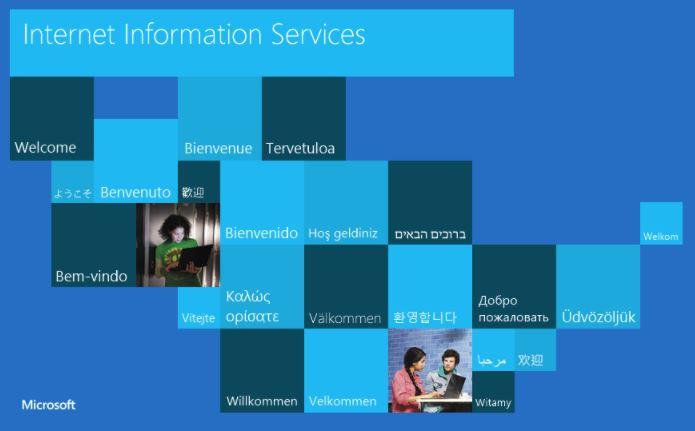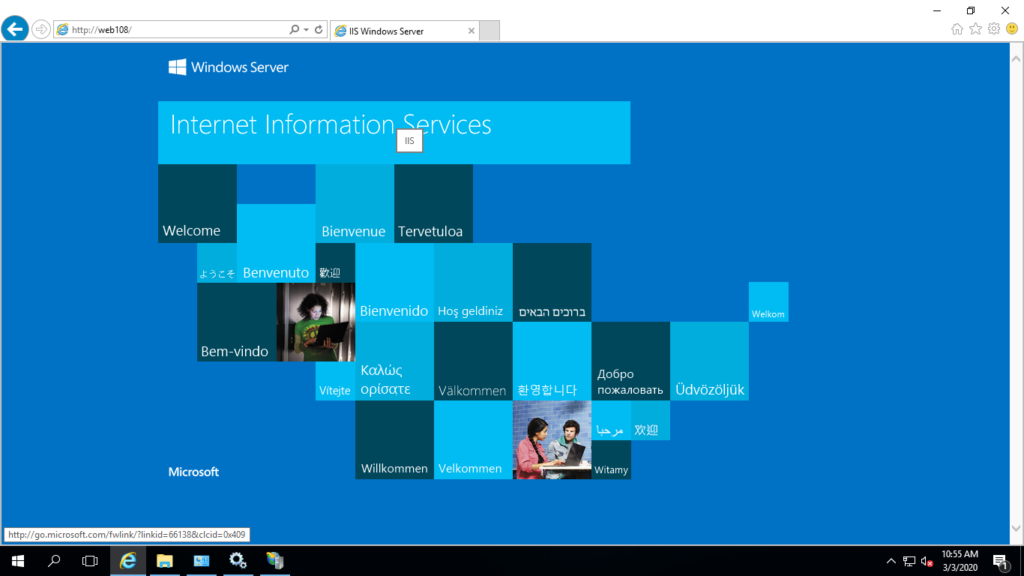What is web server
Web servers is program that enable a computer to present web pages on the Internet or locally
All websites need to be hosted on a server from where people access them
A web server is a system that handles requests through HTTP protocol [port 80] or HTTPS [port 443 ], you request a file from the server and it responds with the requested file,
The primary function of a web server is to store, process and deliver web pages to clients
What is IIS ?
IIS is stand for [internet information services] is a web server from Microsoft which you can install in your Windows operating system to host websites.
Once you IIS service : then your windows become web server to host one site or many sites either locally [in your Network Only ] or even published to internet
other web server
As we mentioned above that IIS is Microsoft web server , but about other web servers ?
Below are the latest statistics of the market share of all sites of the top web servers on the Internet by W3Techs Usage of Web Servers for Websites .
Web server | Vendor | Popularity up to Feb 219 |
Apache | Apache | 44.3% |
nginx | NGINX, Inc | 41.0% |
IIS | Microsoft | 8.9% |
LiteSpeed WS | LiteSpeed Technologies | 3.9% |
GWS | 0.9% | |
All other web servers | less than 1% |
How web server work
let us to have a look to network diagram above
as you see : We have windows server 2016 with IIS services installed then configure 3 web site in that web server as the following
- Sales web site
- HR web site
- IT help desk web site
Now for sales department team to follow their business work :
- they use web site httP://web108/sales
- Client Computer send request to DNS server asking for IP address of web108
- DNS server reply with IP address 172.16.100.108
- Client computer send request called http request asking for home page of local website called [sales ]
- Web108 reply with home page of local web site called [sales ]
Also for HR department team to follow their business work : they use web site httP://web108/HR
Same thing for IT department team to follow their business work : they use web site httP://web108/HelpDesk
so one web server [web108.pioneers.lab] could host many web site in deferent directories
these web server will serve local users [in LAN ] à but we can publish it to internet to serve internet request , which we will explain later
now let to install IIS server and create websites inside
prepare you server
preparing server involved with the following :
the first step is to install windows 216 servers with desktop experience [standard of datacenter ]
Mostly you are working with virtual machine [Hyper-V or VMWARE or Virtual box] and you copied VM : so you have to use sysprep to create unique security identifier SID , this will avoid SID conflict when join to active directory
then we assign IIP address
and rename server
and finally Join to AD Pioneers.lab
login to windows server à run à sysprep
please use left and right arrows to move between slides
install IIS server
Now server is ready to install IIS
Make sure Web108 has DVD windows 216 server : this step to accelerate process so windows will copy IIS file from Win216 DVD NOT from Microsoft website
In my case : Win216 DVD is D:\ Drive and installation files in D:\sources\sxs
Open server manager from start menu or run [servermanager.exe ]
Select : manage à Add Role and feature à