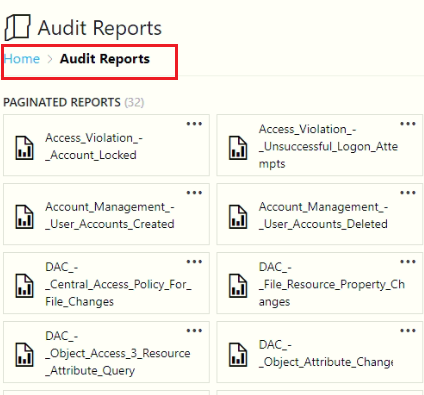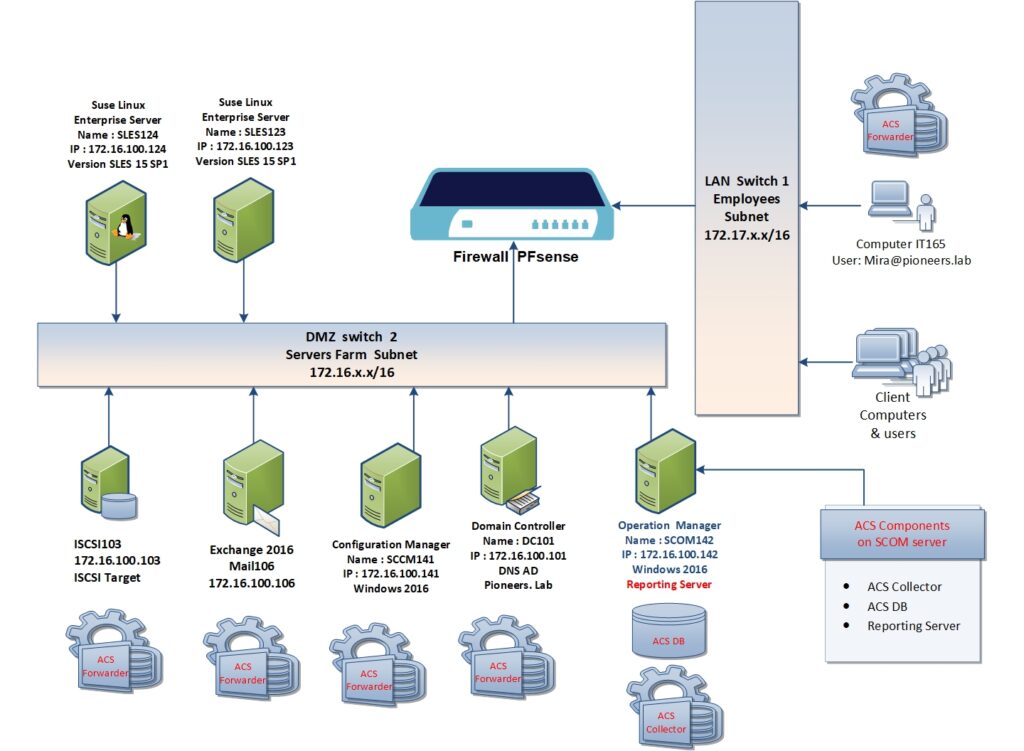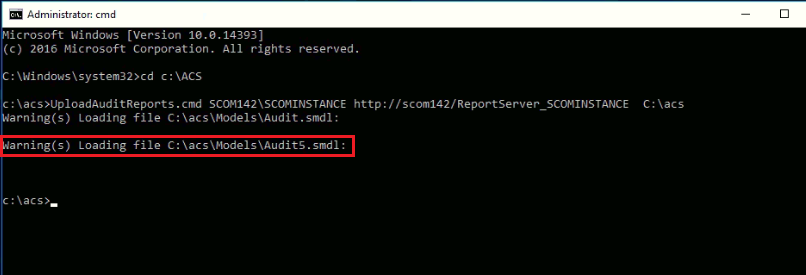introduction
in previous article we have got an overview about [ACS ] Audit Collection Services ,
and we see how it’s integrated with SCOM server 2019 ,even it could be installed on different server
thi article : we will discuss ACS installation and configuration , and how to configure client computer to send event log to ACS reporting server
network diagram
please have alook to network diagrm above
ACS will ne installed on SCOM142.pioneers.lab which will host ACS Database also
server SCOM142.pioneers.lab will act as ACS collector
ACS forwarder could be installed on any server in DMZ network and any client in LAN subnet like [IT65.pioneers.lab ]
ACS prerequisites
- Open Port number 51909[better to open it from GPO ]
- ACS support ONLY SQL x64 , but NOT x32bit
- Microsoft Data Access Components MDAC (latest version) : here
- ACS is part of SQL reporting services à we have to configure [SQL server reporting services SSRS] and [SCOM reporting ] before configure ACS
- Make sure SQL reporting manager is working with two sites
- http://SQLservername/reports_instancename >> which in our case http://SCOM142/Reports_SCOMINSTANC
- http://SQLservername/reportserver_instancename which in our case http://SCOM142/ReportServer_SCOMINSTANCE
- IIS virtual directory [reportserver] will be used to upload report that will collect data from client event viewer
ACS installation
open SCOM2019 setup DVD > install
Deploy The ACS Reporting
now it’s time to deploy report from SCOM setup DVD into ACS DB that was created above >
first open http://SQLservername/reports_instancename >> which in our case http://SCOM142/Reports_SCOMINSTANCe
you will notice there NO Audit report deployed YET
verify Deploy The ACS Reporting
- to make sure that Audit report has been uploaded à run internet explorer as administrator à open site of sql report service [ http://scom142/reportserver_SCOMINSTANCE] >> report folder [has been uploaded above ]
conclusion
in this article we have seen how to enable and run ACS on windows OS client
next article we ill see how to configure ACS for Linux OS [specifically Suse SLES ]