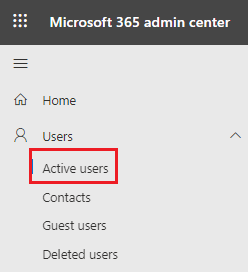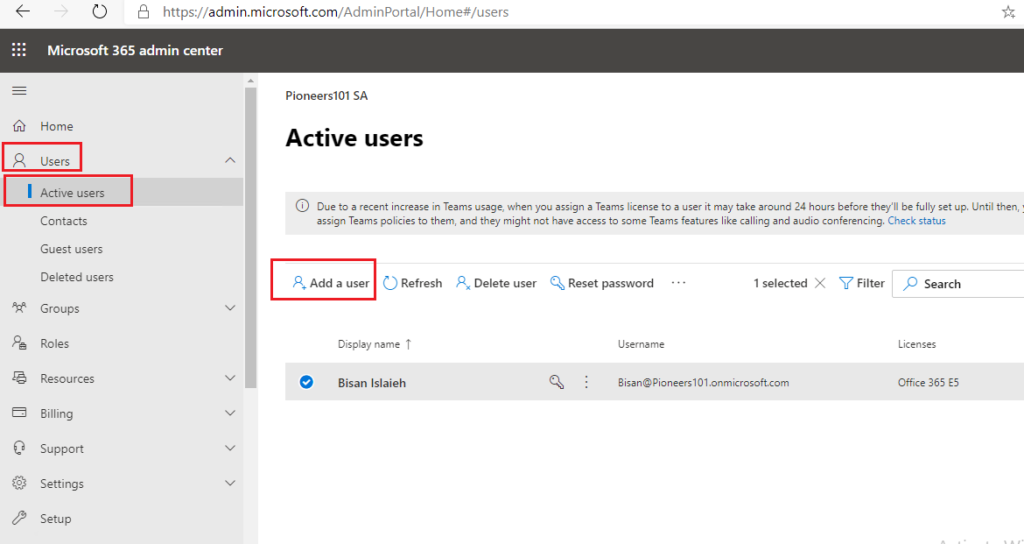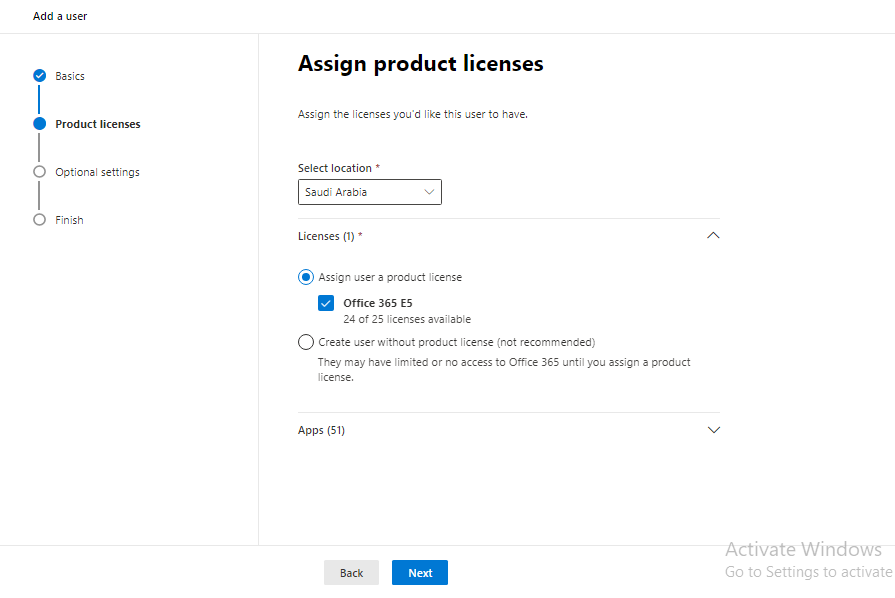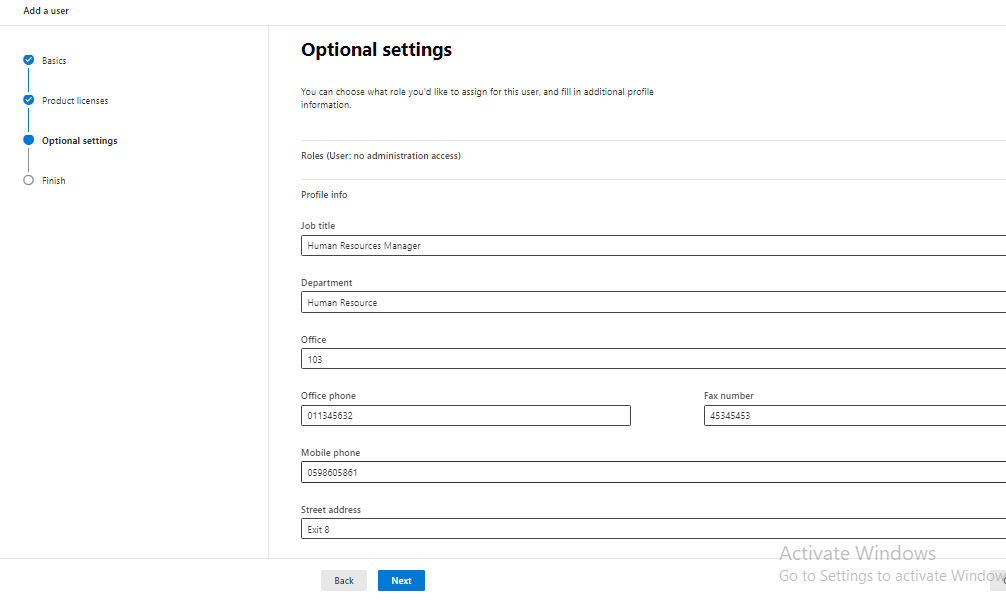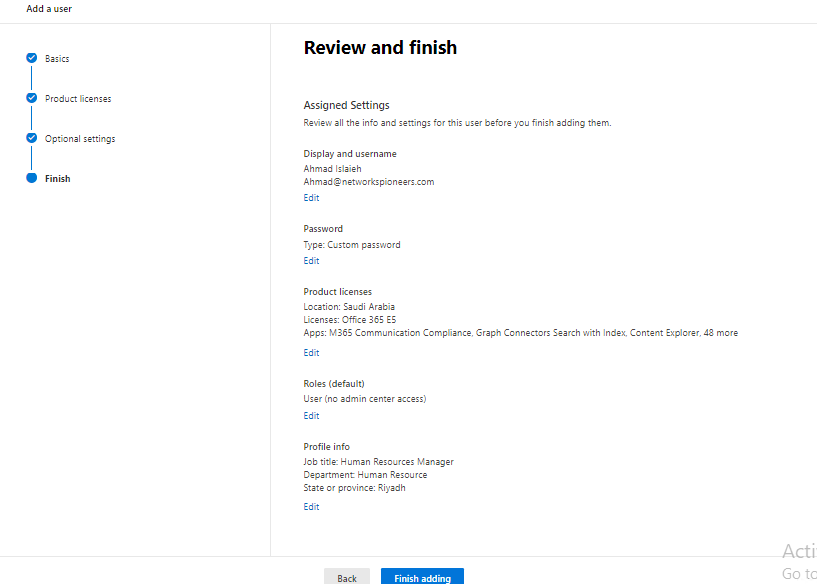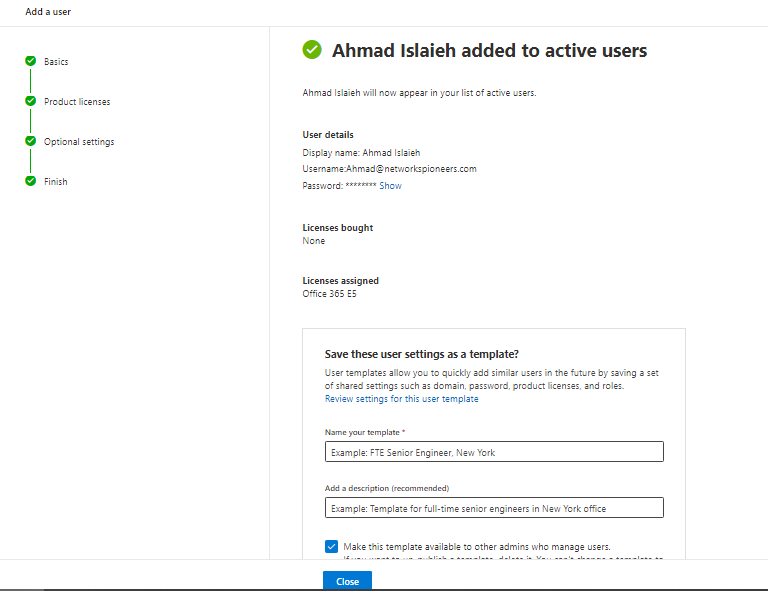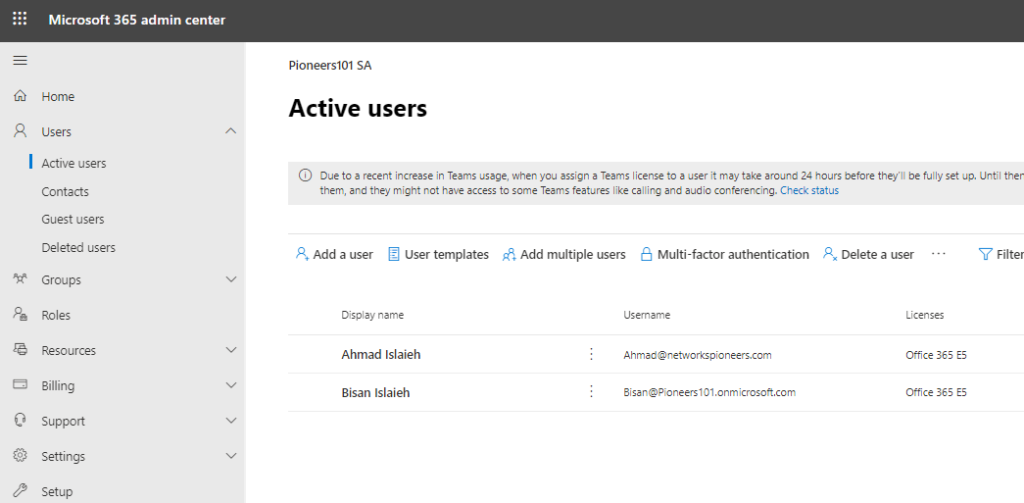introduction
The people on your team each need a user account before they can sign in and access Microsoft 365
The easiest way to add user accounts is to add them the Microsoft 365 admin center.
After you do this step, your users have Microsoft 365 licenses, sign in credentials, and Microsoft 365 mailboxes.
Azure Active Directory
when create MS365 tenant : >> new Azure Active Directory AAD is created for your tenant
AAD is similar to Active Directory Domain Service ADDS in on-premise infrastructure
Azure Active Directory (Azure AD) is Microsoft’s cloud-based identity and access management service, which helps your employees sign in and access resources in:
· External resources, such as Microsoft 365, the Azure portal, and thousands of other SaaS applications.
· Internal resources, such as apps on your corporate network and intranet, along with any cloud apps developed by your own organization
Azure Active Directory (Azure AD) is Microsoft’s cloud-based identity and access management service, which helps your employees sign in and access resources in:
· External resources, such as Microsoft 365, the Azure portal, and thousands of other SaaS applications.
· Internal resources, such as apps on your corporate network and intranet, along with any cloud apps developed by your own organization
Role required to create user in Azure AD
in order to crate user in AzureAD , You must be either
- Global, License,
- or a User admin to add users and assign licenses.
create users in Azure AD
- Go to the admin center at https://admin.microsoft.com.
- Go to Users> Active users, and select Add a user.
- In the Set up the basicspane, fill in the basic user information, and then select Next.
- Name Fill in the first and last name, display name, and username.
- Domain Choose the domain for the user’s account. For example, if the user’s username is Ahmad, and the domain is networkspioneers.com , they’ll sign in by using Ahmad@networkspioneers.com
- Password settings Choose to use the autogenerated password or to create your own strong password for the user.
- The user must change their password after 90 days. Or you can choose to Require this user to change their password when they first sign in.
- Choose whether you want to send the password in email when the user is added.
- In the Assign product licenses pane, select the location and the appropriate license for the user. If you don’t have any licenses available, you can still add a user and buy additional licenses. Expand Apps and select or deselect apps to limit the apps the user has a license for. Select Next.
- In the Optional settings pane, expand Roles to make this user an admin. Expand Profile info to add additional information about the user.
- Select Next, review your new user’s settings, make any changes you like, then select Finish adding, then Close.
Conclusion
The people on your team each need a user account before they can sign in and access Microsoft 365
The easiest way to add user accounts is to add them the Microsoft 365 admin center.
After you do this step, your users have Microsoft 365 licenses, sign in credentials, and Microsoft 365 mailboxes.