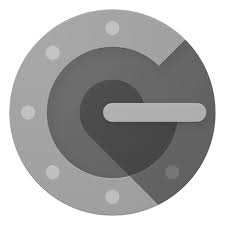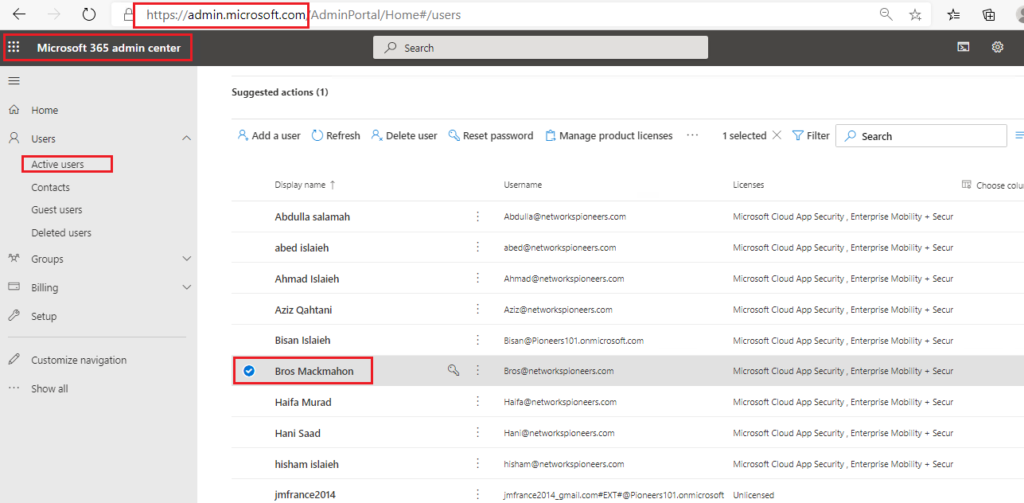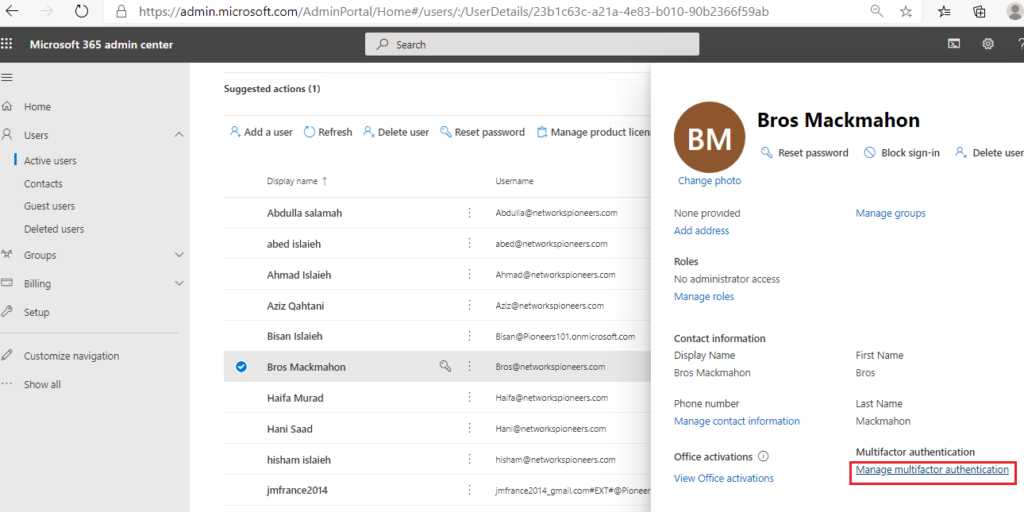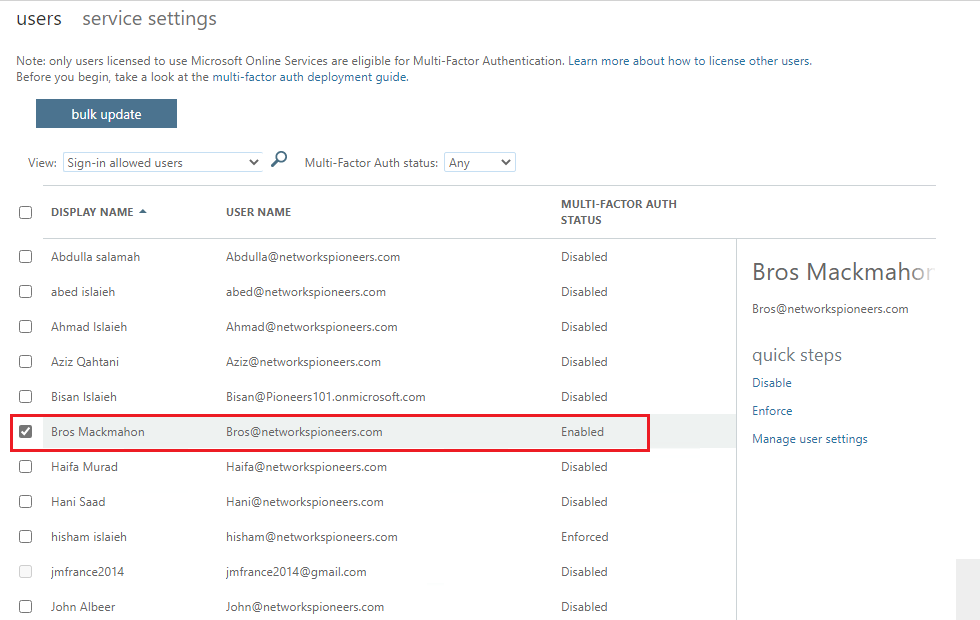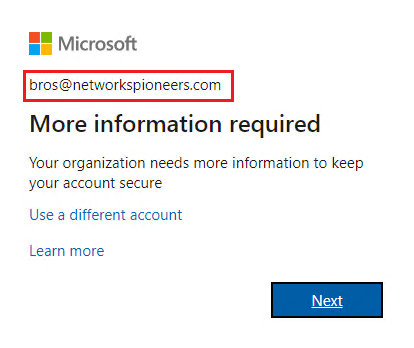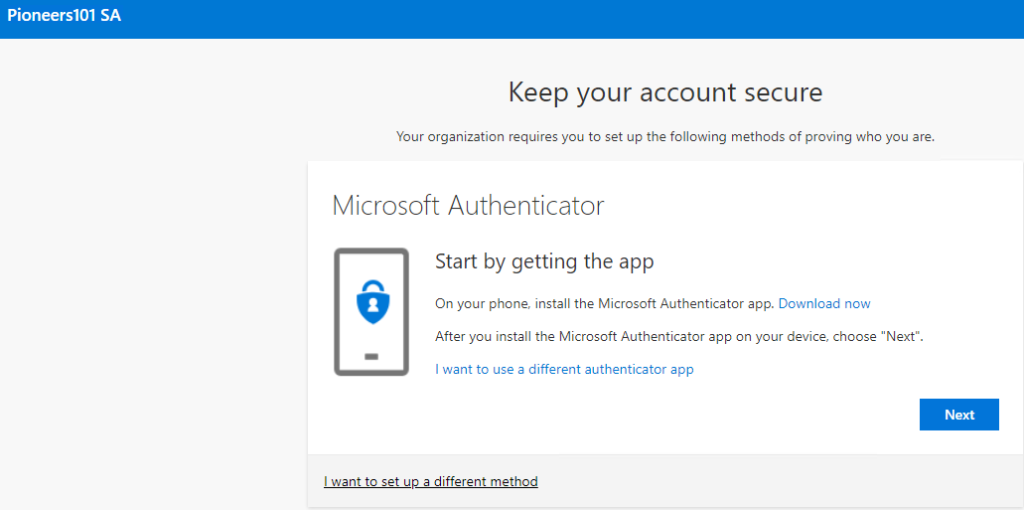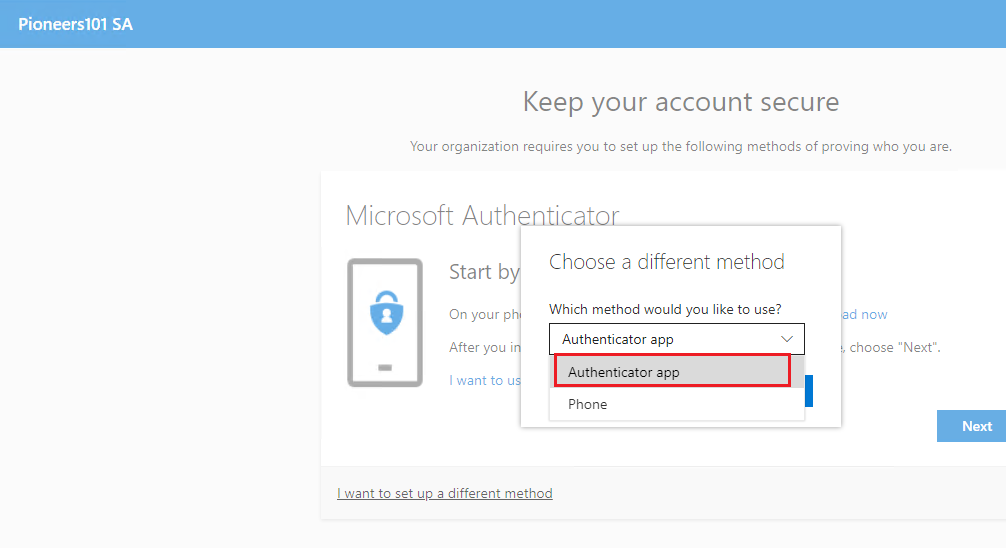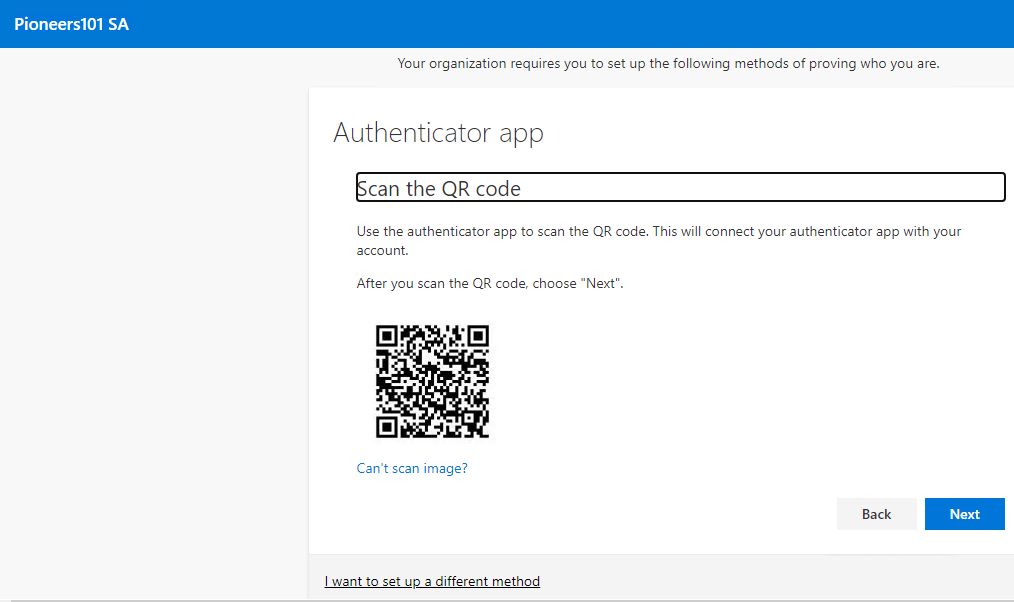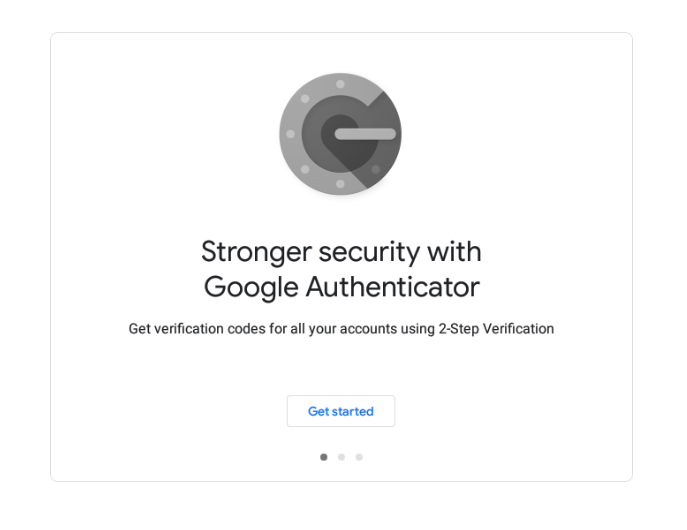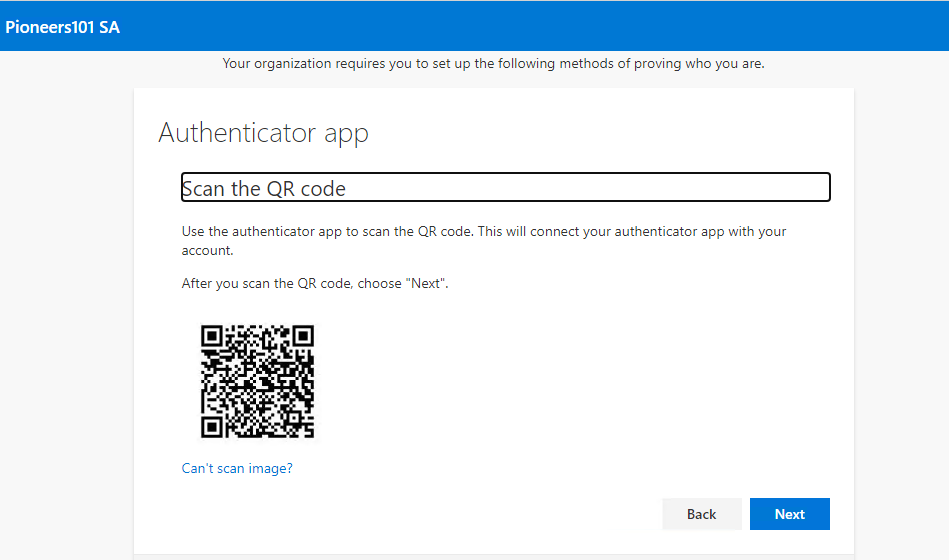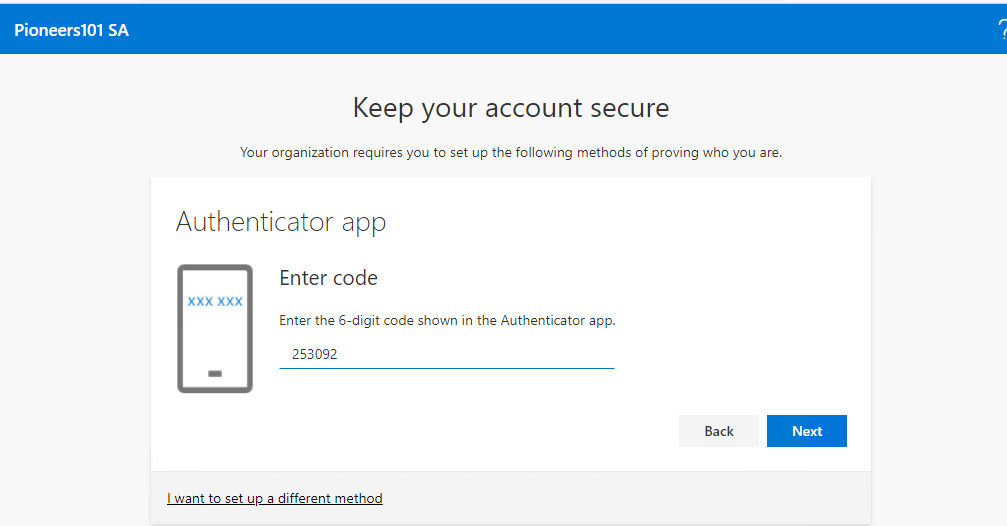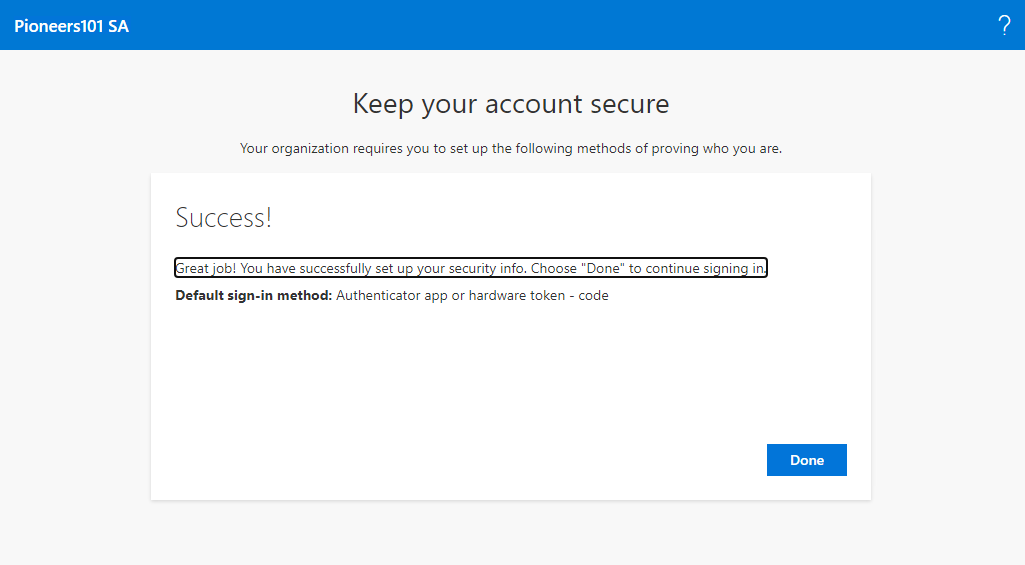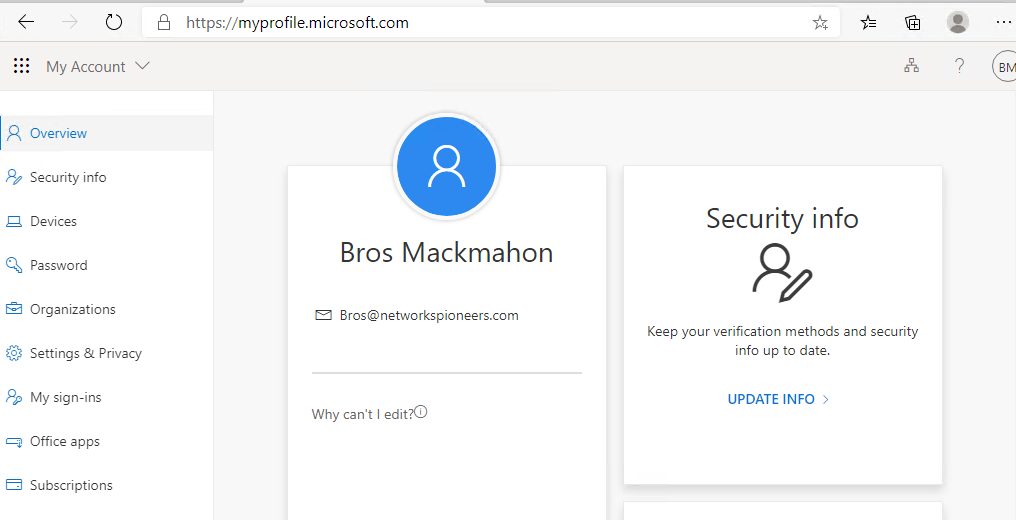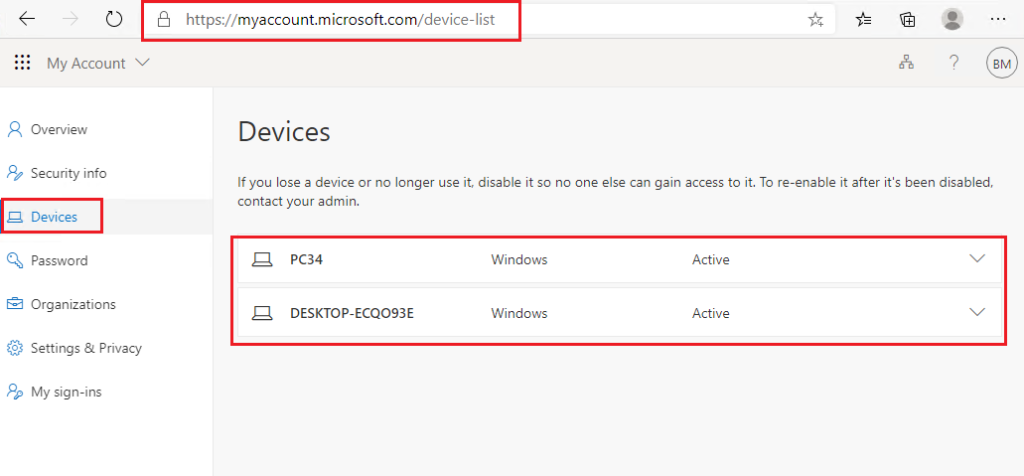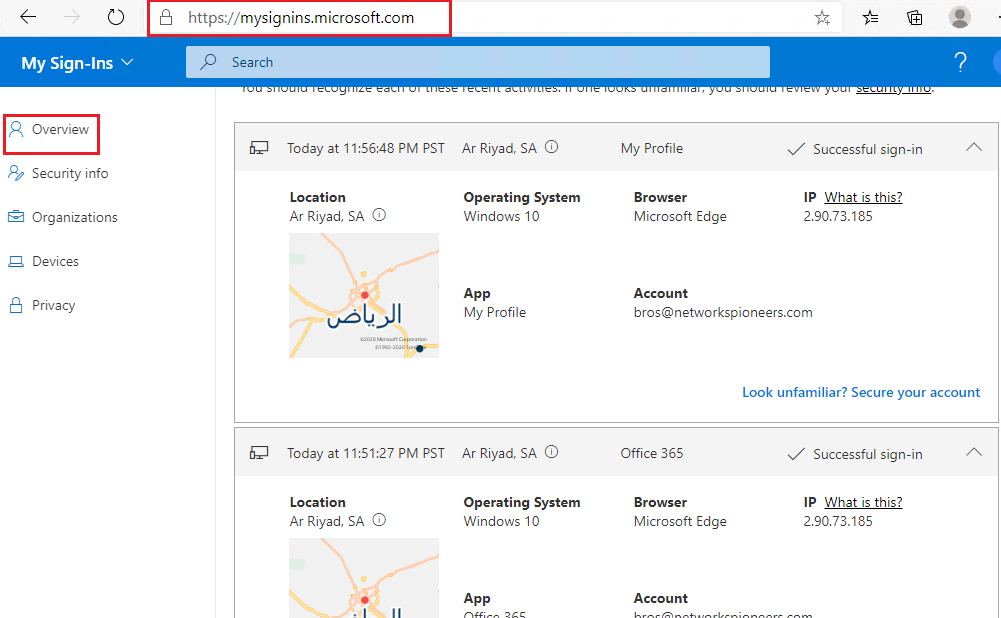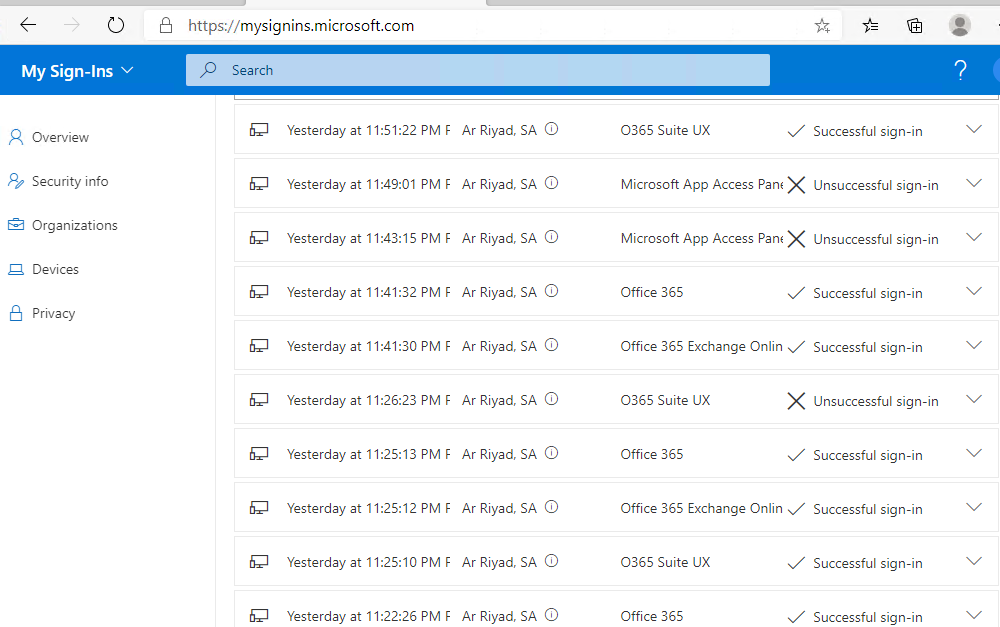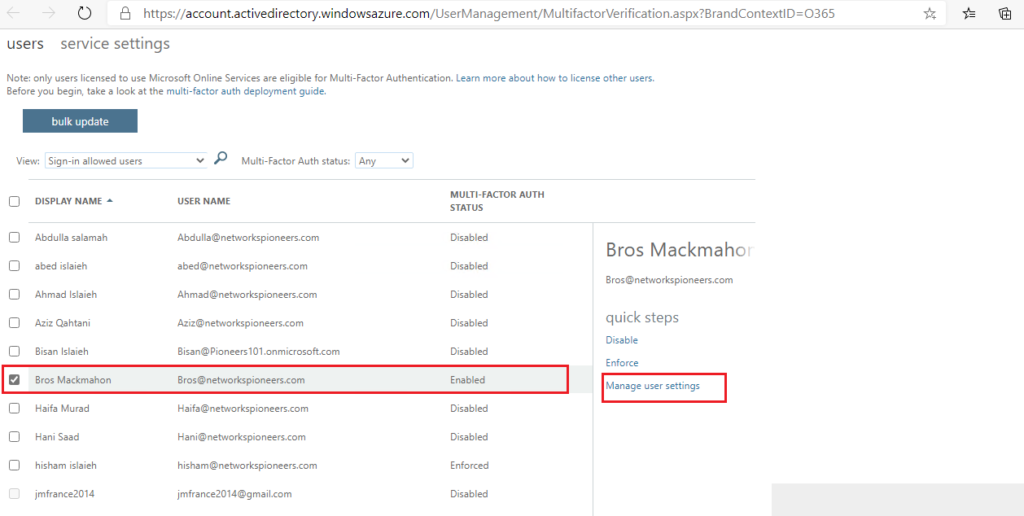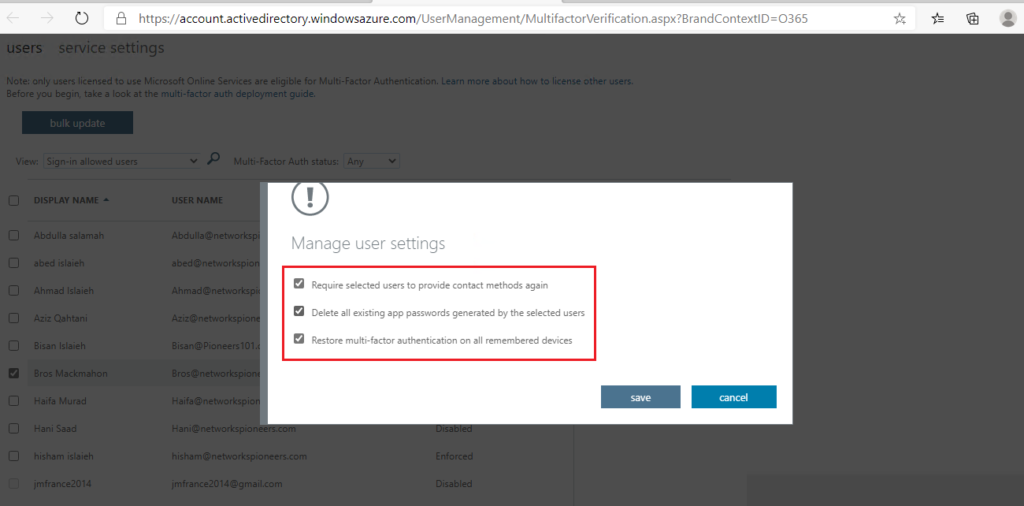introduction
previous article : we have seen how to configure MFA with microsoft authenticator app
as we have seen prove approve or reject action on real time
this article we will configure user to use google authenticator app which work on different approach of microsoft authenticator app
Google Authenticator is a software-based authenticator by Google that implements two-step verification services using the Time-based One-time Password Algorithm
you can download google authenticator app from here
configure user MFA settings
user bros@networkspioneers.com is using office365 apps from external PCs
we will require user to use MFA manually to prove his security profile
login to office 365 admin center as global admin [bisan@pioneers.onmicrosoft.com ]
user bros action
in prev article : we have seen how to use microsoft auth app as second factor
this time we will use google auth app which has different approach and require time synchin
user bros profile
user bros might later decide to change authentication factor from google to something else (SMS , or microsoft app )
user bros can do that by logging to https://myprofile.microsoft.com
also user Bros can see which devices has been used by his account
even he can see the history of sign-in
enable vs Forcing MFA
Enabled MFA
- the user will get a prompt to register an authentication method if they have NOT already before proceeding,
- but they can also skip the registration and continue using the service if the timing doesnt suit them.
Enforced MFA
- they are blocked from using any Azure/O365 services until they register an authentication method, then use it to sign in.
conclusion
Google Authenticator is a software-based authenticator by Google that implements two-step verification services using the Time-based One-time Password Algorithm
in this article we have seen how to implement google auth app and how to change it
also we seen how to check which devices used by account beside of signing in history