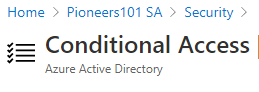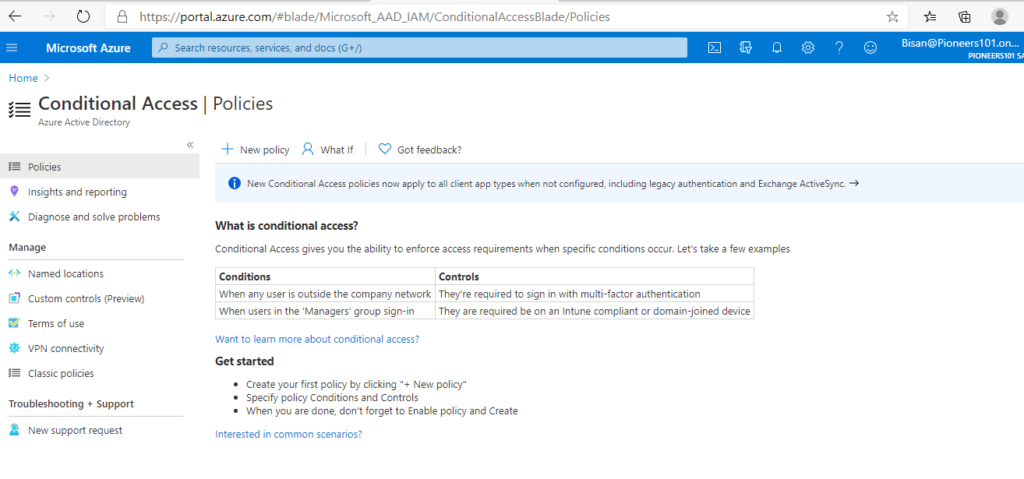introduction
by default : Microsoft 354 users can access organization’s resources from any devices and from anywhere
As a result,
it could be subjected to many risk
the solution
With Azure AD Conditional Access : we can control when and where user can login to which Apps and using which devices
MoreOver : we can also apply specific security settings to be applied in specific conditions :
fore example : force MFA when user logged his work city (Riyadh )
or force change password when user logged from NON trust computer ,
supported APPs
Conditional Access support the following Apps :
Azure Active Directory Admin , Access ,Azure Admin , Company portal , Cortana ,Delve ,Edge ,Excel ,Exchange Online Admin ,Forms ,Office 365 Admin ,Kaizala ,Office Lens ,Office mobile ,Office portal ,OneDrive ,OneNote ,Outlook ,Planner ,Power Apps ,Power Automate ,Power BI ,PowerPoint , Project,Publisher ,Skype for business ,SharePoint ,SharePoint Online Admin ,Sticky Notes ,Stream ,Sway ,Teams ,To Do ,Visio ,Whiteboard ,Word ,Workplace analysis ,Yammer ,
license required for Conditional Access
conditional Access for Office 365 suite requires one of the following :
- Azure AD Premium P1
- Azure AD Premium P2
- and is not available to AAD Free or AAD Office 365 apps.
of course if you have Office 365 E1, E3, E5 >> then Conditional Access is Supported
where to configure Conditional Access
Role required to configure Conditional Access
to configure Conditional Access , you should have one of the following Roles :
- Security Admin
- Global Admin
Conclusion
this was briefly introduction of Conditional Access
we in Networks Pioneers believe that the practical will help you to fully understand Conditional Access and how to use it to provide identity protection to your organization users
please keep with to see the practical parts