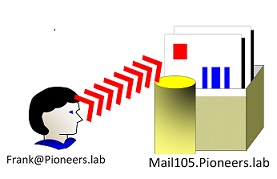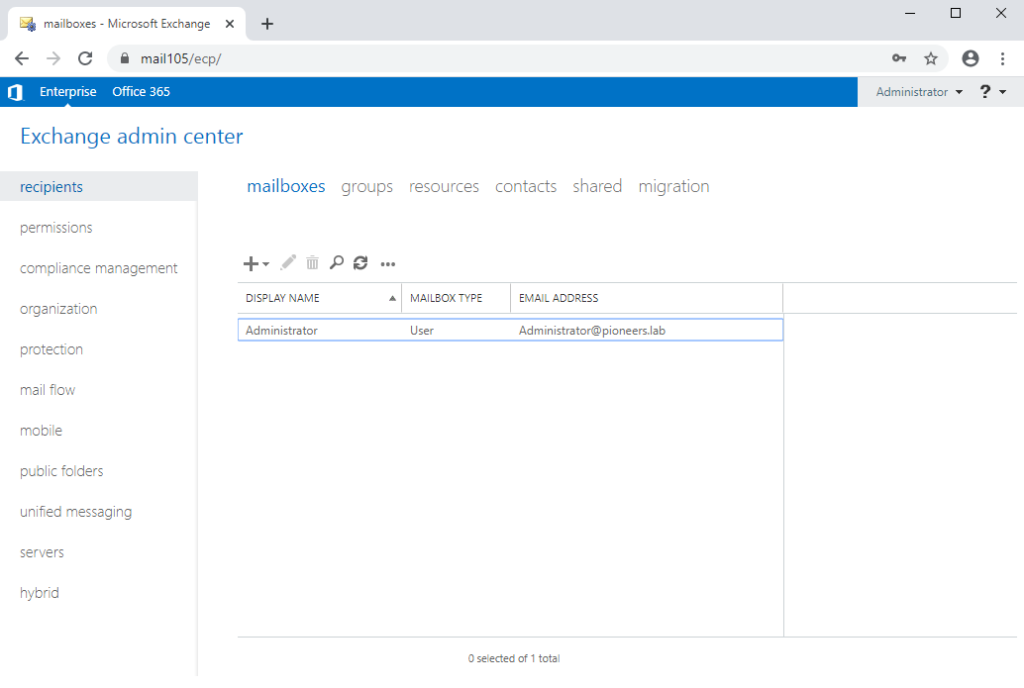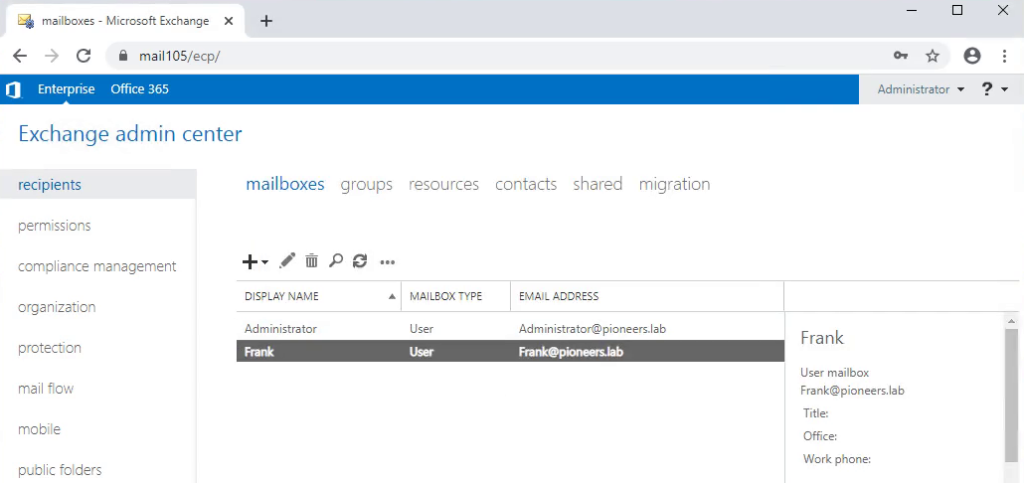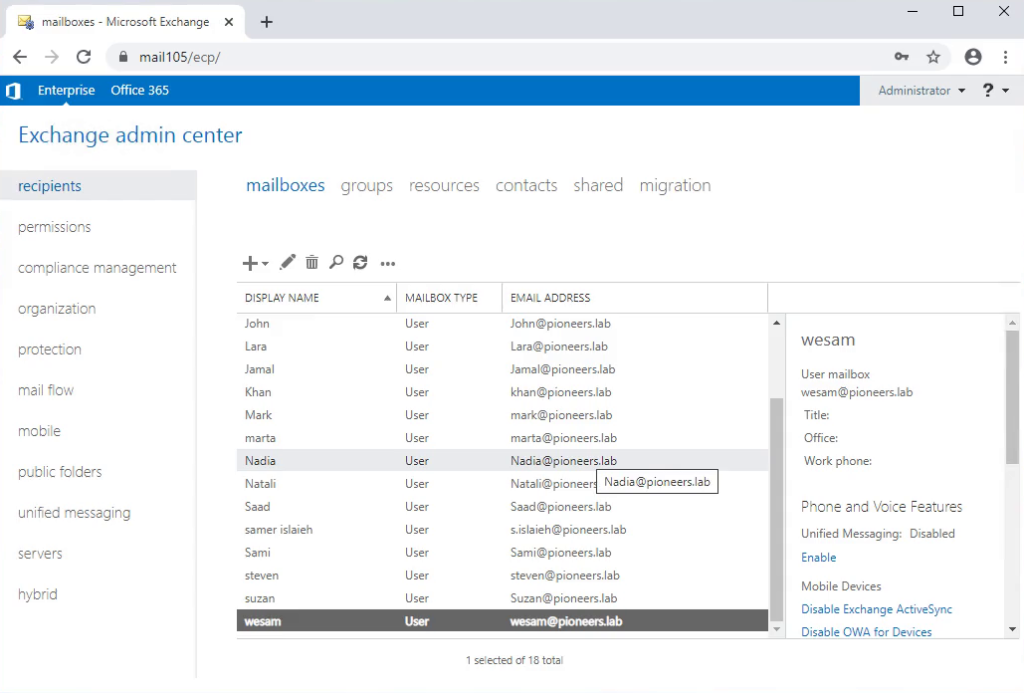user mailbox introduction
In past three articles ; we learned how to install Exchange 2016
The coming articles will discus how to manage exchange server
Before deep diving inside Exchange management , I just would to bring your attention to the following point
- Currently we have ONLY one exchange administrator which is domain administrator [ pioneers\administrator] , this account will be used for ALL exchange administrative Tasks until we learn how to delegate IT staff users to perform it
We know that mailboxes are the most common recipient type used by Exchange organization.- Each mailbox is associated with an Active Directory user account. [to be more specific : each user could have at least one mailbox ]
The user can use the mailbox to
- send and receive messages,
- store messages,
- appointments,
- tasks,
- notes,
- and documents.
In this article we will see how to create user mailbox in exchange 2016.
Launch the EAC. > https://Mail105/SCP In the EAC, navigate to Recipients > Mailboxes. Click New and click on User mailbox.
create mailbox for Exist users account
after exchange installation > exchange create mailbox for ONLY administrator@pioneers.lab
therefor ,, the first mission in exchange environment after installation , is simply create mailbox for exist user account
open EAC > select recipients > Mailboxes
press + to create mailbox select exist user account > navigate user from Active Directory [exchange will show users who don’t have mailbox ]
then save
each user will have email address for example frank@pioneers.lab
later : mail address suffix [ @Pioneers.lab ] will be changed to reflect our public domain name [ net-pioneers.com ]
but now keep working on private domain @pioneers.lab