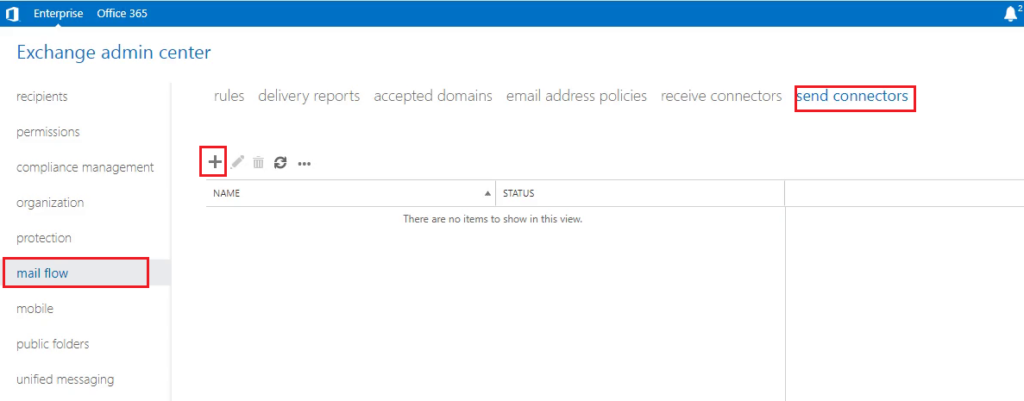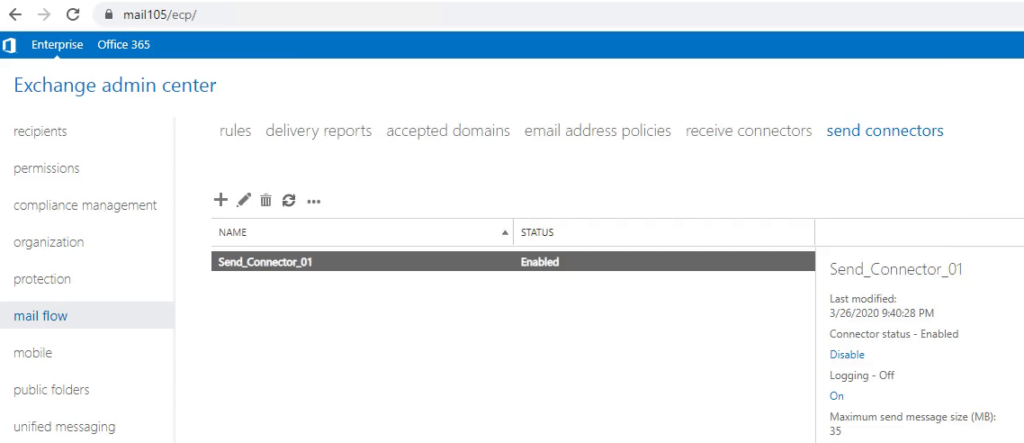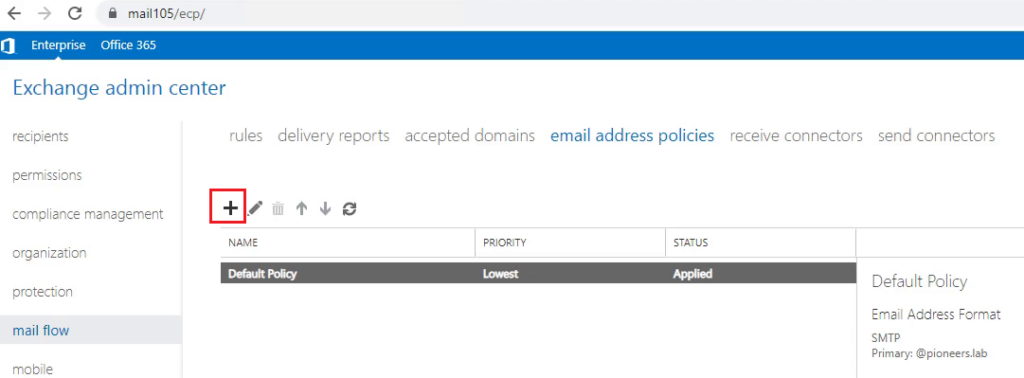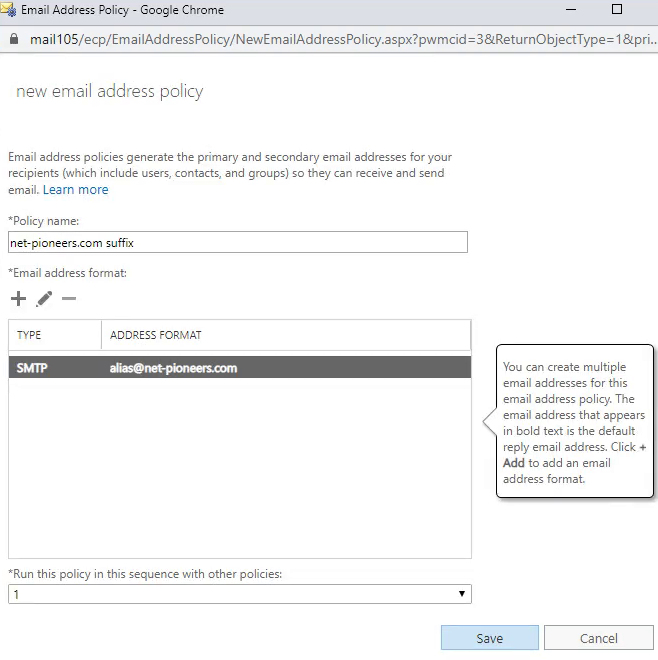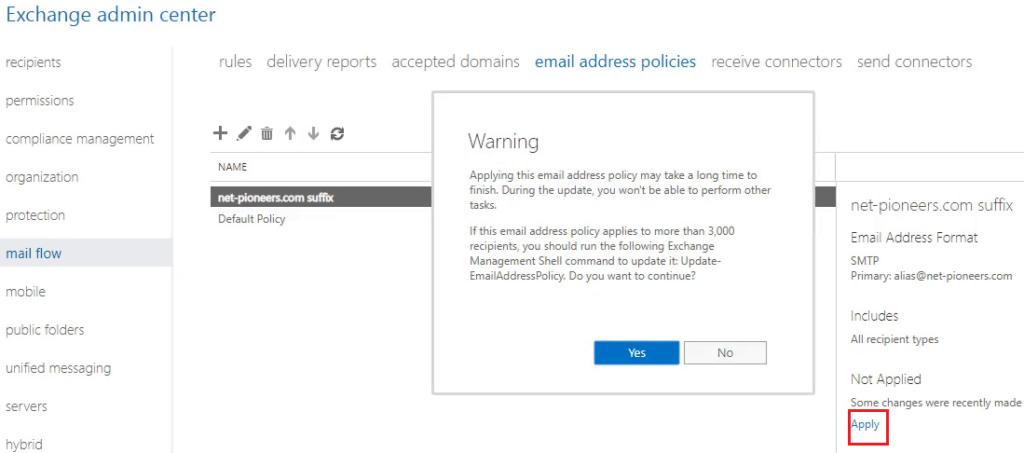Exchange Mail Flow Introduction
Once we have installed Exchange Server 2016 in the organization, it requires configuring mail flow and client access in order to send to Internet and external clients such as Microsoft Office Outlook, and Exchange ActiveSync.
Below are the steps involved in Mail flow and CAS server configuration:
- Create a Send connector
- Add additional accepted domains
- Configure the default email address policy
- Configure Internal & external URLs : will be discussed when publishing exchange
- Configure an SSL certificate : has been discussed and applied previously – please back to article exchange https certificate
Send Connector
Send connector Allow Exchange server to send emails externally based on it’s the configuration
Receive Connector
Receive Connector: An inbound Receive connector will be created by default when an Exchange server 2016 is installed.
This default Receive connector accepts anonymous SMTP connections from external servers;
hence it is not required make any additional configuration for receive connector
but later we may configure SMTP relay for anonymous internal server like SharePoint and SCCM , SCOM ,,etc.
Additional accepted domain
An accepted domain is a SMTP namespace for which a Microsoft Exchange Server sends or receives emails.
To simplify point
Currently Exchange will add suffix email address for each user @pioneers.lab since we have installed exchange on Active directory pioneers.lab
For example default email for mark is mark@pioneers.lab
Of course pioneers.lab doesn’t reflect our domain which will be published to internet
For example let’s supposed we would like to use our external domain @net-pioneers.com
Then simply we will add new accepted domain name net-pioneers.lab
Let us go ….
Now .. Any new user will have email address @net-pioneers.com
But what about previously created email address …
this could be done by [ email address policy
Email Address Policy
as we mentioned above any new user will have email address suffix @net-pioneer.com ,
but regarding previously created email address > this will be Done using Email address Policy