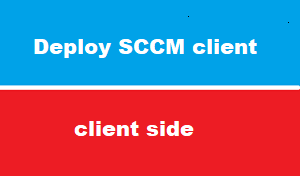introduction
in precious article we have discussed the deployment client methods
and we have push client to all computers in site successfully
this article : we will see what is going exactly on computers that has been deployed client
deployment SCCM client process
Client push is one of the most used installation methods because it requires very little work. All you need to do is to specify one or more client push installation accounts along with some client push installation settings.
let’s see a brief process on how is CCR generated.
When one of the discovery processes is running, a client configuration request (CCR record) will be generated for each object that does not have a client installed.
Using the client push account which is administrator@pioneers.lab > the Client Configuration Manager (CCM) component will make a connection to the client and copy the two files ccmsetup.exe and mobileclient.tcf to Client C:\windows\CCMSetup.
Once the files are copied, the server will verify that the CCMsetup service is starting successfully on the client before it disconnects. >> then The client installation will proceed on the client machine.
When ConfigMgr determines that the CCMSetup.exe service is started successfully and the agent is running, it adds the CCR file to the <ConfigMgrInstallPath>Inboxes>ccrretry.box folder for verification. This file is deleted after a second verification.
the client agent
The SCCM client agent is the counterpart to the SCCM server on the user’s side. Residing in managed client computers,
this software acts as an intermediate between the IT administrator’s actions and the actual policy enforcement and software deployment actions on the user’s system.
So the SCCM client is essential for managing client computers.
This client program is also responsible for taking stock of the existing hardware and software.
Admins can compile complete lists and reports of the inventory present in the organization and generate corresponding requirement and purchase plans.
Without a client agent, a system essentially does not exist for the IT administration—or at least only as an unmanaged,
That is why it is important for the IT infrastructure as a whole that SCCM clients are deployed reliably on all the organization’s endpoint computers—and that the communication between those clients and the management server is in working order.
SCCM Agent component
most SCCM agent components is configured and managed by SCCM server
but : also we can configure some settings locally if we would like to take specific action [of course we need administrative privileges ]
- On the computer, go to Control Panel and find “Configuration Manager” applet.
- Click on Configuration Manager applet.
- Under Configuration Manager properties, click General tab.
SCCM agent & software deployment
one of the most significant of SCCM is to deploy software to client computers
actually SCCM server send copy of software to client computer and also send settings how this software will installed
installation file .exe or .msi sent to folder C:\Windows\ccmcache on client computers
when deploy SCCM client >> this folder will be reserved of 5GB from client HDD to avoid HDD to get Full
but what if folder exceed this limit or what happen if we have file more than 5 GB ?
the answer > we can configure cache size manually or even delete caching file
client log file
if there issue with client configuration : it’s very important to check log file on client side
you may ask what about Server log file
actually SCCM server has dozens of log file which will take more than one article to explain it ,
server log file will be fully covered later in separate articles
uninstalla SCCM client
some time you face some troubles that force you to uninstall SCCM client
WELL
this could be done by one of the following methods
- C:\windows\ccmsetup\ exe /uninstall à which is best
- Open CMD and go to the same location described in Method 1. Once done, go under the folder using {ID} as naming format ({181D79D7-1115-4D96-8E9B-5833DF92FBB4} and run msiexec /x client.msi
- Download the tool CCMCLEAN.EXE
Conclusion
in this article we tried to talk about SCCM client on client computer and what is happening there
and howto uninstall SCCM client
next article : we will discuss the client policy concept