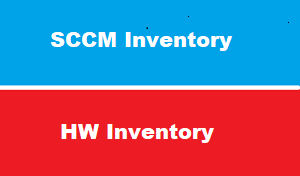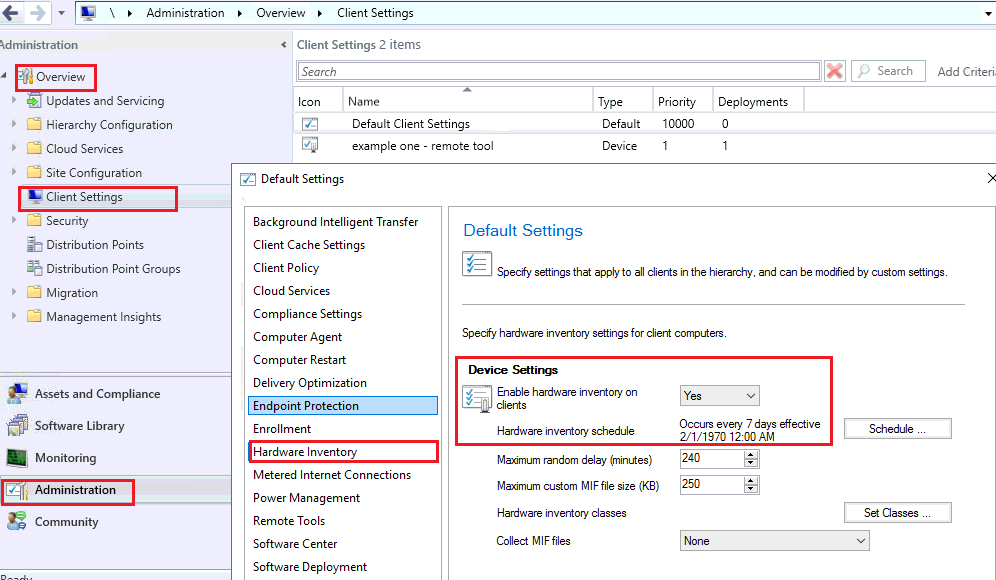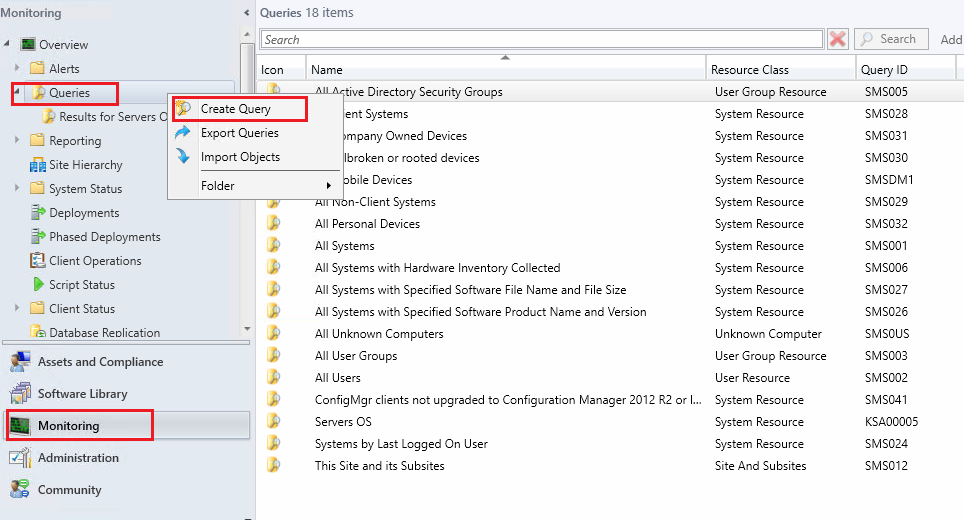introduction
we have mentioned that one of the most SCCM features is Inventory
SCCM support Hardware inventory beside with Software inventory
in this article we will see how HW inventory is configured and how to view inventory for specific computer or inventory of many computer
HW inventory
we Use hardware inventory in Configuration Manager to collect information about the hardware configuration of client devices in your organization.
To collect hardware inventory, you must select the Enable hardware inventory on clients setting in client settings.
default client setting policy is configured to to enable HW inventory and client client computers is configured to send HW information to SCCM server every 7 day
here in networks pioneers : we see that 7 days period is fear since Hardware is NOT changed frequently on client computers
you can create new client settings policy to change HW inventory and deploy it to some computers
also it very important to verify that HW inventory has been enabled on client computers as part of troubleshooting
below we will see HW inventory policy on SCCM server and HW inventory settings on client computers
HW inventory policy
To collect hardware inventory, you must select the Enable hardware inventory on clients setting in client settings.
default client setting policy is configured to to enable HW inventory and client client computers is configured to send HW information to SCCM server every 7 day
here in networks pioneers : we see that 7 days period is fair since Hardware is NOT changed frequently on client computers
if you lie : > you can create new client settings policy to change HW inventory and deploy it to some computers
also it very important to verify that HW inventory has been enabled on client computers as part of troubleshooting
Let’s now look at the steps to configure hardware inventory in configuration manager. In the configuration manager console, click Administration > Client Settings > Default Client Settings > Properties. The below screenshot shows the default hardware inventory settings. By default the Enable hardware inventory on clients is set to Yes. The next setting is hardware inventory schedule. Click Schedule to specify the interval at which clients collect hardware inventory.
- Maximum custom MIF file size (KB) – With this setting, you can specify the size (default 250 KB) of MIF file size that is collected from client computer during hardware inventory scan.
- Maximum random delay (minutes) – Allows you to randomize the collection of hardware information. The default value is 240 minutes (4 hours) and max value is 480 (8 hours).
MIF files
With configuration manager , you can extend the hardware information without manually editing the sms_def.mof file.
Click Set Classes and you see huge list of predefined hardware inventory classes.
The Collect MIF files setting specifies whether to collect MIF (Management Information Format) files from Configuration Manager clients during hardware inventory. Collect MIF files settings has 4 options.
When set to None, it doesn’t collect MIF files.
IDIMIF are custom MIF files.
The Collect IDMIF files option allows to collect IDMIF files during hardware inventory.
Since IDMIF collection may cause increased network bandwidth usage during client inventories, enable it only if it’s required.
The NOIDMIF files are the standard MIF files. However during the client hardware inventory scan, the content within NOIDMIF files are added to client inventory report.
The last option Collect IDMIF and NOIDMIF files collects information of both of these.
How to View Hardwar eInventory
now after we have configured SCCM client to send hardware information to SCCM server every 7 days
the question it will come to place : how to view Hardware information on SCCM server
actually we have some methods to view HW information :
- SCCM HARDWARE INVENTORY – RESOURCE EXPLORER
- SQL QUERY
- WQL QUERY
- BUILT-IN REPORTS : SSRS
let us to discovery these methods one by one
RESOURCE EXPLORER
we Use Resource Explorer in Configuration Manager to view information about hardware inventory. The site collects this information from clients in your hierarchy.
Resource Explorer doesn’t display any data until a hardware inventory cycle runs on the client to which you’re connecting.
Resource Explorer Components
Resource Explorer has the following sections related to hardware inventory:
Hardware: Shows the most recent hardware inventory collected from the specified client device.
The Workstation Status node shows the time and date of the last hardware inventory from the device.
Hardware History: A history of inventoried items that changed since the last hardware inventory cycle.
Expand an item to see a Current node and one or more nodes with the historical date. Compare the information in the current node to one of the historical nodes to see the items that changed.
How to open Resource Explorer
In the Configuration Manager console, go to the Assets and Compliance workspace, and select the Devices node. You can also select any collection in the Device Collections node.
Select a device. In the ribbon, on the Home tab and Devices group, click Start, and then select Resource Explorer.
SQL QUERY
this method need expert of SQL queries
so … as [networks pioneers ] . we don’t recommend to use SQL query without SQL experience
any how ….
first open SQL Studio management >
WQL QUERY
WMI query is equivalent to SQL query and Does NOT SQL command experience
The WMI Query Language (WQL) is a subset of the American National Standards Institute Structured Query Language (ANSI SQL) with minor semantic changes.
You can use queries to retrieve information about inventory data, status messages and many more.
What is nice with WQL queries is that you can use those same queries for collection. For those that understand SQL syntax,
Example 1 : query computers with less than 4 GB RAM
let us to suppose we will need to upgrade computers Hardware in pioneers organization ,
So … we will create query to view all computers less than 4 GB RAM > which need RAM upgrade
- To create WQL query, open the SCCM console and navigate to Monitoring / Queries
Example 2 : query computers with Servers operating System
let us to suppose we will list ALL servers with operating system 2016
So … we will create query to view all computers with operating system : server 2016
- To create WQL query, open the SCCM console and navigate to Monitoring / Queries
BUILT-IN REPORTS
Configuration Manager supplies many built-in reports covering many of the reporting tasks that you might want to do.
Hardware inventory is one of the reports are included with Configuration Manager.
The SCCM hardware inventory report lets you see all your hardware in a single view.
you can quickly find a specific machine having particular hardware specification like
- Disk
- CPU
- Serial number
- RAID controller
please Note that : SQL Reporting Services should be installed to get benefit of this feature :
Networks Pioneers has created article about install SSRS here and how to configure SSRS here
Open the SCCM console and navigate to Monitoring / Reporting / Reports
Conclusion
Network pioneers recommendations :
WMI query is the best method to show Hardware inventory .
- it just need some practice
- Unlike SQL query : there is NO risk of using WMI query
reporting is in second place of the most useful hardware inventory > but required SSRS to installed and configured successfully