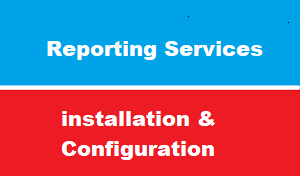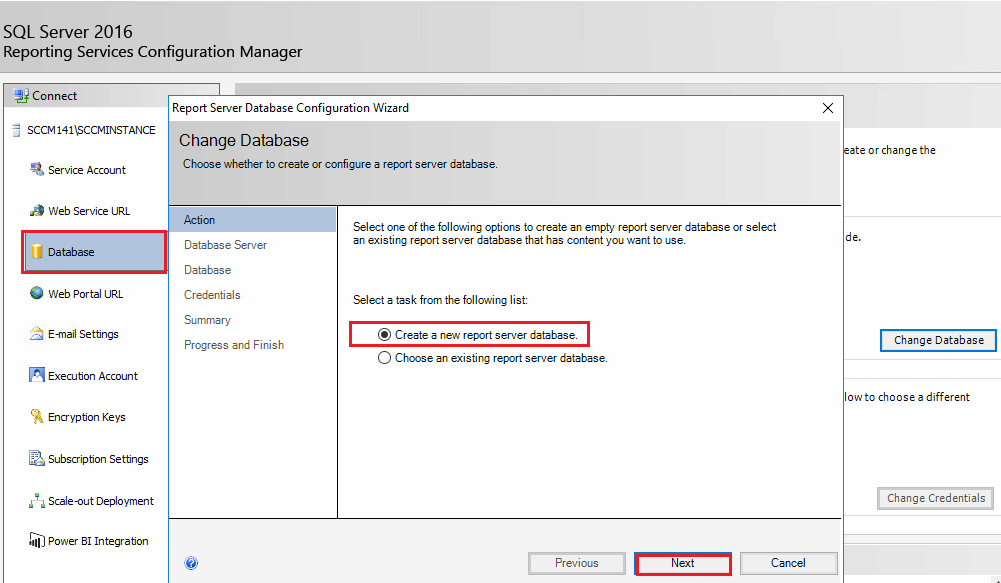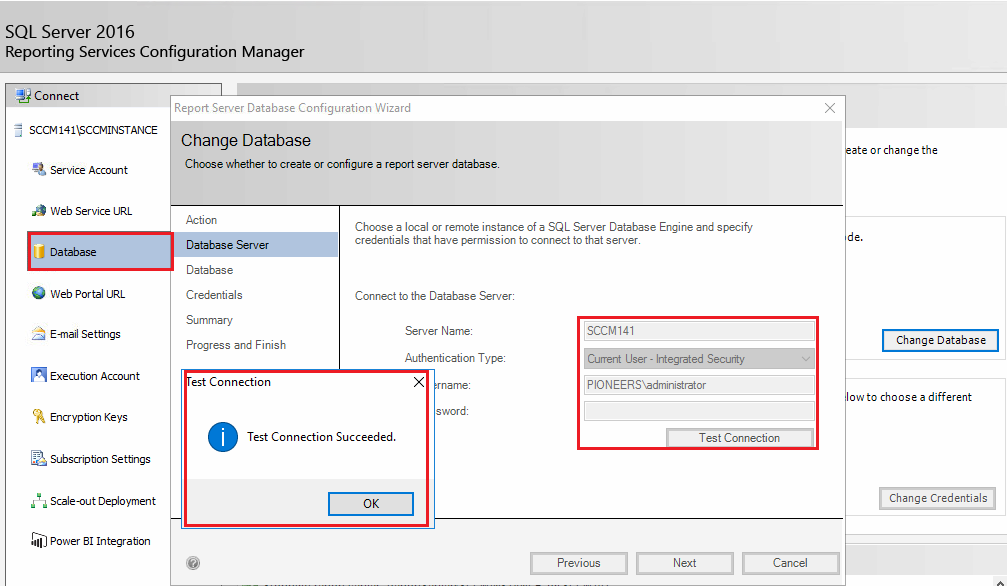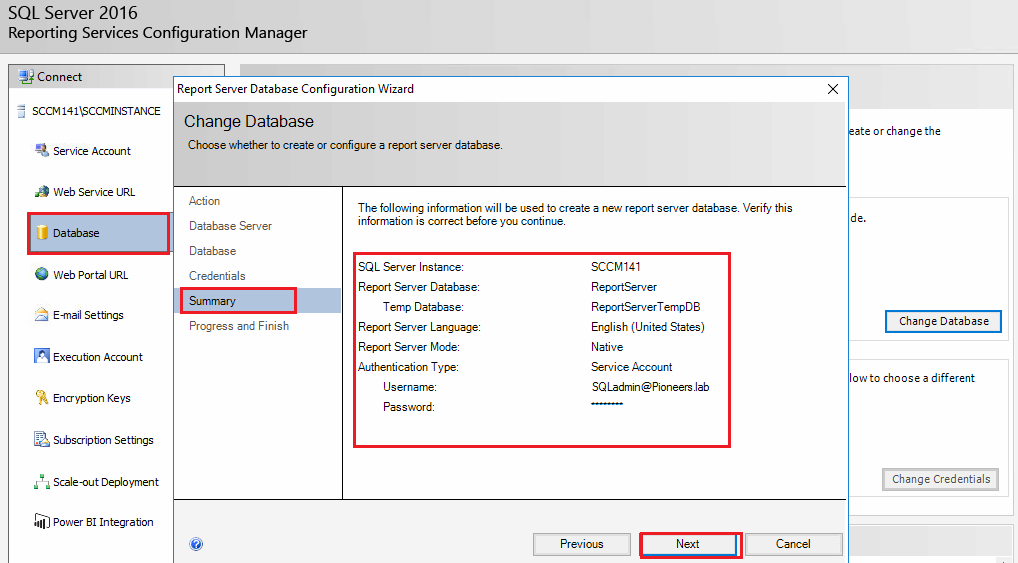introduction
SCCM has rich capabilities to collect lots of information from endpoints.
This information is stored in SCCM SQL DB.
SCCM has about 500 default of reports those are available as Built-in reports
We can make our own reports with the data collected by SCCM.
in this article : we will see how to install and configure SQL Server Reporting Services (SSRS)
SCCM reporting
Reporting in Configuration Manager provides a set of tools and resources that help you use the advanced reporting capabilities of SQL Server Reporting Services (SSRS) and Power BI Report Server.
Both reporting platforms (SSRS and Power BI ) provide rich authoring experiences for custom reports.
Reporting helps you gather, organize, and present information about the wealth of Configuration Manager data in your organization.
Configuration Manager provides many predefined reports in Reporting Services that you can use without changes.
You can duplicate and modify the default reports to meet your requirements, or you can create custom reports.
SQL Server Reporting Services
SQL Server Reporting Services provides a full range of ready-to-use tools and services to help you create, deploy, and manage reports for your organization.
It also has programming features that enable you to extend and customize your reporting functionality.
Reporting Services is a server-based reporting platform that provides comprehensive reporting functionality for different kinds of data sources.
Configuration Manager uses SQL Server Reporting Services as its primary reporting solution.
Integration with Reporting Services provides the following advantages:
Uses an industry standard reporting system to query the Configuration Manager database.
Displays reports by using the Configuration Manager Report Viewer or by using Report Manager, which is a web-based connection to the report.
Provides high performance, availability, and scalability.
Provides subscriptions to reports to which users can subscribe. For example, a manager subscribes to an emailed report each day that details the status of a software update rollout.
Exports reports in different kinds of popular formats.
SCCM reporting Tasks
configuring Reporting on SCCM environment include the following tasks
- install SSRS on SQL server
- Configure SSRS on SQL server
- Add Role : Reporting Service Point
- Verify that SCCM is able to create Report
- start using default report or create our own custom reports
please join us below to see how to accomplish these tasks
install SQL reporting Services SSRS
before start working on SCCM reporting Service : you have to install SQL reporting service SSRS
you can install SSRS before or after SCCM installation
in Networks Pioneers : we have already installed SSRS in previous articles here
as part on SCCM installation requirements
just to verify SSRS installation :
Configure SQL reporting Services SSRS
after SSRS installation : we need to configure SSRS to be able run SCCM reporting
Login to SQL server (in our case its same SCCM server which is SCCM142.pioneers.lab) and Launch SQL Server Reporting Services Configuration Manager from Start menu click All Programs
SCCM Add Reporting Services Point
in previous steps : we have install & Configured SSRS on SQL server SCCM141.pioneers.lab
we have seen that report is empty because SCCM server is NOT configured to use SSRS as reporting Service
in this Step we will on Configure SCCM server [ which is ALSO SCCM141.pioneers.lab ] by adding [reporting Service point ]
Verify SCCM reporting Service
after we have install & Configure SSRS on SQL server and Configure reporting service point on SCCM server , wait a while then check that default report has been created
we can check reporting service from SCCM server
we can also check reporting service from SQL server
by using URL
http://SQLservername/reportserver_instancename
http://SCCM141/ReportServer_SCCMinstance
let us to see memory report
Conlusion
Reporting in Configuration Manager provides a set of tools and resources that help you use the advanced reporting capabilities of SQL Server Reporting Services (SSRS)
configuring Reporting on SCCM environment include the following tasks
- install SSRS on SQL server
- Configure SSRS on SQL server
- Add Role : Reporting Service Point
- Verify that SCCM is able to create Report
- start using default report or create our own custom reports