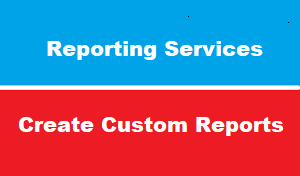introduction
after we have successfully configured SCCM reporting in previous articles :
this article will list the default SCCM reports Categories ,and discuss how to create custom report
Configuration Manager supplies many built-in reports covering many of the reporting tasks that you might want to do.
You can also use the SQL statements in these reports to help you to write your own reports.
default reports
the following are default reports categories :
- six reports are listed under the Administrative Security
- two reports are listed under the Alerts
- 67 reports are listed under the Asset Intelligence
- Four reports are listed under the Client Push
- seven reports are listed under the Client Status
- three reports are listed under the Company Resource Access
- 22 reports are listed under the Compliance and Settings Management
- seven reports are listed under the Data warehousecategory
- 37 reports are listed under the Device Management
- 13 reports are listed under the Driver Managementcategory
- six reports are listed under the Endpoint Protection
- four reports are listed under the Hardware – CD-ROM
- eight reports are listed under the Hardware – Disk
- five reports are listed under the Hardware – General
- five reports are listed under the Hardware – Memory
- three reports are listed under the Hardware – Modem
- three reports are listed under the Hardware – Network Adapter
- five reports are listed under the Hardware – Processor
- five reports are listed under the Hardware – SCSI
- one report is listed under the Hardware – Security
- three reports are listed under the Hardware – SCSI
- three reports are listed under the Hardware – Video Card
- five reports are listed under the Migration
- six reports are listed under the Network
- 10 reports are listed under the Operating System
- 18 reports are listed under the Power Management
- 10 reports are listed under the Replication Traffic
- 19 reports are listed under the Site – Client Information
- 10 reports are listed under the Site – Discovery and Inventory Information
- three reports are listed under the Site – General
- one report is listed under the Site – Server Information
- 15 reports are listed under the Software – Companies and Productscategory
- five reports are listed under the Software – Files
- 10 reports are listed under the Software Distribution – Application Monitoring
- three reports are listed under the Software Distribution – Collections
- 16 reports are listed under the Software Distribution – Content
- five reports are listed under the Software Distribution – Package and Program Deployment
- five reports are listed under the Software Distribution – Package and Program Deployment Statuscategory
- 13 reports are listed under the Software Metering
- eight reports are listed under the Software Updates – A Compliance
- eight reports are listed under the Software Updates – B Deployment Management
- six reports are listed under the Software Updates – C Deployment States
- four reports are listed under the Software Updates – D Scan
- four reports are listed under the Software Updates – E Troubleshooting
- three reports are listed under the State Migration
- 12 reports are listed under the Status Messages
- three reports are listed under the Status Messages – Audit
- 11 reports are listed under the Task Sequence – Deployment Statuscategory
- 11 reports are listed under the Task Sequence – Deployments
- five reports are listed under the Task Sequence – Progress
- one report is listed under the Task Sequences – References
- two reports are listed under the User – Device Affinity
- three reports are listed under the Users
- seven reports are listed under the Virtual Applications
- one report is listed under the Vulnerability Assessment
- even reports are listed under the Wake On LAN
Reports Builder
beside of above default SCCM reports : you can also create your own custom report to meet your company needs
to create custom report > open report and create new report
this error message displayed because we did NOT install Report Builder
Report Builder is a report creation tool from Microsoft enabling you to develop simple to complex reports and dashboards based on data from a variety of data sources such as SQL Server, Azure, Oracle, DB2, Teradata databases, SAP, XML,ODBC sources
in current environment : we are running SQL Server 2016 >> we can download Microsoft report Builder from here
after install report builder >> you will be able to create SCCM report
Create Custom Report Path
you can create your Custom report in any one of default report folders
but as network pioneers : we highly recommend to create new folder for custom report so you don’t have to effect default report