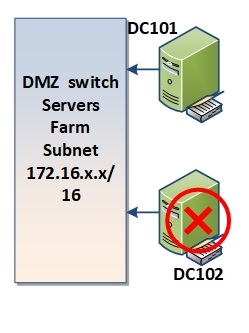introduction
As you know , we have learned in previous article how to Promote Additional Controller ,
SO .. Active Directory Pioneers.lab has two domain controller: DC101 ,DC102 ,
and also we learned how to transfer and seize FSMO
In this article, you’ll discuss how to demote a Windows Server 2016 Domain Controller DC102 from a Pioneers Active Directory infrastructure.
demoting domain controller meaning to remove active directory service from server and back it ot normal server [ previously was called downgrade DC ]
OUR Scenario
In the following scenario, we assume that the Domain Controller DC102 is online, functional and communicates with DC101 . We will also see how the demotion process takes place, both using the Server Manager GUI and PowerShell. Otherwise
Demote Domain Controller DC102
So…. remove ADDS Feature Failed because we have to demote DC102 First
Remove ADDS Feature
Now we can remove ADDS Feature after demote