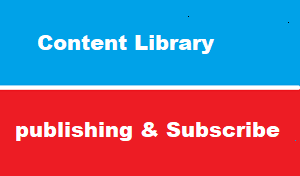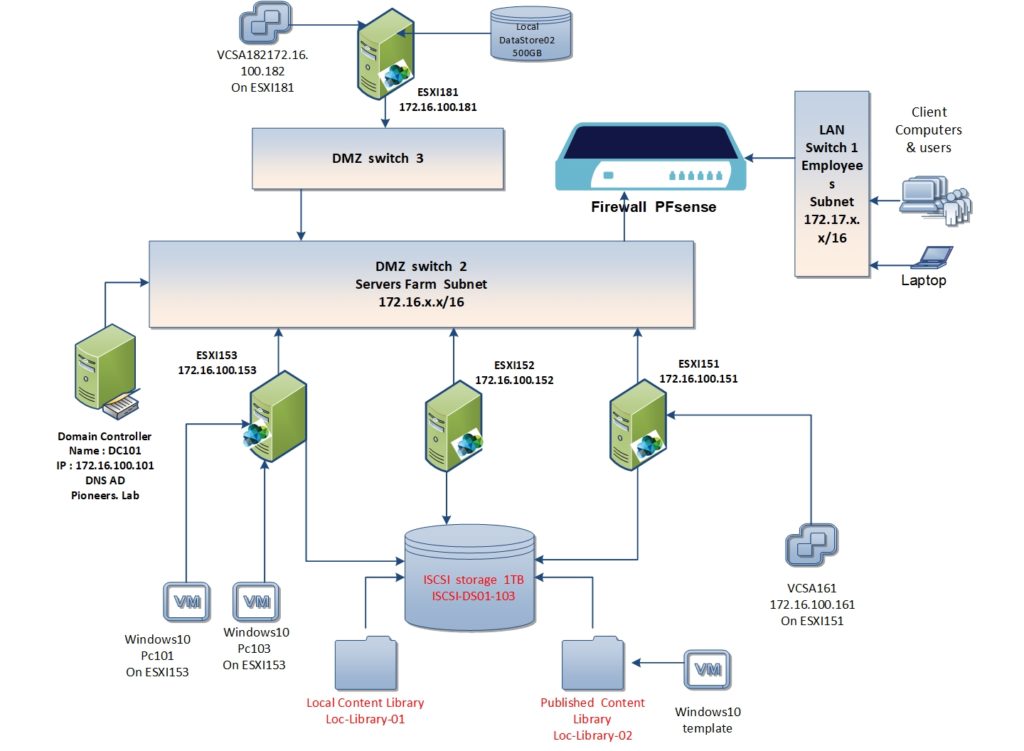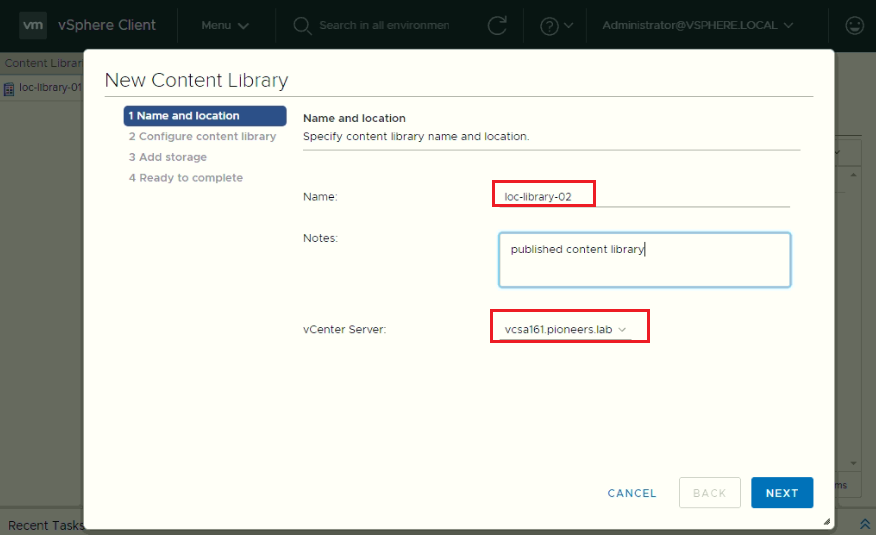introduction
in previous article we have discussed how to create local content library and how to import item including ISO files beside of clone VM to content library
this article we will discuss how to publish library and how to access it from another vcenter server instance
network diagram
please have a look to network diagram above
we have the following instance on vcenter161 :
- VCenter server VCSA161.pioneers.lab with IP address 172.16.100.161 and
- ESXI151 with IP address 172.16.100.151
- ESXI152 with IP address 172.16.100.152
- ESXI153 with IP address 172.16.100.153
- Content library-02 to be published : which include windows-10 template
we have the following instance on vcenter182 :
- VCenter server VCSA182.pioneers.lab with IP address 172.16.100.182 and
- ESXI181 with IP address 172.16.100.181
We will publish content library-02 on VCSA161 to be subscribed by VCSA182 instance
configuration Steps
our configuration include the following steps on VCSA161.pioneers.lab :
- try to publish exist local content library which already contain template
- create new content library and publish it
- clone VM template of windows-10 to content library
also on VCSA182.pioneers.lab :
- subscribe to published content library on VCSA161
- synchronize manually to published content library to get any update
try to publish local library
in previous article we have created local content library in server VCSA161.pioneers.lab called loc-library-01 then upload ISO file and windows-10 template to that library
let us try to publish that local library
open content library on VCSA161
create published content library
above we have seen that we can’t publish local library if it’s contain VM template
SO …we have to create new local library and publish it before create VM template inside that library
subscribe to published library
now on other vcenter instance VCSA182.pioneers.lab we will subscribe to published library on VCSA161.pioneers.lab
first we need to copy subscription link of published content library on VCSA161
now on VCSA182 : theo ther vcenter instance :
create new content library