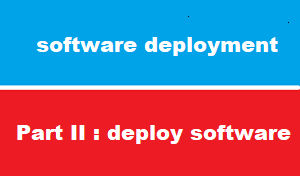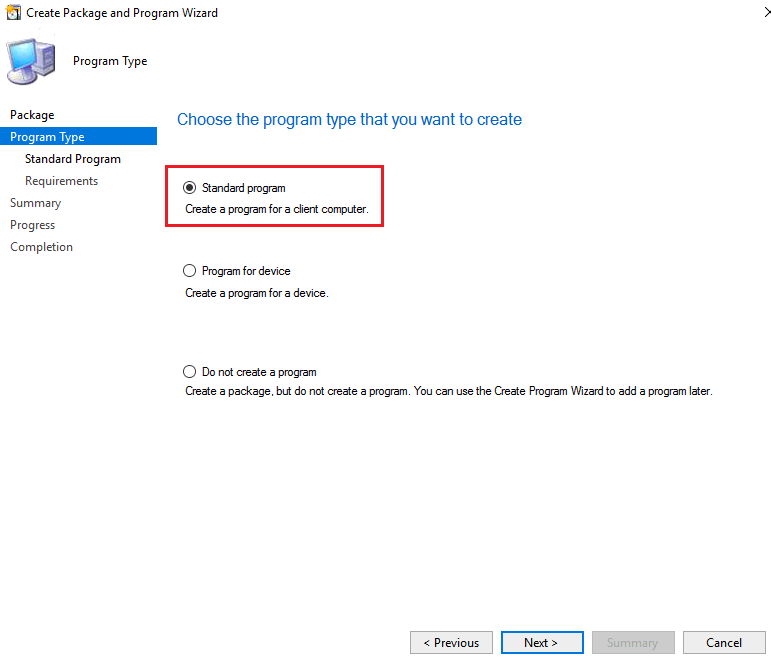introduction
this article we will discuss ho to deploy package to client computers
deploy software tasks
deploying software include the following tasks :
- add distribution point DP to SCCM server
- create package that include software
- distribute package DP server [ which is same SCCM MP server
- deploy distributed package from DP server to client computers [ALL desktop computers ]
- sync policy on client computer
- install package on client computer
add Distribution Point DP role
we have to install DP to SCCM server unless we already install it during SCCM installation
create package
the second step is create package that will contain software
we can add many software to same package [which is NOT recommended ]
we will create package to install software WinRAR
please note this steps applied to any software
Distribute content from site server to DP
after we create package we need to distribute it to DP server [ which is same SCCM MP server ]
deploy package to client computers
NOW we will deploy package from DP to client computer
this is crossroad :
purpose could be :
- Required will be install on computer without user action
- Available will be listed on [software center] à then user can install it any time later
sync policy on client computer
on client computer :
we can wait until computer to sync within scheduled time > or DO synch manually
to save time : we will make sync manually
install application on client computer
after sync policy on client computer > package will downloaded to C:\windows\CCMcache
it’s time install package on client computer