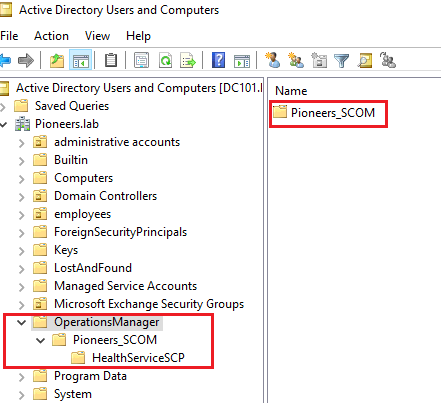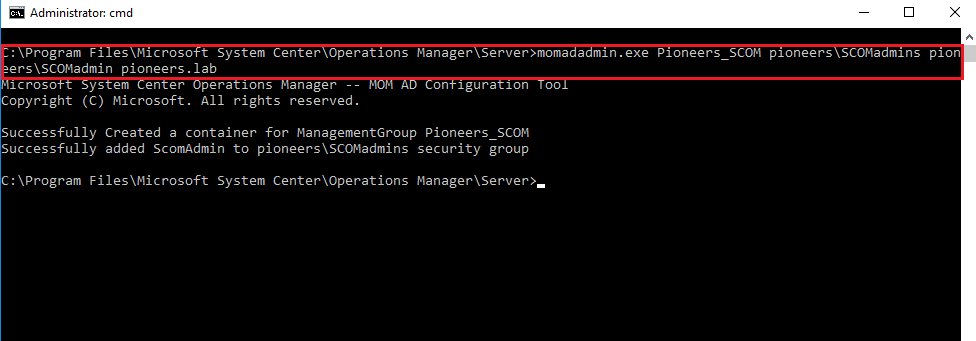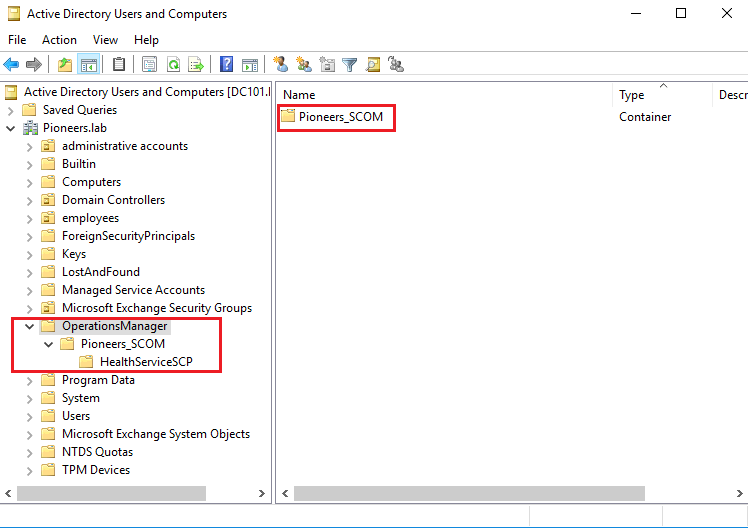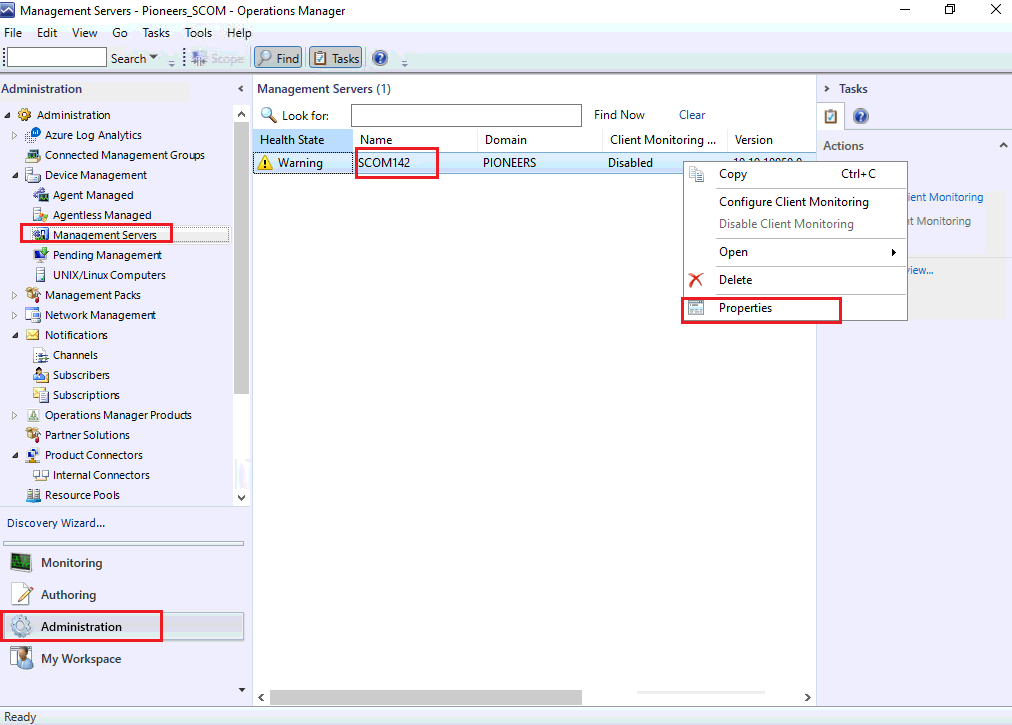introduction
welcome to second article of SCOM agent series which will discuss SCOm server assignment
agent Deployment vs assignment
We have to differentiate between [deployment Vs assignment ]
Deployment
- install MOM agent on client computer either using discovery method[AD,SNMP] or even manually [DVD, or file in SCOM server]
Assignment
- configure agent to send all local information to Specific SCOM server [if your environment has many SCOM server ]
- Assignment by default is manual [go to client control panel àMicrosoft monitoring agent à check assignment ]
- If we would like to make assignment as auto à we have to publish it in AD
Publish SCOM in AD
The whole idea with AD integration is that when an agent is manually installed, for example using GPO or System Center Configuration Manager >> it should automatically find which Management Group it belongs to and what Management Server it should be talking to
This is possible by creating a container in the AD that contains information about Management Group name and Management Servers that are in the Management Group
After the container has been created, a rule must be created for the Management Server as well that says which servers should talk to which Management Server.
We have to publish assignment before start to deploy agent à just to make sure that assignment has been deployed also with agent
On SCOM server à run CMD as administrator
Cd C:\Program Files\Microsoft System Center \Operations Manager\Server
On active directory à create new group called [SCOMadmins]
Run command à
momadadmin.exe Pioneers_SCOM pioneers\SCOMadmins pioneers\SCOMadmin pioneers.labPlease note that :
- Pioneers_SCOM à SCOM management group name that we have created during SCOM installation but if we are NOT sure of name à we can get from registry à HKEY_LOCAL_MachineàSOFTWAREàMicrosoftàMicrosoft Operations Managerà0àServer Management Groupsà
- SCOMadmins à AD security group that has administrators privileges on SCOM management group [open SCOM console àadministrationàsecurityàuser rolesàadministrators] then add this group to [administrators user role]
- We have to create group before perform command
- SCOMadmin à AD account that will be assigned as member of SCOMadmins group and will have administrators privileges om SCOM management group
- We have to publish assignment before start to deploy agent à just to make sure that assignment has been deployed also with agent
- This command also will create container in AD DS console called [operation manager] but as hidden [we can show it by select feature advance ] and sub container called [Pioneers_SCOM] which is name of management group
After command successfully done >> open active directory advance feature àwe will see there is new container in active directory called [operation manager] that contain management group name
Configure Auto Assignment
to Configure SCOM server to assign mom server automatically >>
- Open SCOM console >> administration >> device management >> management servers >> properties of SCOM142.pioneers.lab [SCOM server]>> assignment tab >> add agent assignment from AD as ANY
- This will make any new agent to auto assign SCOM142.pioneers.lab as assignment server
To verify publish auto assignment :
- Open control panel >> Microsoft operation agent >>
- Make sure auto update is selected
- Delete manual entry of management server record
- After afew time of restart >> entry should be updated automatically by AD container [operations manager ]
Conclusion
auto assignment is an optional feature that help to configure SCOM to comment to specific SCOM server in case you have Many SCOm server in your environment