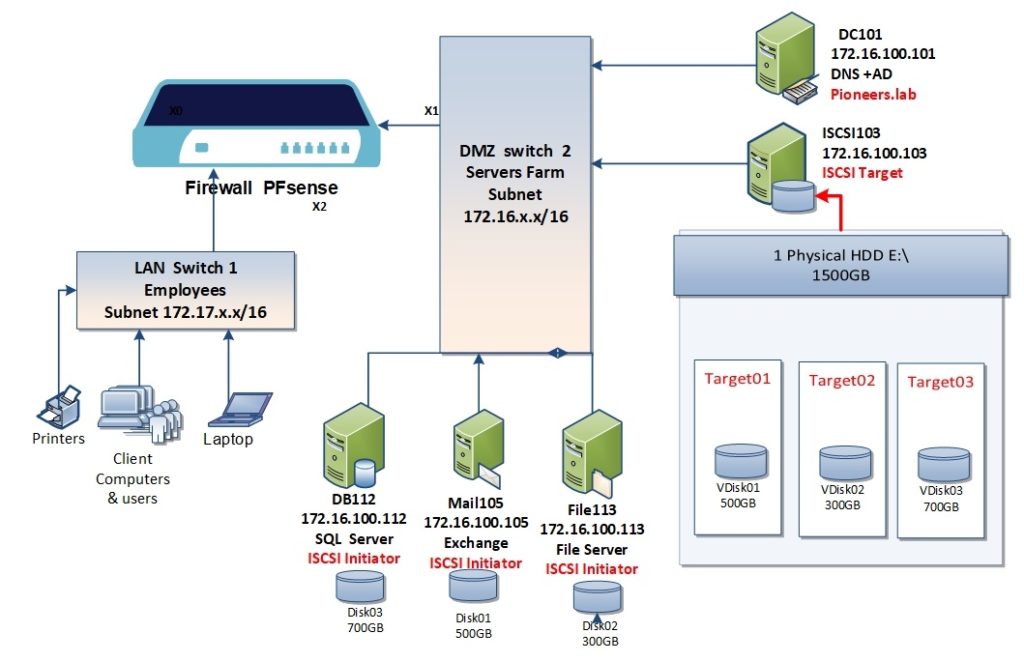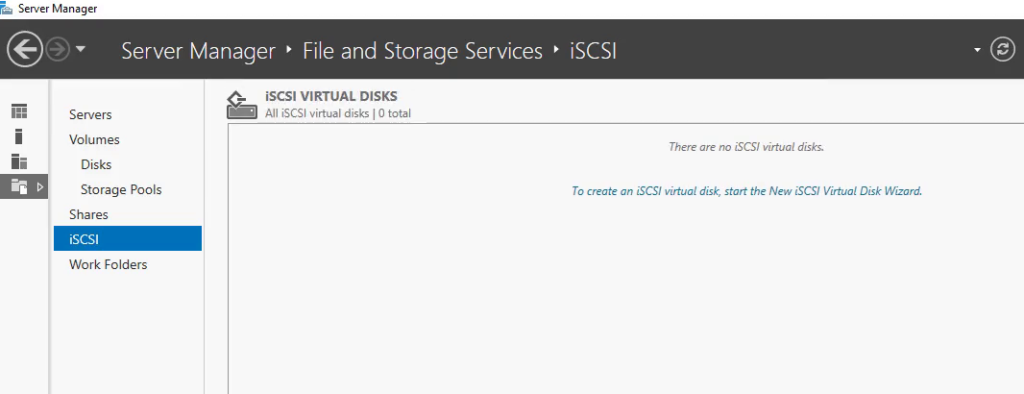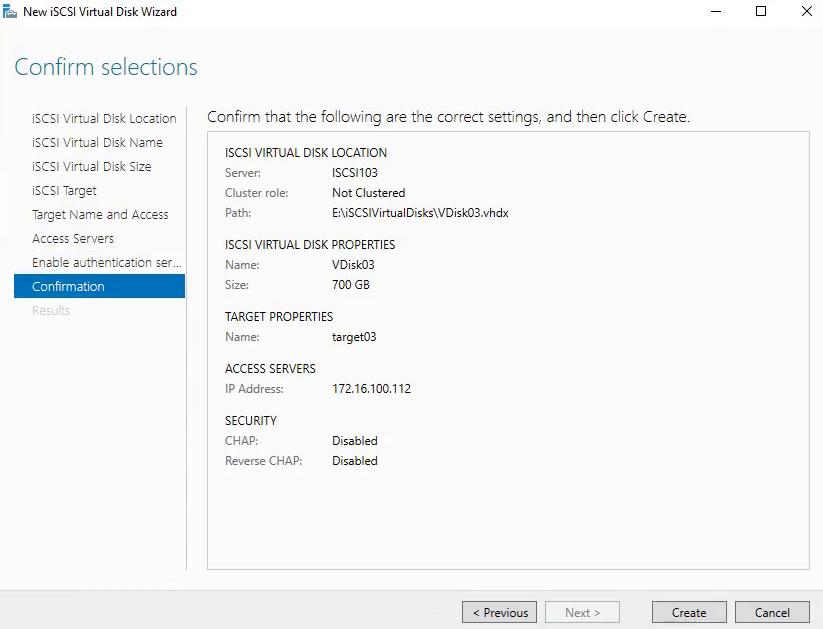Introduction
in previous article : ISCSI Part one : we have discussed ISCSI concepts and how to install windows feature ISCSI Target
in this article we will discus :
- add new HDD to server
- configure ISCSI target
- create Virtual Disk on target
- allow servers to access virtual disk
- use ISCSI initiator on other servers to connect to ISCSI target
- security considerations
add new HDD to server
we have added new HDD to server iscsi103.pioneers.lab
this HDD is empty and will be used to create virtual disk
open disk management console [ diskmgmt.msc ]
configure ISCSI target
before move to practical steps : please check Pioneers network diagram to have an idea about our configuration
as you see above :
we will create three VDisk ;
- VDisk01 with space 500GB in iscsi target called Target01 which allowed ONLY Mail server 172.16.100.105 to access this VDisk
- VDisk02 with space 300GB in iscsi target called Target02 which allowed ONLY filer server 172.16.100.113 to access this VDisk
- VDisk03 with space 700GB in iscsi target called Target03 which allowed ONLY filer server 172.16.100.112 to access this VDisk
Q1: what is ISCSI Target ?
Q2: Can I put many VDisk in same iscsi target ?
Yes you can m but , but NOT recomennded
OK, Permission is applied ONLY on iscsi target ,
so , when put ALL vdisk in same iscsi target then ALL servers will access ALL Vdisks
Q4: Can I Allow many server initiator to access same iscsi target
Yes you can , with some considerations that we will talk about it later
Create Virtual Disk VDisk01
now let create first vidsk in iscsi structure
open servermanager.exe
Create Virtual Disk VDisk02 in ISCSI Target02
create VDisk seem to be the same steps for above section with little bit deference
Create Virtual Disk VDisk03 in ISCSI Target03
let us to create third Virtual disk VDisk03 in ISCSI target03