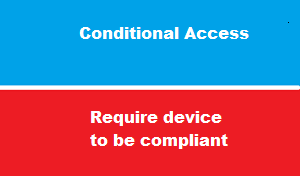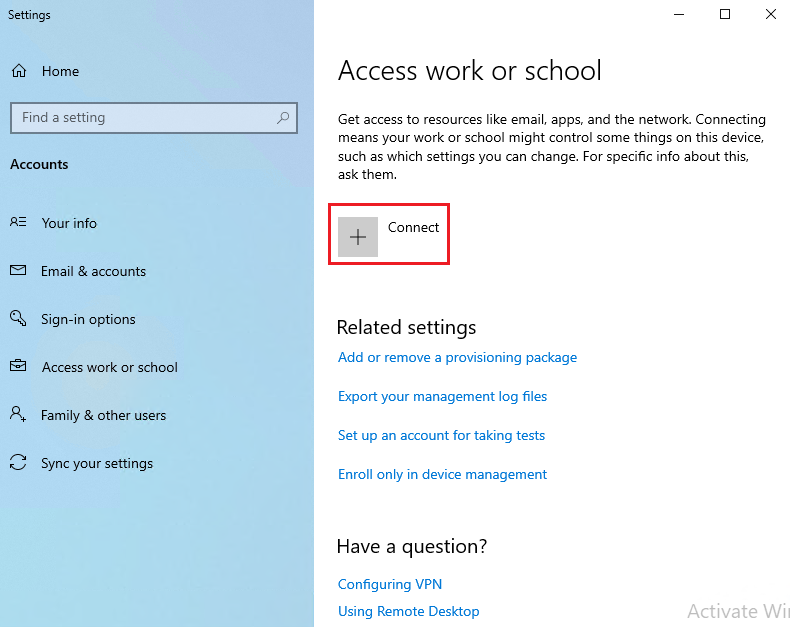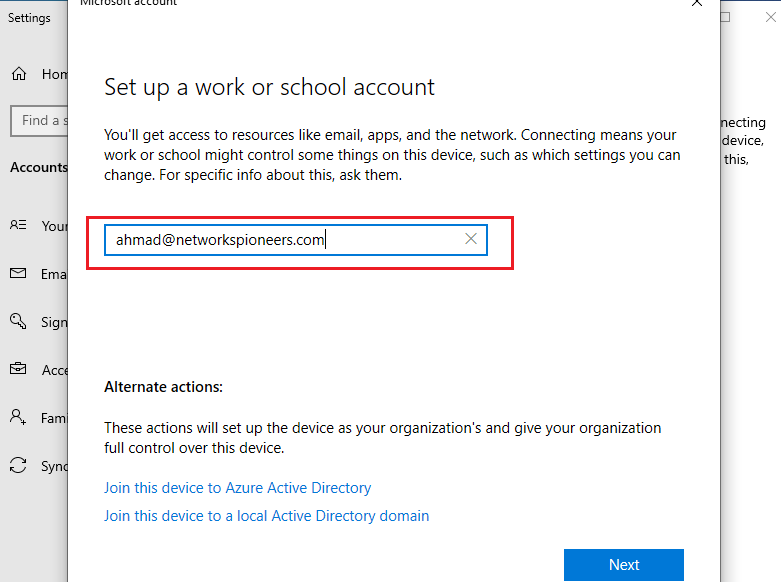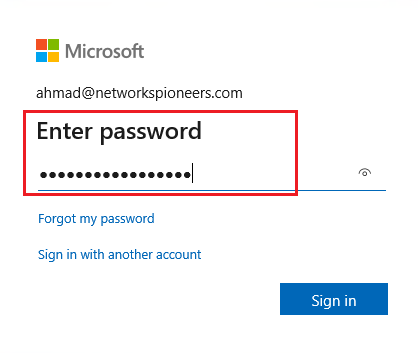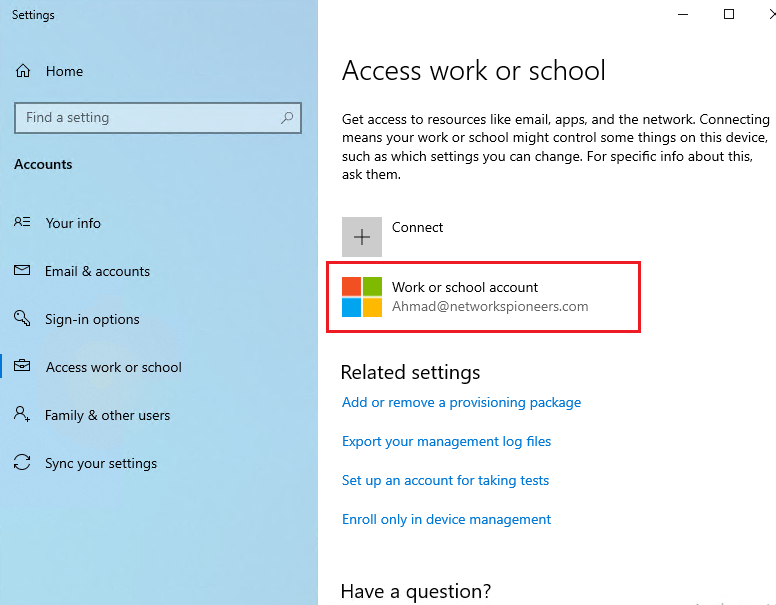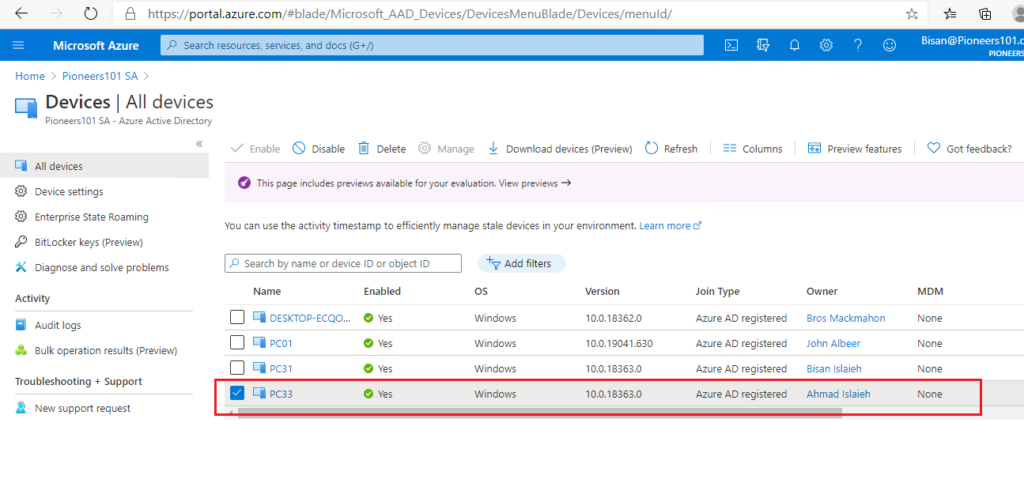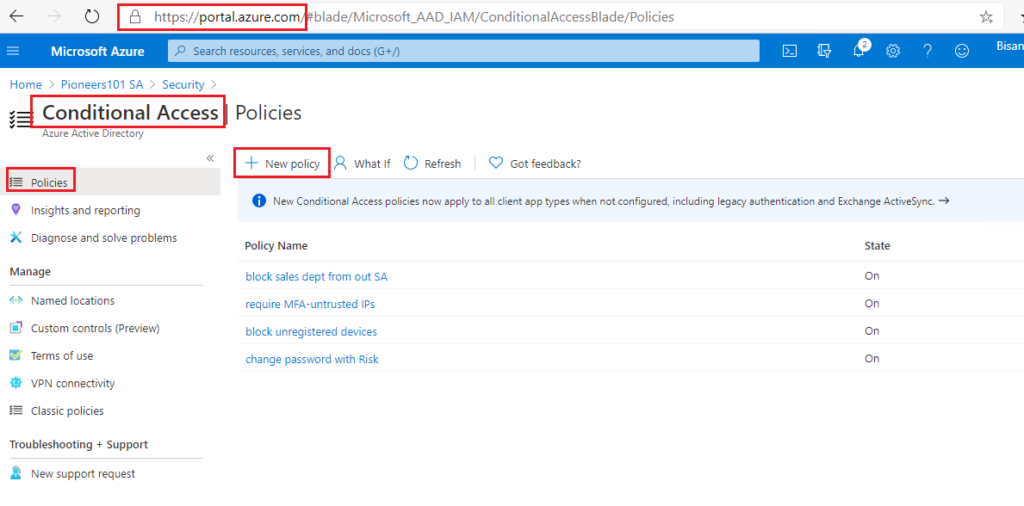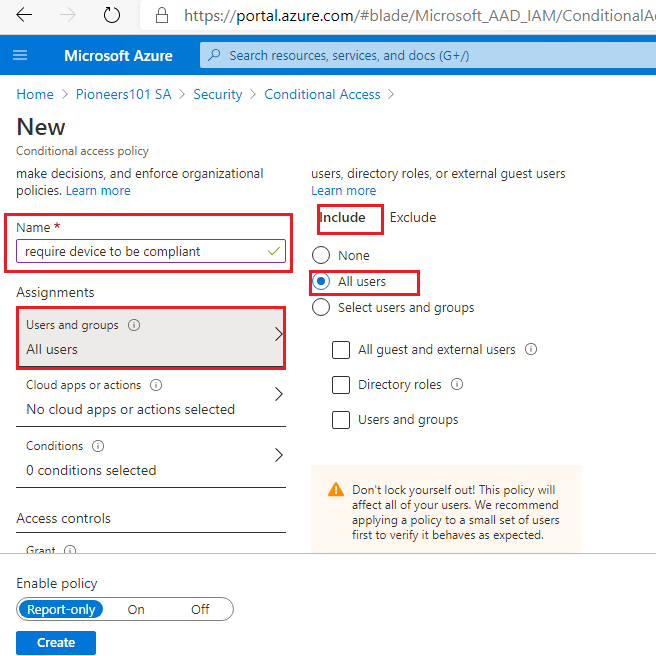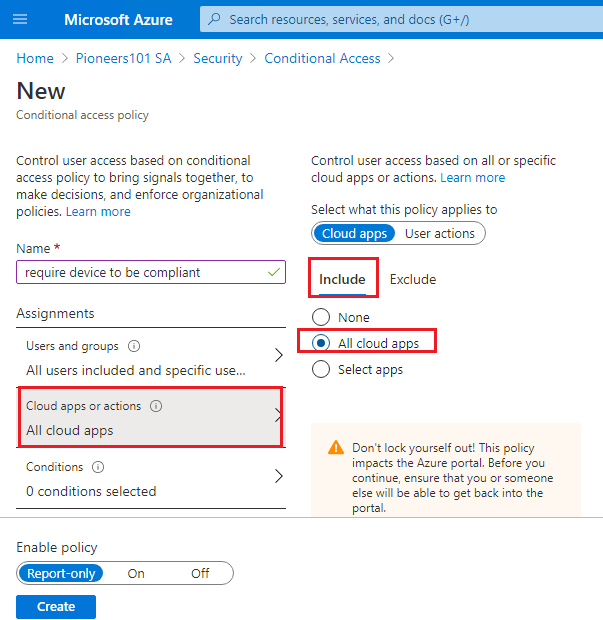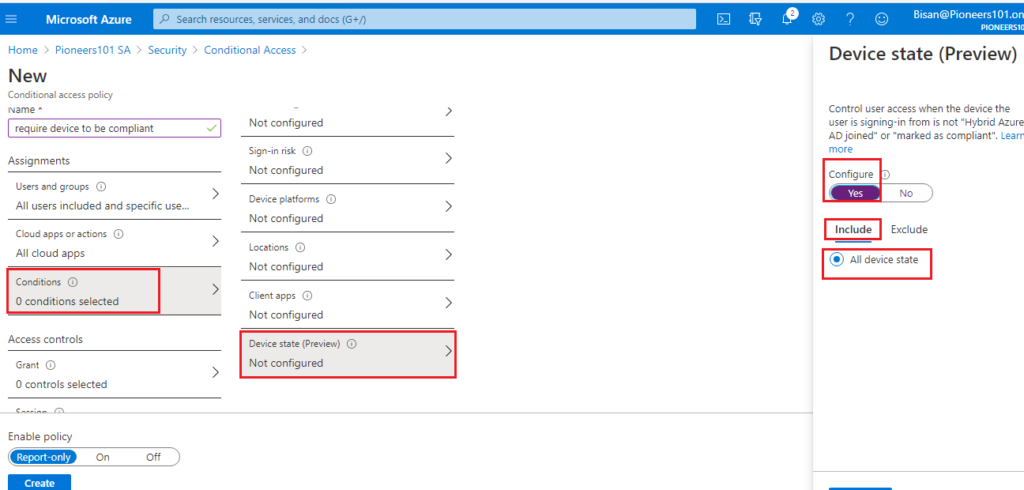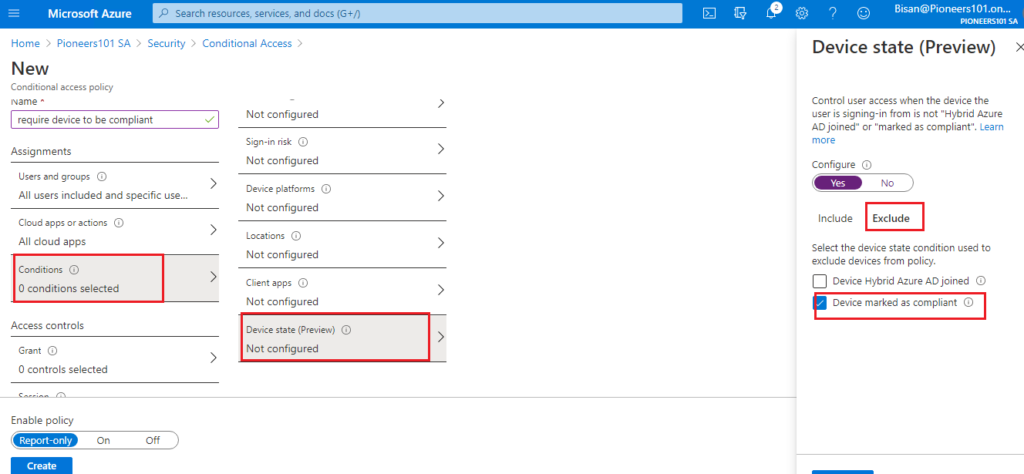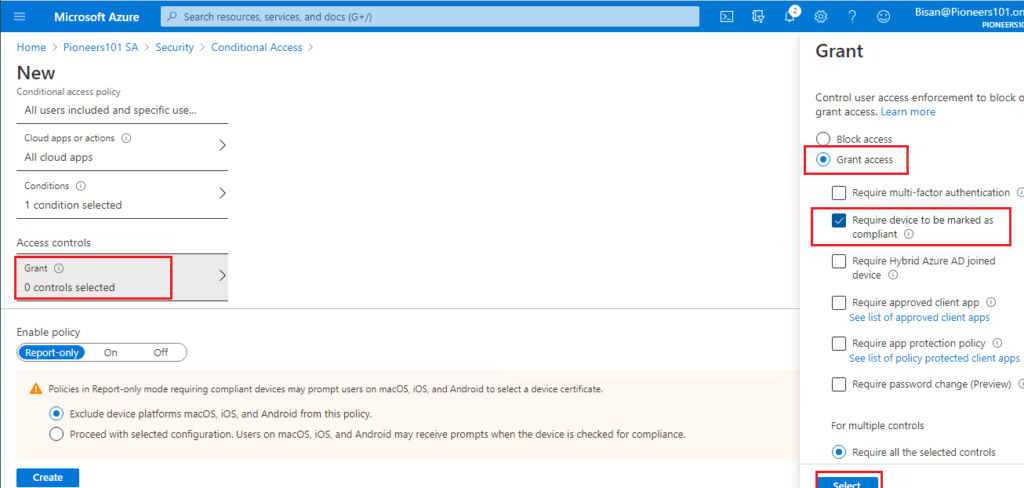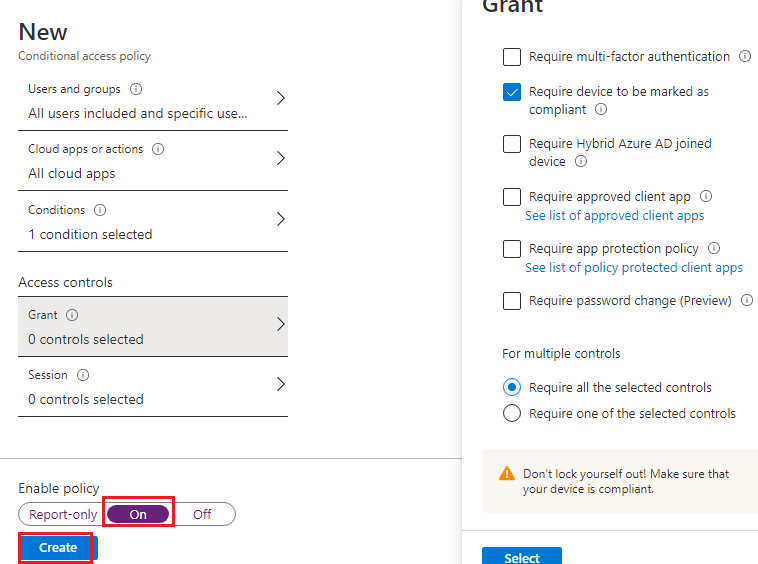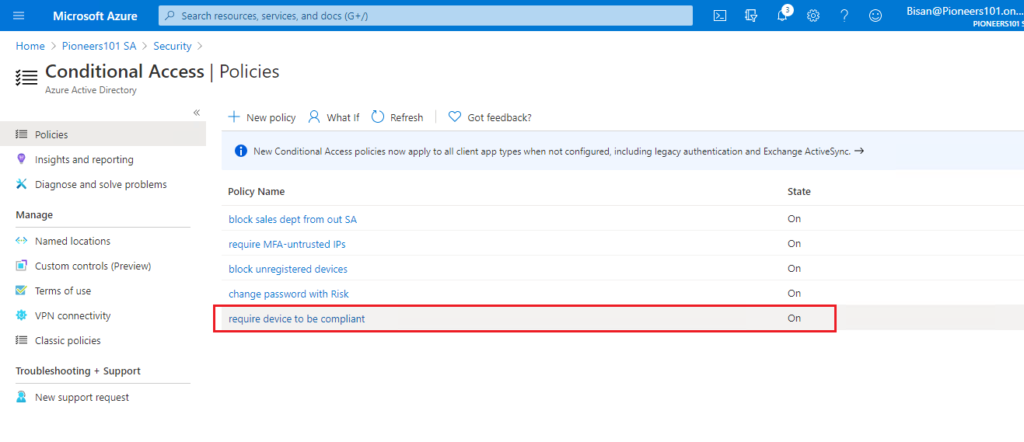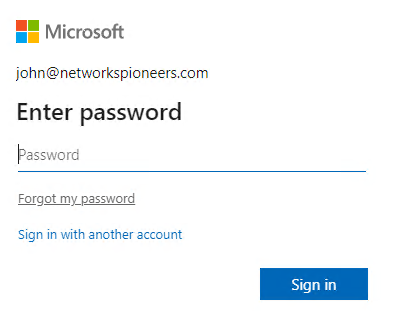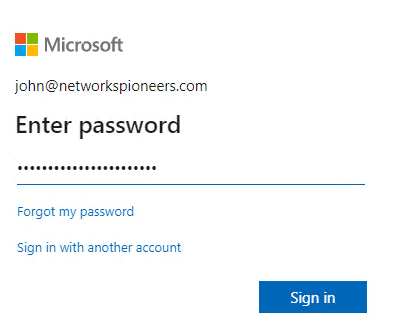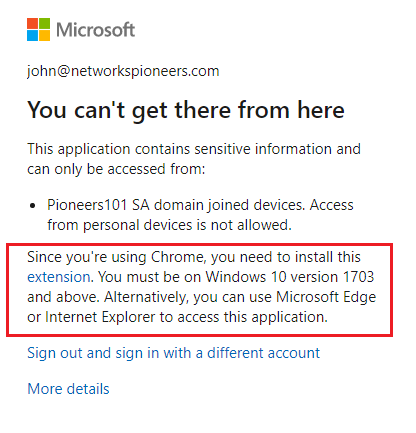introduction
organization may allow users to use their computers to increase productivity
but IT staff need to first manage the device identities.
IT staff can build on the device identity with tools like Microsoft Intune to ensure standards for security and compliance are met.
Azure Active Directory (Azure AD) enables single sign-on to devices, apps, and services from anywhere through these devices.
this article we will create conditional access policy to force computer to be marked as compliant with Azure AD
Getting devices in Azure AD
To get a device in Azure AD, you have multiple options:
Azure AD registered
- Devices that are Azure AD registered are typically personally owned or mobile devices, and are signed in with a personal Microsoft account or another local account.
- Windows 10
- iOS
- Android
- MacOS
- Devices that are Azure AD registered are typically personally owned or mobile devices, and are signed in with a personal Microsoft account or another local account.
Azure AD joined
- Devices that are Azure AD joined are owned by an organization, and are signed in with an Azure AD account belonging to that organization. They exist only in the cloud.
- Windows 10
- Windows Server 2019 Virtual Machines running in Azure (Server core is not supported)
- Devices that are Azure AD joined are owned by an organization, and are signed in with an Azure AD account belonging to that organization. They exist only in the cloud.
Hybrid Azure AD joined
- Devices that are hybrid Azure AD joined are owned by an organization, and are signed in with an Active Directory Domain Services account belonging to that organization. They exist in the cloud and on-premises.
- Windows 7, 8.1, or 10
- Windows Server 2008 or newer
- Devices that are hybrid Azure AD joined are owned by an organization, and are signed in with an Active Directory Domain Services account belonging to that organization. They exist in the cloud and on-premises.
how to join computer to Azure AD
let supposed you would like to use your personal computer to business work >>
so,,,
you have to join Azure AD
select computer settings
company requirement
pioneers organization require and computer to access office.com >> should be compliant as you are working in sensitive information
create policy
now let us to create policy
open portal azure >> conditional access >> policy >> create new policy
Conclusion
conditional access policies is great tool to protect identities
in past articles : we have discussed the concepts of conditional access
Also : we have seen how to practice conditional access with many different company requirements
next article we will see how to simulate conditional access policy
thank you