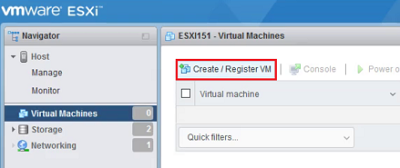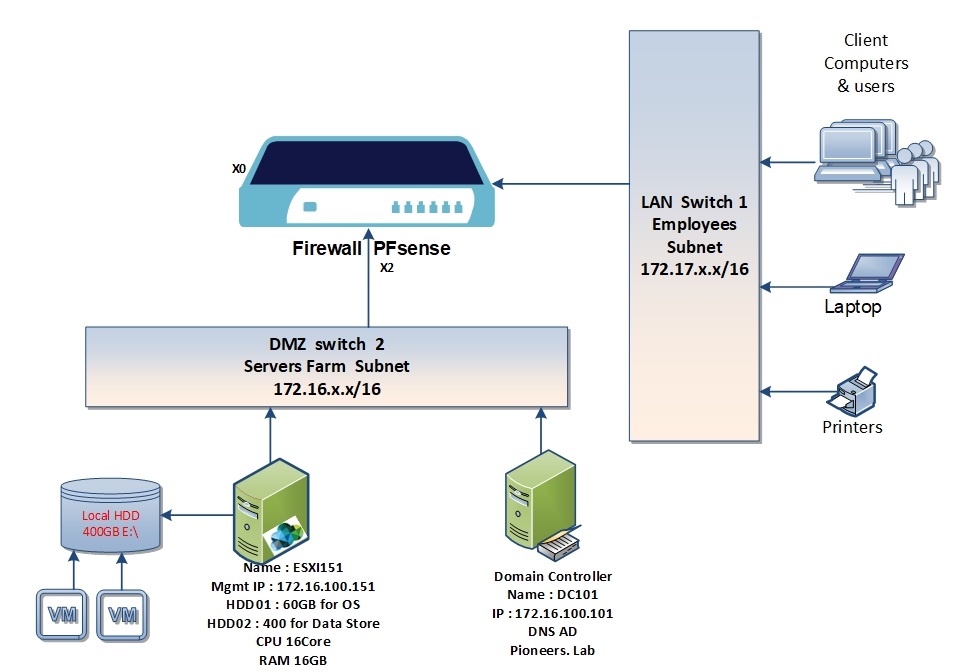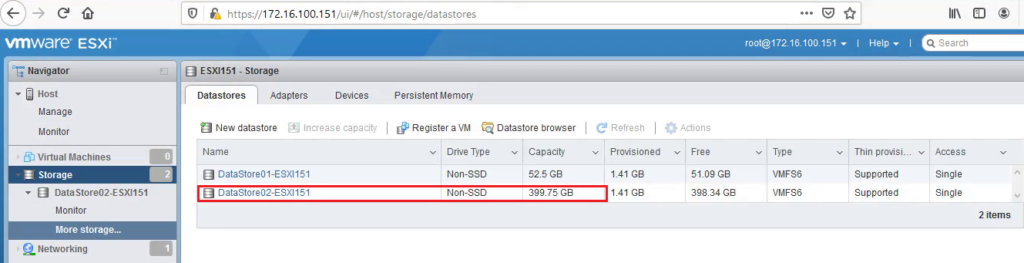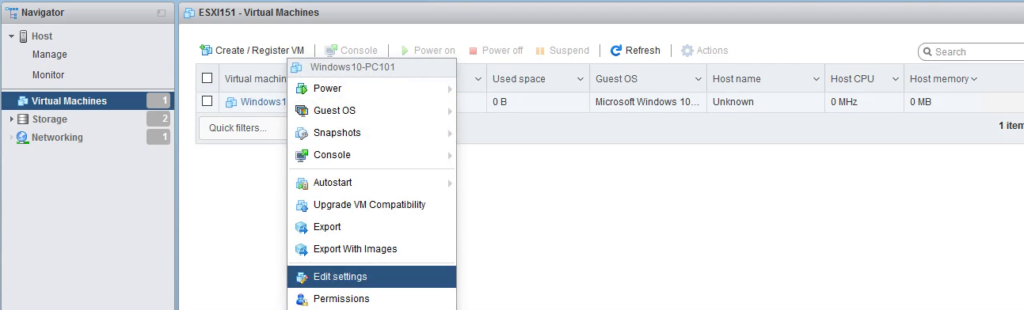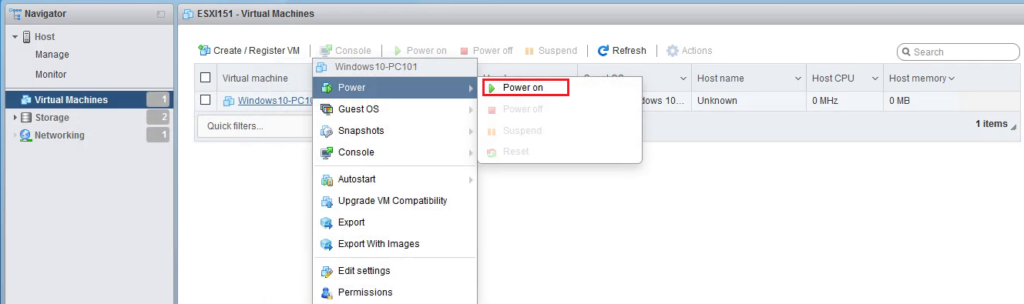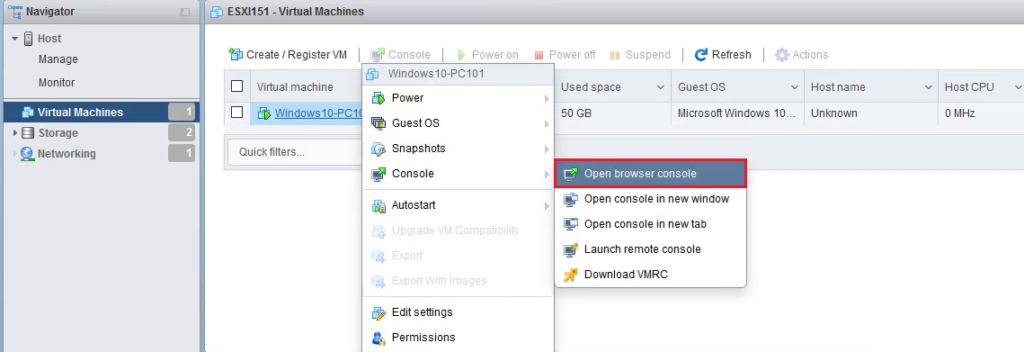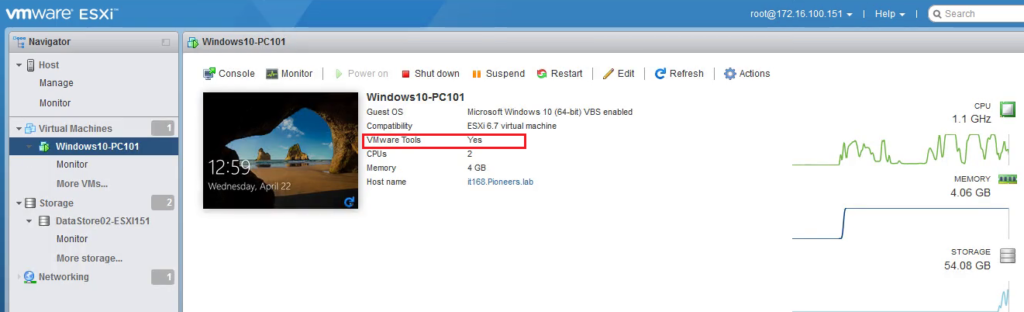introduction
In this article : you will create and prepare a virtual machine for use.
which include tasks :
• Create a virtual machine
• Install a guest operating system
• Install VMware Tools
in network diagram above :
we have ESXI151 with 400GB local DataStore
we will create 2 VM :
- windows 10
- Linux VM
Create a virtual machine
open ESXI web client https://172.16.100.151 > then provide credential
install VMware Tools on VM
VMware Tools is a set of services and modules that enable several features in VMware products for better management of, and seamless user interactions with, guests operating systems.
For example, VMware Tools has the ability to:
- Pass messages from the host operating system to the guest operating system.
- Customize guest operating systems as a part of the vCenter Server and other VMware products.
- Run scripts that help automate guest operating system operations. The scripts run when the power state of the virtual machine changes.
- Synchronize the time in the guest operating system with the time on the host operating system
conclusion
in this article : we have discussed how to create VM , install windows , Set identity , and finally install Vmware tools on VM
next article L we will configure VM settings , and learn how to get benefit from VMware tools features
thank you for joining us