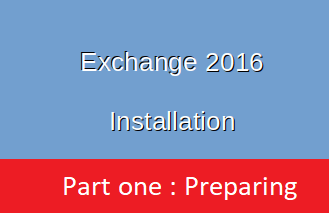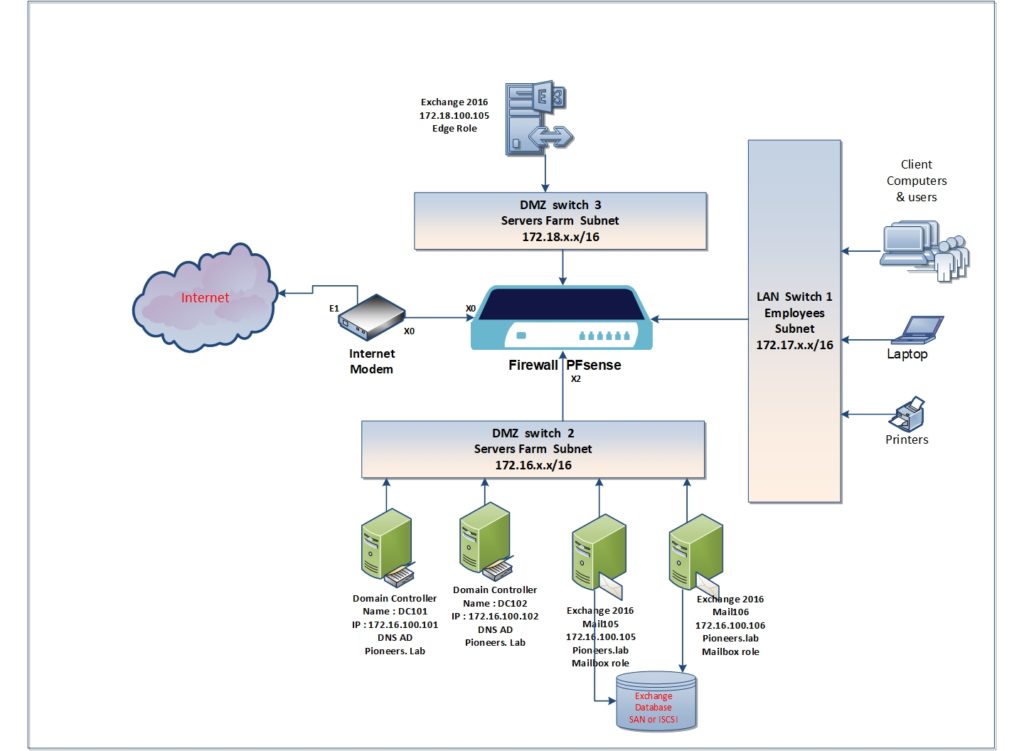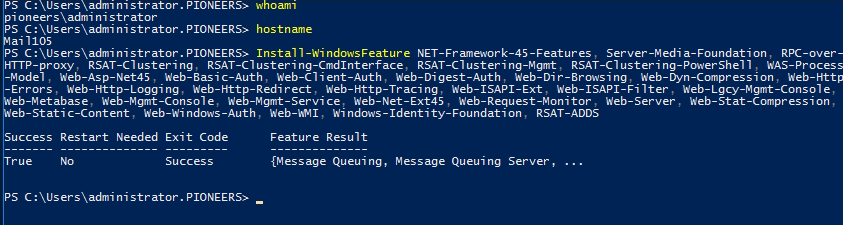Exchange installation Intro
regardless of Exchange Best practice deployment above
currently :
we will install one exchange mailbox server with one domain controller
later gradually
we will add redundancy to exchange and Domain controller to achieve best practice deployment
firstly
let us have a look to Pioneers network diagram below
we have active directory pioneers.lab installed at domain controller DC101.pioneers.lab
since Exchange server will be installed at DMZ [Servers Farm ] then the only port to be considered is to open ports between LA and exchange server ,
regarding port between Exchange and DC101 , there is NO need to involve Firewall PFsense , but we have to consider exchange windows firewall ports
Exchange Mailbox DB currently will installed on local HDD > then later we will move Database to remote storage [ ISCSI or SAN ]
NOW let’s to start
Exchange deployment scenario
Now server mail105 has joined to AD pioneers.lab
for exchange 2016 installation we will have reference Microsoft link
The prerequisites that are needed to install Exchange 2016 on computers running Windows Server 2016 depends on which Exchange role you want to install
our scenario is to install ALL exchange services in one server , the strategy will be changed later when we deep diving into exchange and learn how to distribute exchange services into multiple servers
install Windows Features
the first tep for exchange prerequisites is to install required windows featured
login to mail105 as pioneers\administrator
open Microsoft power-shell
then execute command below to install desired Features
Install-WindowsFeature RSAT-ADDS
than command below
Install-WindowsFeature NET-Framework-45-Features, Server-Media-Foundation, RPC-over-HTTP-proxy, RSAT-Clustering, RSAT-Clustering-CmdInterface, RSAT-Clustering-Mgmt, RSAT-Clustering-PowerShell, WAS-Process-Model, Web-Asp-Net45, Web-Basic-Auth, Web-Client-Auth, Web-Digest-Auth, Web-Dir-Browsing, Web-Dyn-Compression, Web-Http-Errors, Web-Http-Logging, Web-Http-Redirect, Web-Http-Tracing, Web-ISAPI-Ext, Web-ISAPI-Filter, Web-Lgcy-Mgmt-Console, Web-Metabase, Web-Mgmt-Console, Web-Mgmt-Service, Web-Net-Ext45, Web-Request-Monitor, Web-Server, Web-Stat-Compression, Web-Static-Content, Web-Windows-Auth, Web-WMI, Windows-Identity-Foundation, RSAT-ADDS
then restart server
install required packages
now let’s download the following packages from Microsoft website and install then restart server
b. Microsoft Knowledge Base article KB3206632
c. Visual C++ Redistributable Package for Visual Studio 2012
d. Visual C++ Redistributable Package for Visual Studio 2013
Modify Active Directory schema
this is very critical steps which wll modify Active Directory schema to be ready for exchange installation
modifying AD schema will add new attribute to AD objects [ user , group …etc. ]
modify schema could be done either on exchange server or DC
simply insert exchange 2016 DVD
or copy it’s contents to local HDD
open command CMD.exe
move to exchange 2016 DVD :
then run commands below
- Setup.exe /IAcceptExchangeServerLicenseTerms /PrepareSchema
- Setup.exe /IAcceptExchangeServerLicenseTerms /PrepareAD /OrganizationName:”Pioneers Corporation”
- Setup.exe /IAcceptExchangeServerLicenseTerms /PrepareAllDomains
- Setup.exe /IAcceptExchangeServerLicenseTerms /PrepareDomain:Pioneers.lab
command DCDiag
before move to install exchange 2016
it’s highly recommended to make sure that AD is health
this process done by bullet-in command DCDiag [refer to domain controller Diagnostics ]
which provide us with full report about AD health
NOW Server Mail105 and Active Directory are ready to install exchange 2016
please join us to next chapter to install Exchange 2016