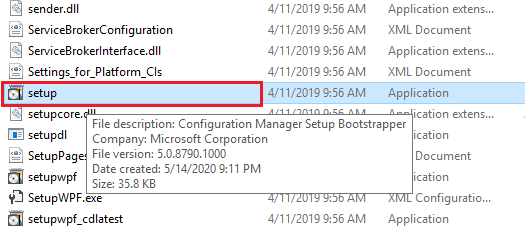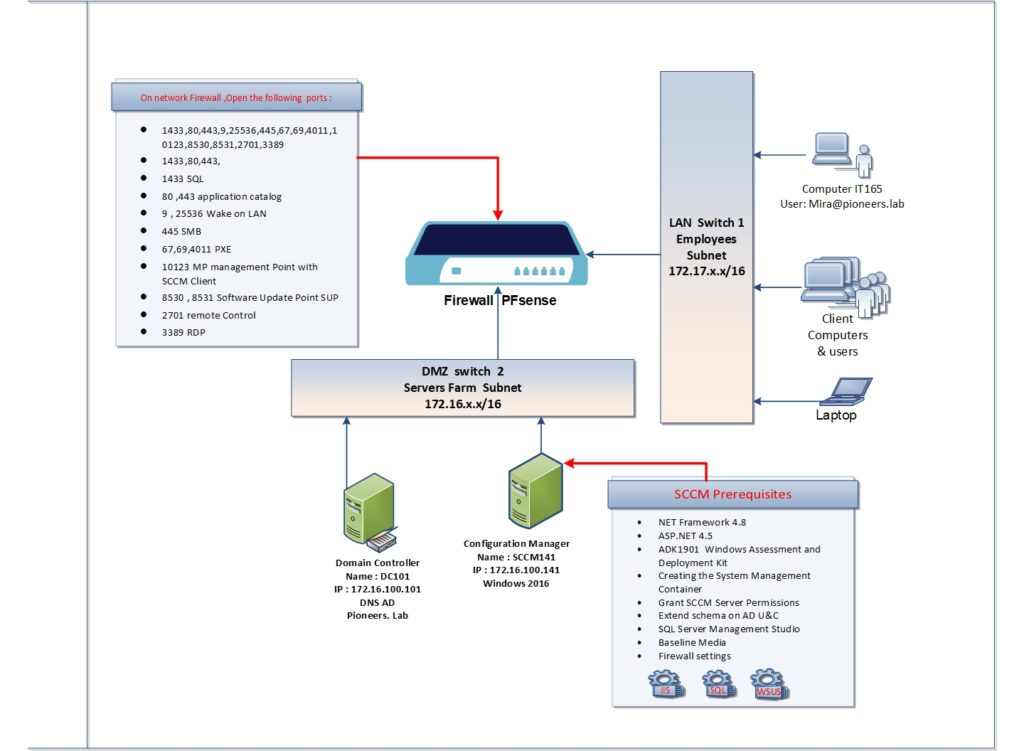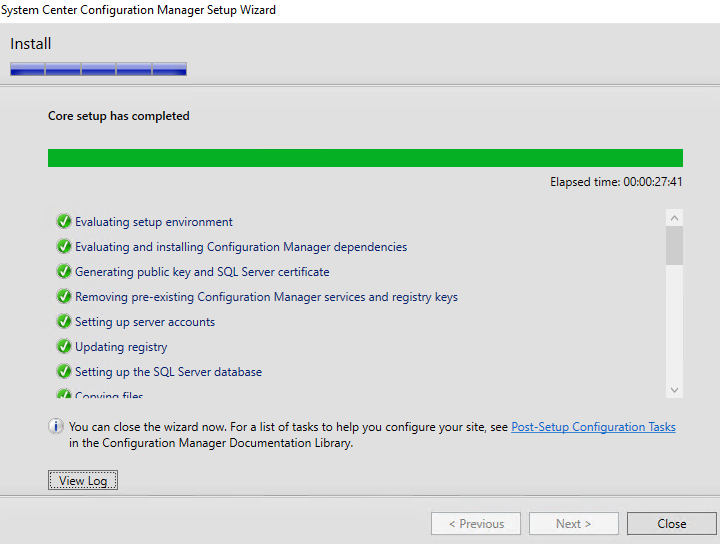introduction
in previous article : we have discussed the first part of prerequisites of SCCM
- Server Identity
- Server Specifications
- Create container system management in AD
- Grant SCCM Server privileges on Container[System Management ]
- Extending Active Directory Schema
- Install Web Server IIS
- Installing Windows ADK
- open SCCM port
- create account to manage SQL services
- install SQL 2016
- install SQL management studio
- install WSUS
now server is ready to install SCCM
please keep with us this article to see how to install SCCM
SCCM installation Diagram
please have a look to network diagram above
Configuration Manager will be installed on windows 2016 server with the following specification
- name SCCM141.pioneers.lab
- RAM 11 GB
- first HDD 100GB for OS
- second HDD 500 GB for Data and update
- IP address : 172.16.100.141
- subnet mask 255.255.0.0
- default gateway : 172.16.100.11
- DNS server : 172.16.100.101
- domain name : pioneers.lab
Download SCCM 1902 Baseline Media
you can download SCCM 1902 from Microsoft EvalCenter.
or you can get your open license copy if you are VLSC and MSDN customers .
now open DVD and run setup
verify SCCM installation
there is many different methods to verify SCCM successful installation
below some of it
Conclusion
in this article : SCCM 1902 has been installed and verified successfully
next article is the last one of SCCM installation series , which talk about SCCM post installation