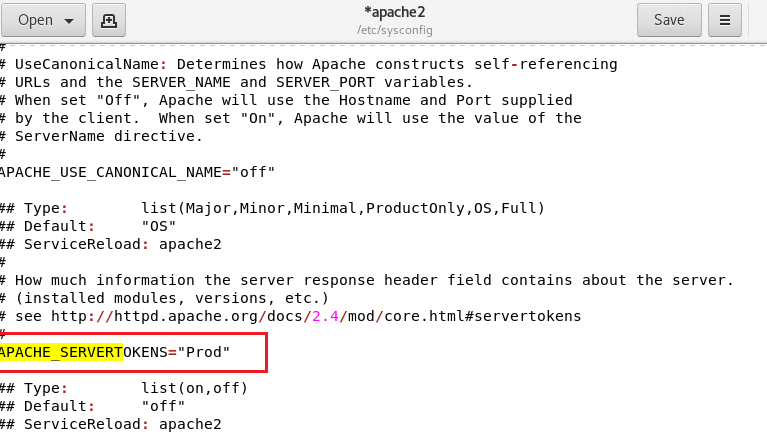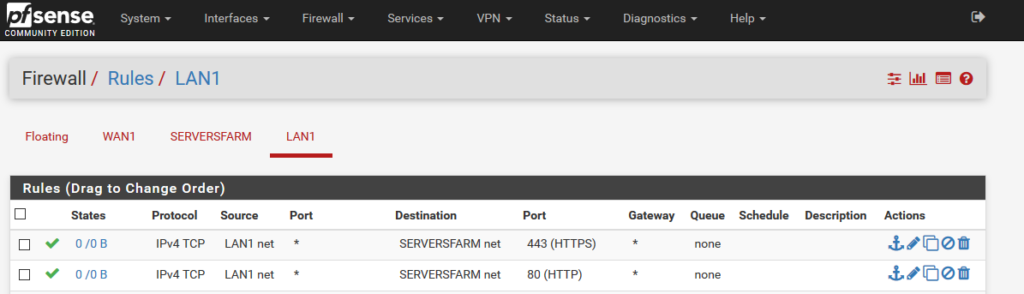Introduction
According to the survey from http://www.netcraft.com/ , the Apache HTTP Server (Apache) is the world’s most widely-used Web server.
Apache is Developed by the Apache Software Foundation (http://www.apache.org/),
it is available for most operating systems. SUSE® Linux Enterprise Server includes Apache version 2.4.
In this article: learn how to install, configure and set up a Web server;
STEP 01 : install package [apache2 ] on SLES
first of all we have to check if package apache2 [which is responsible of running apache ] is installed or NOT
use command :
zypper info apache2if apache2 is NOT installed > then simply install it using command
zypper install --no-confirm apache2
Step 02 configure apache2
open file /etc/sysconfig/apache2
and set the following parameters :
APACHE_SERVERADMIN="administrator@pioneers.lab"
APACHE_SERVERNAME="networks-pioneers"
APACHE_SERVERTOKENS="Prod"
Then save and exit
open file /etc/apache2/httpd.conf
and set the following parameters :
DirectoryIndex index.html index.htmThen save and exit
Create a HTML test page
Open file /srv/www/htdocs/index.html
And insert code
<html>
<body>
<div style=”width: 100%; font-size: 40px; font-weight: bold; text-align: center;”>
Welcome To Network Pioneers
</div>
</body>
<body>
<div style=”width: 100%; font-size: 40px; font-weight: bold; text-align: center;”>
This is First Web Page
</div>
</body>
</html>